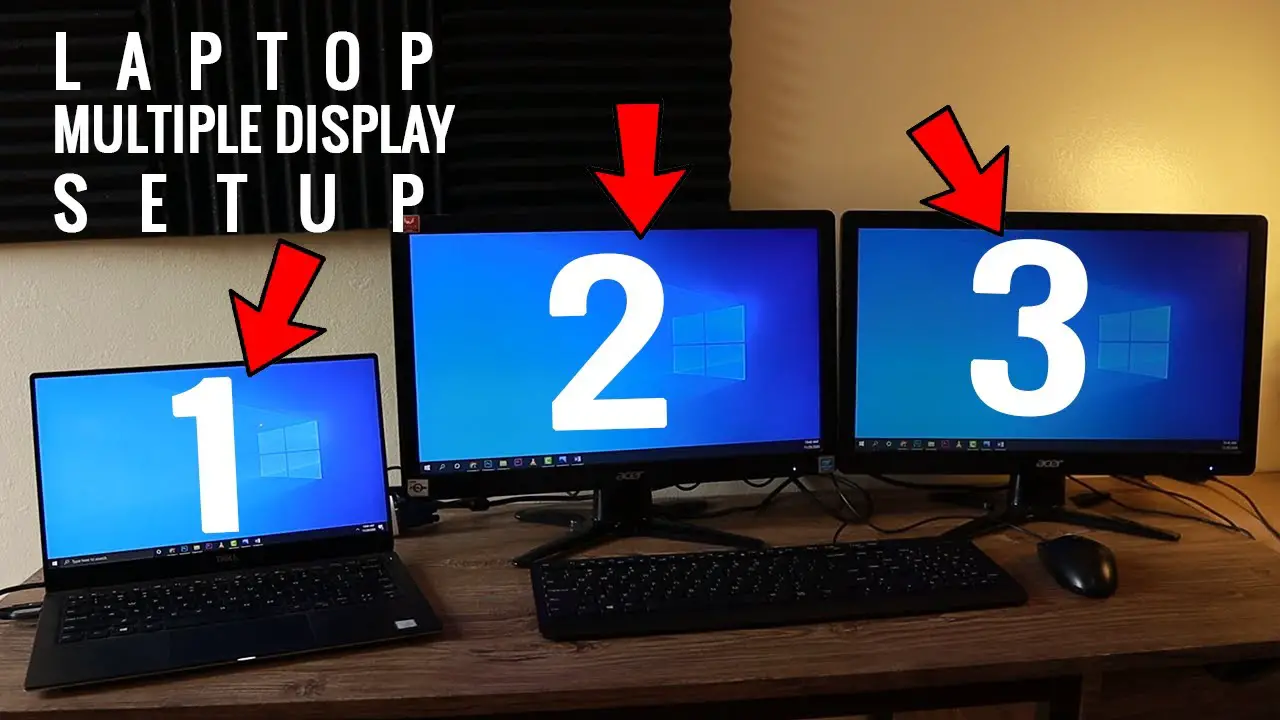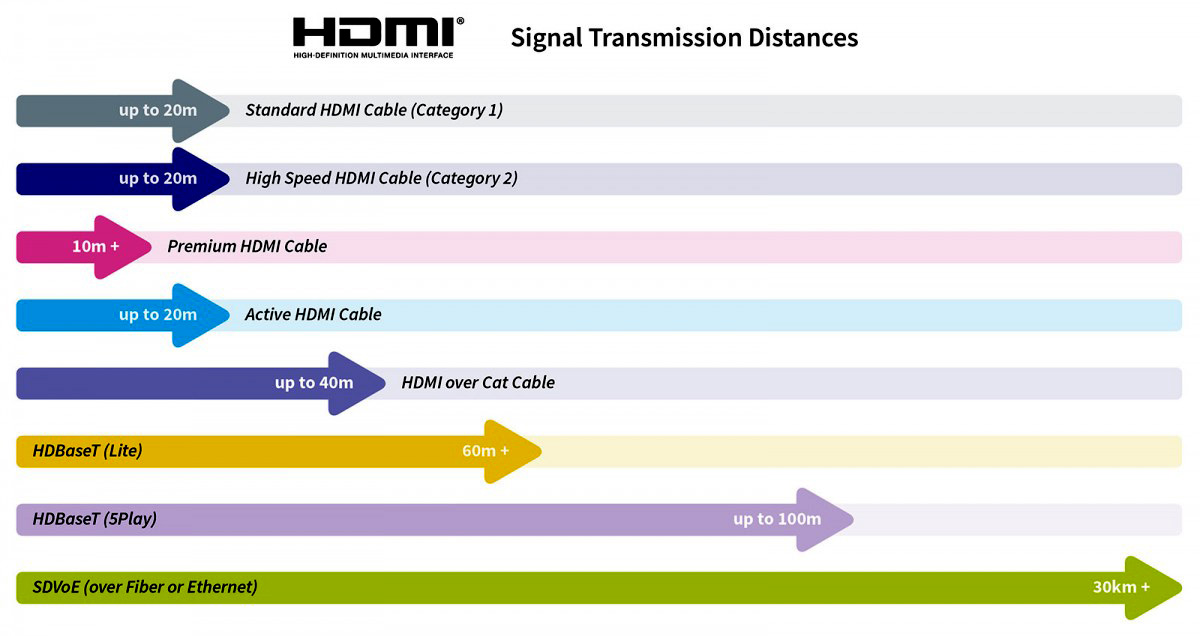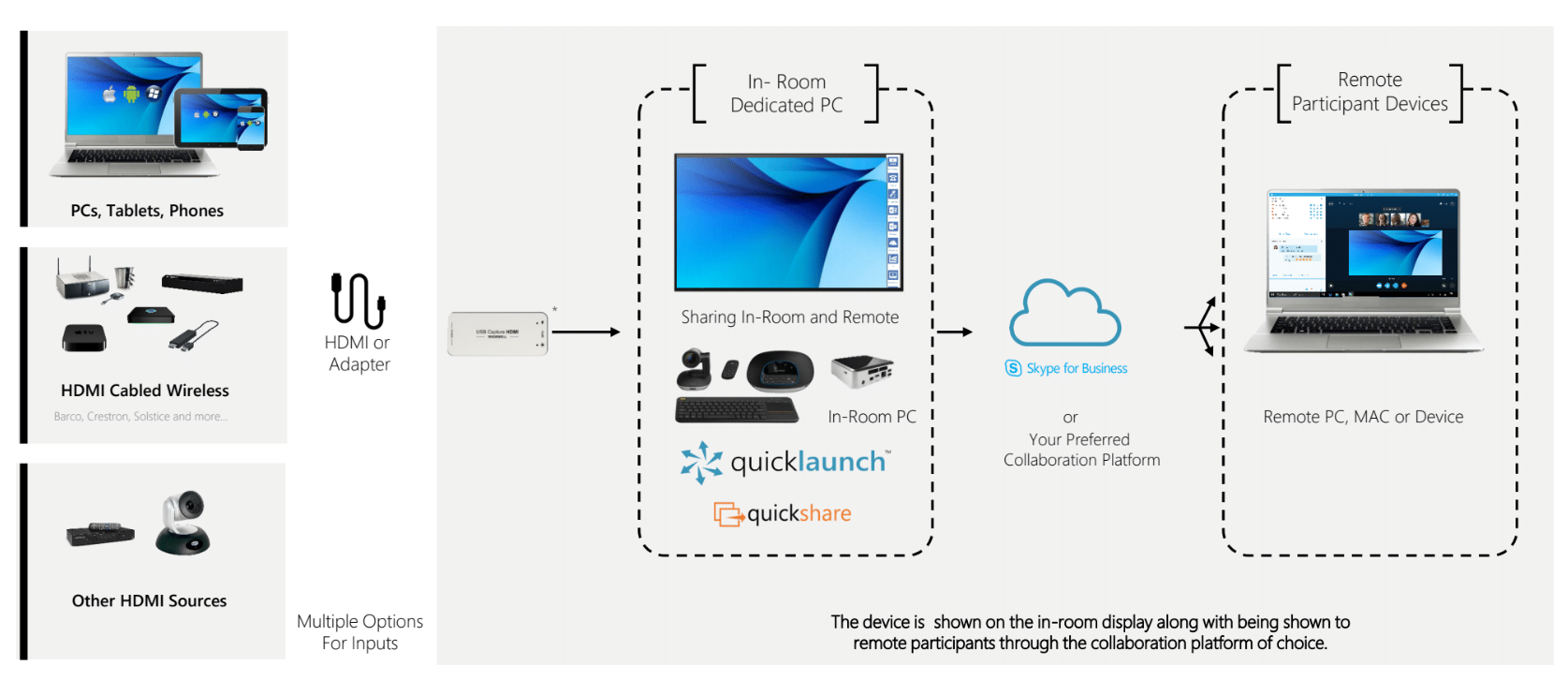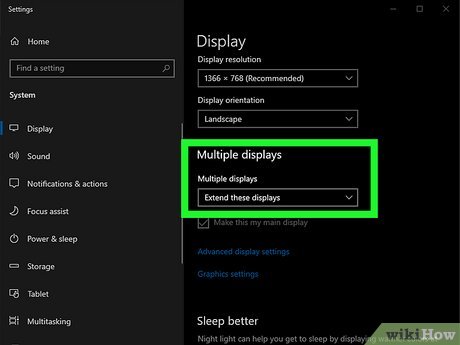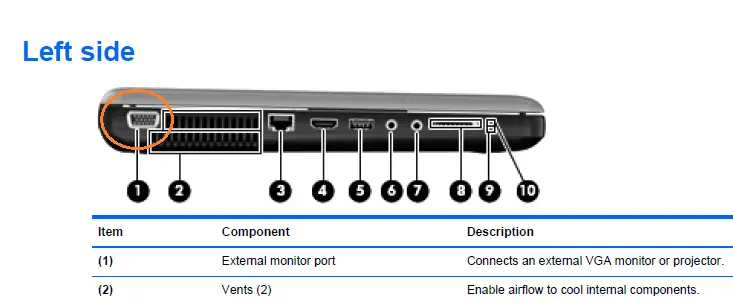Why does my laptop screen randomly go black for a second?
An unexpected black screen can happen on Asus, Lenovo, HP or Dell laptops in a number of scenarios in Windows 10/11, which may stem from hardware issues and logical faults – for example, a connection problem with your display, power supply, hard disk, internal memory, graphics card, virus attack, mistaken operations, … Why does my laptop screen goes black for …