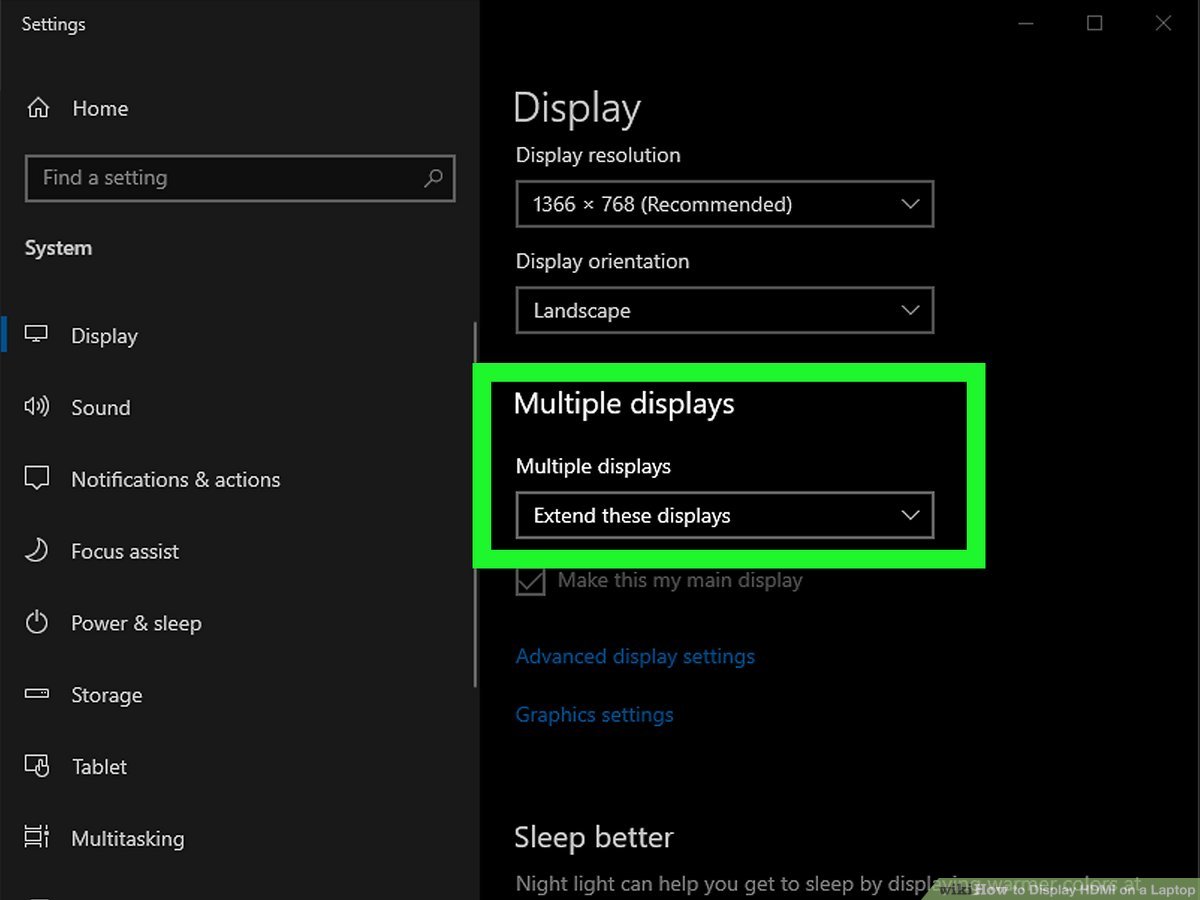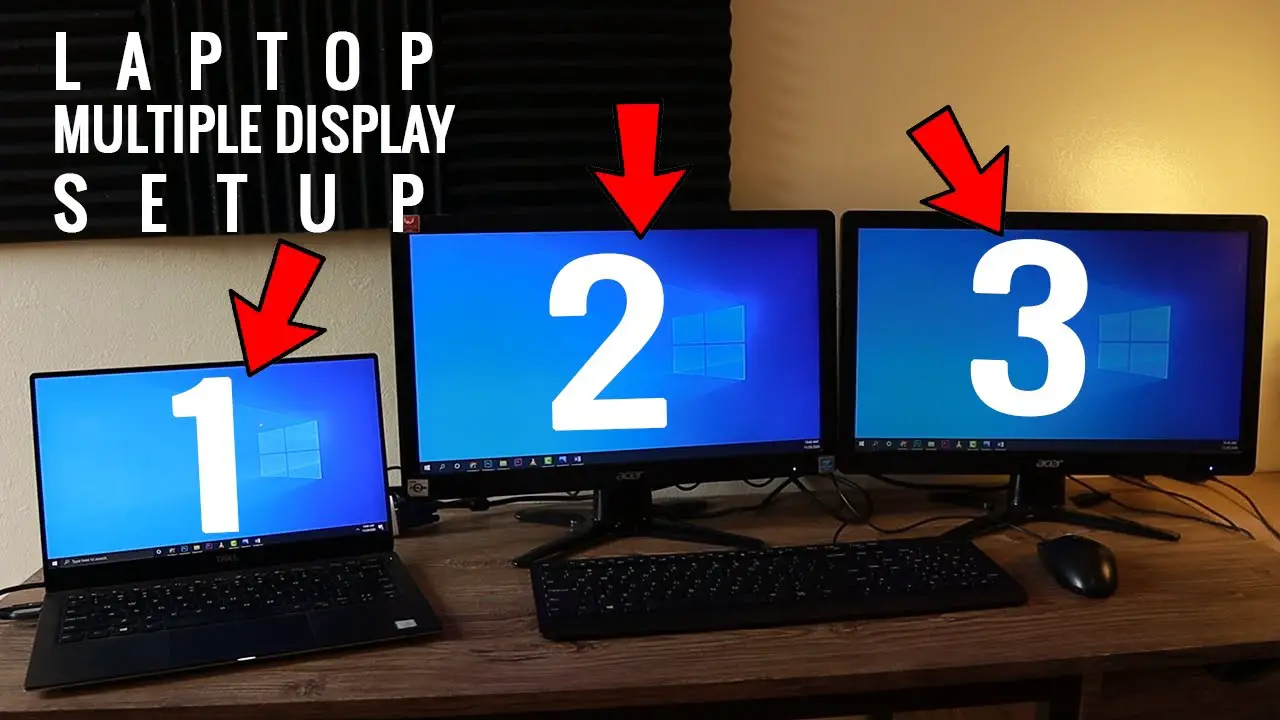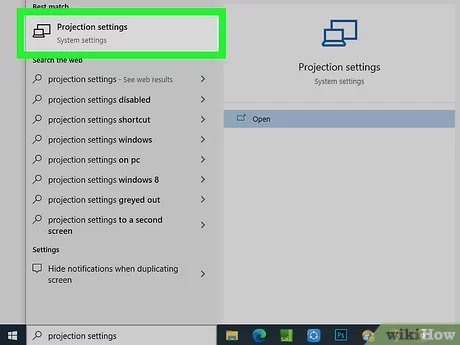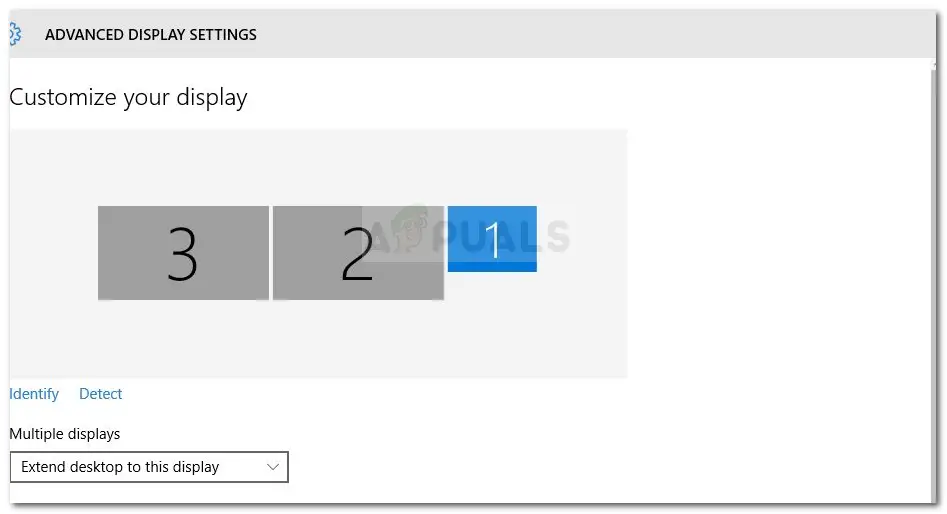How do I enable HDMI on my laptop?
Right-click on the volume icon on the taskbar. Select Playback devices and in the newly open Playback tab, simply select Digital Output Device or HDMI. Select Set Default, click OK. How do I get my laptop to recognize HDMI? Step 1: Launch the Windows Settings Menu and select System. Step 2: On the left-hand pane, select Display. Step 3: Scroll …