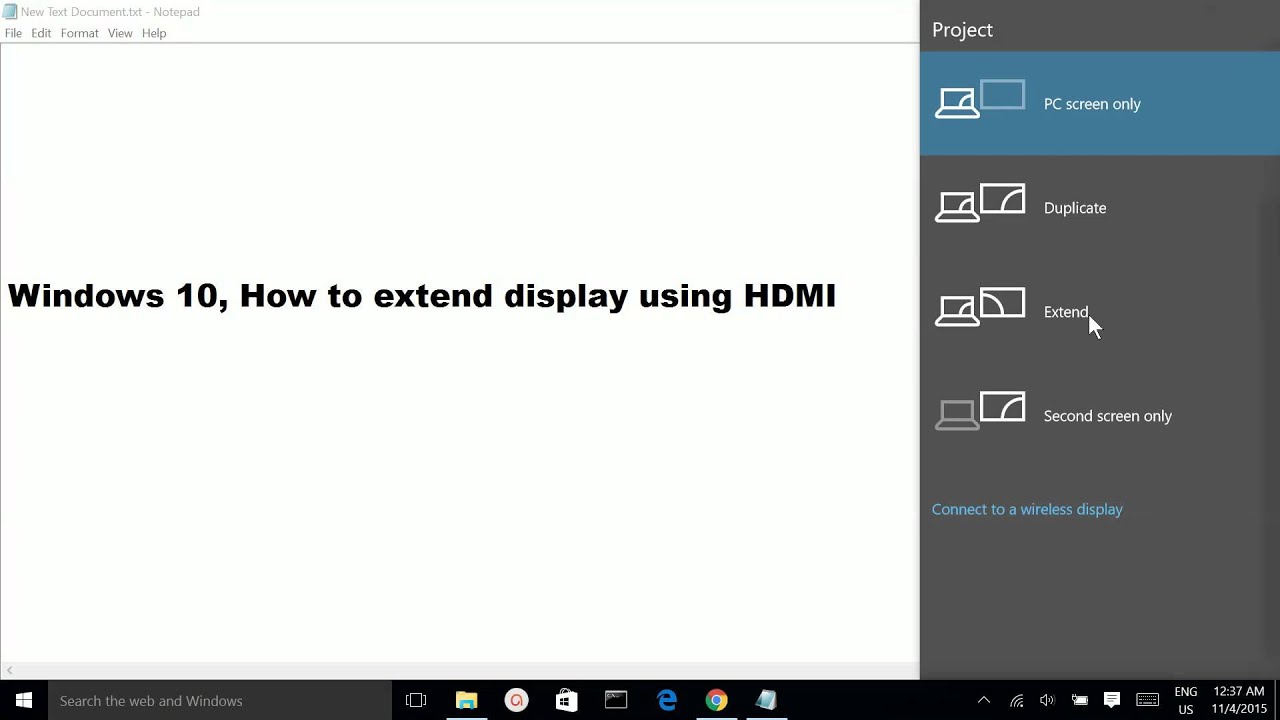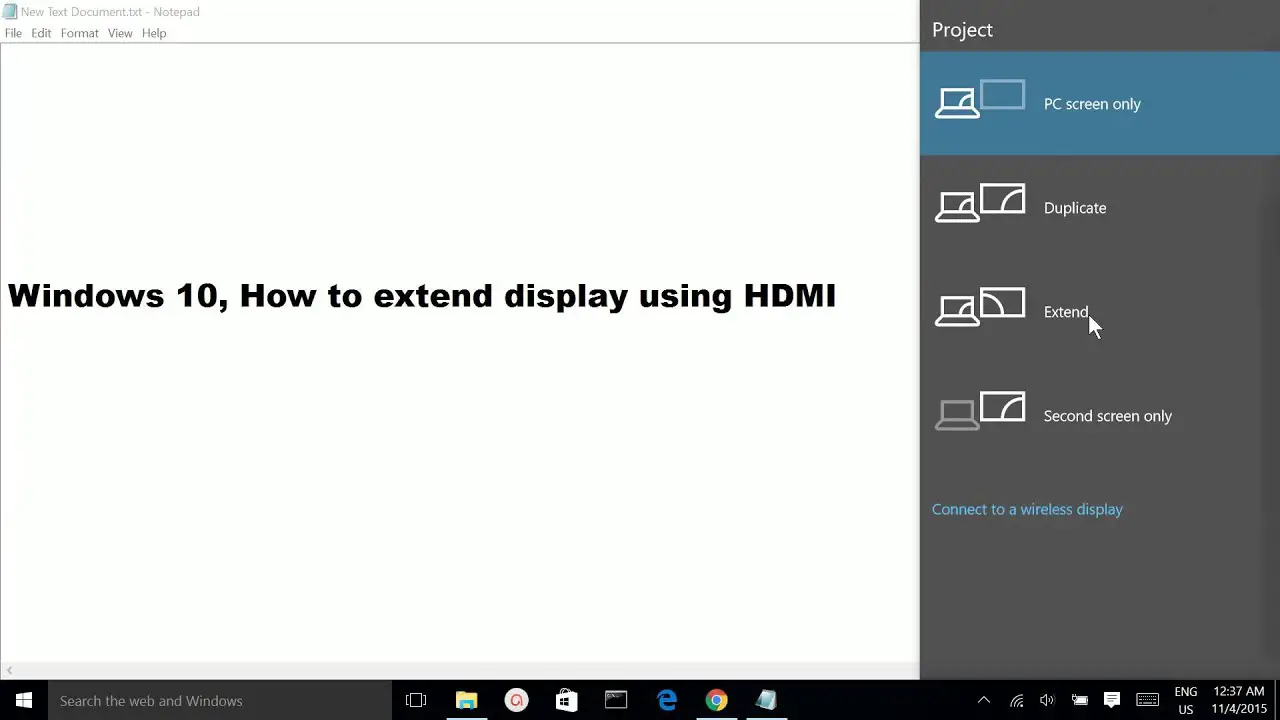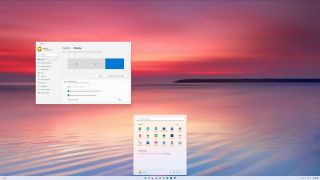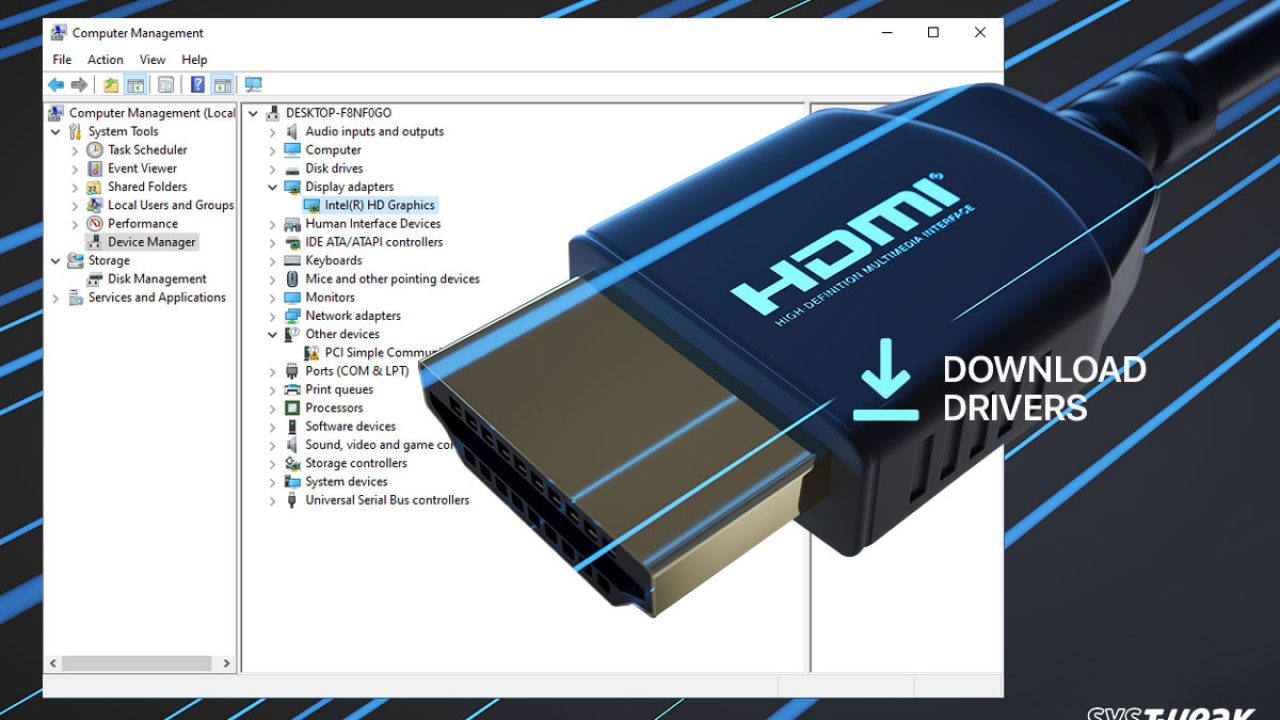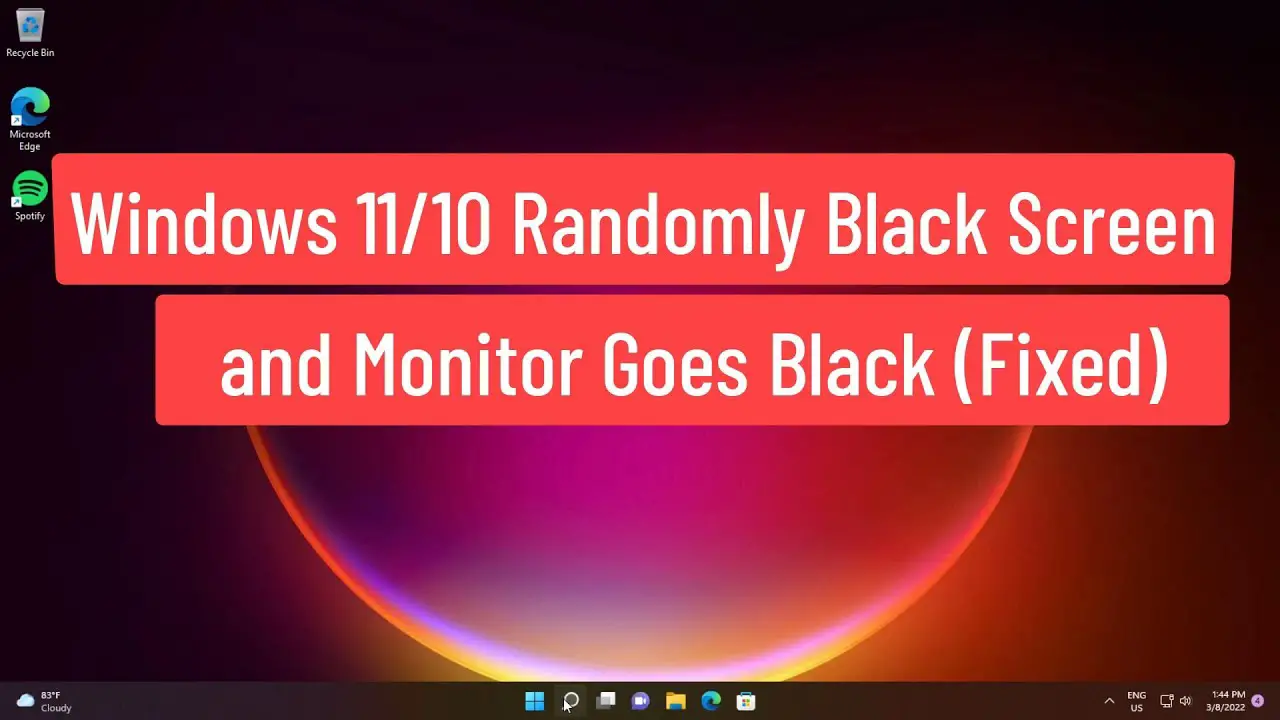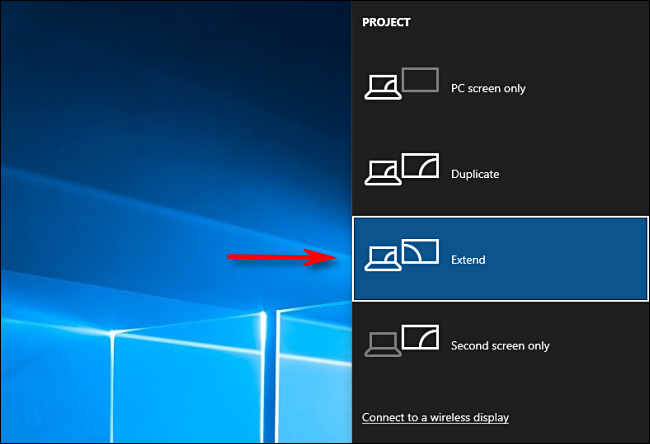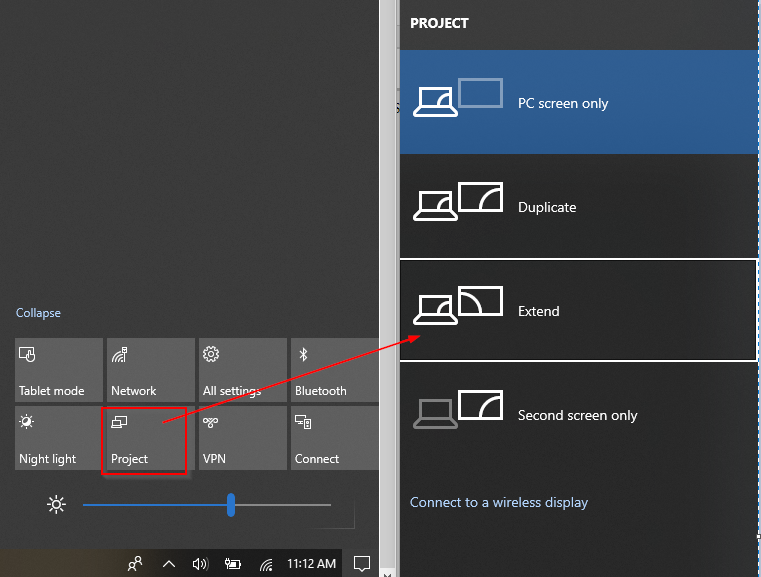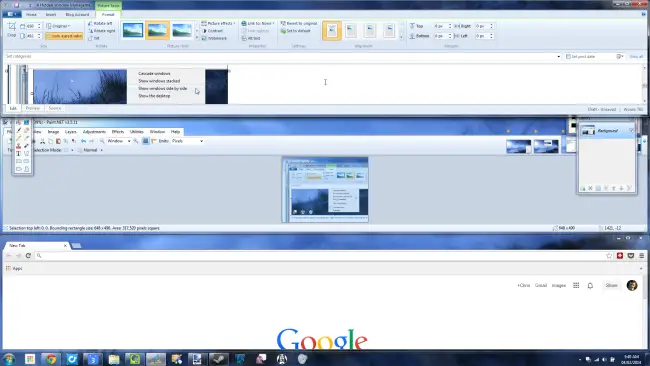What does HDMI input mean?
HDMI stands for High Definition Multimedia Interface and is the most frequently used HD signal for transferring both high definition audio and video over a single cable. What is an HDMI input? High-Definition Multimedia Interface (HDMI) is a proprietary audio/video interface for transmitting uncompressed video data and compressed or uncompressed digital audio data from an HDMI-compliant source device, such as …