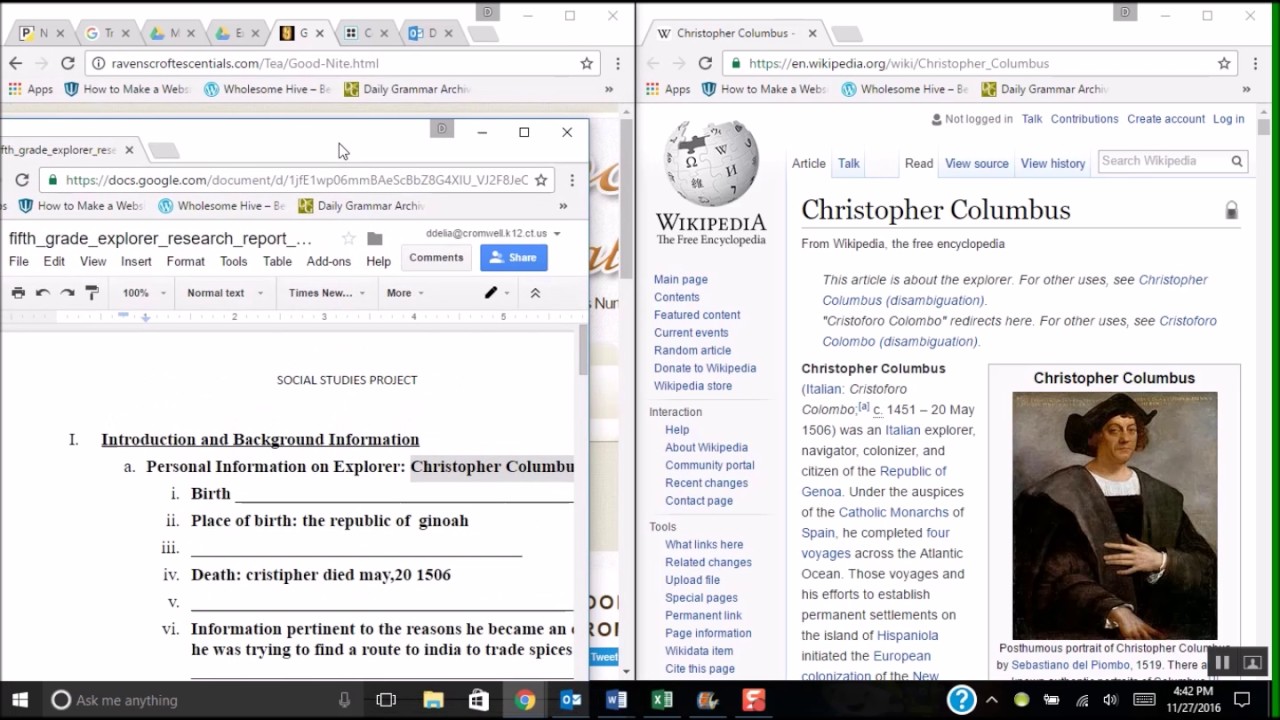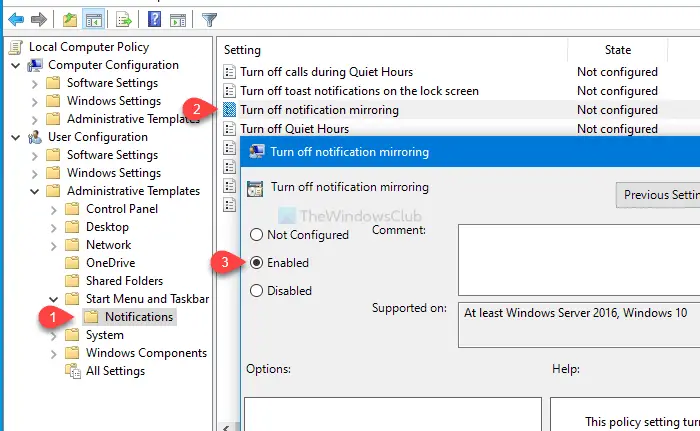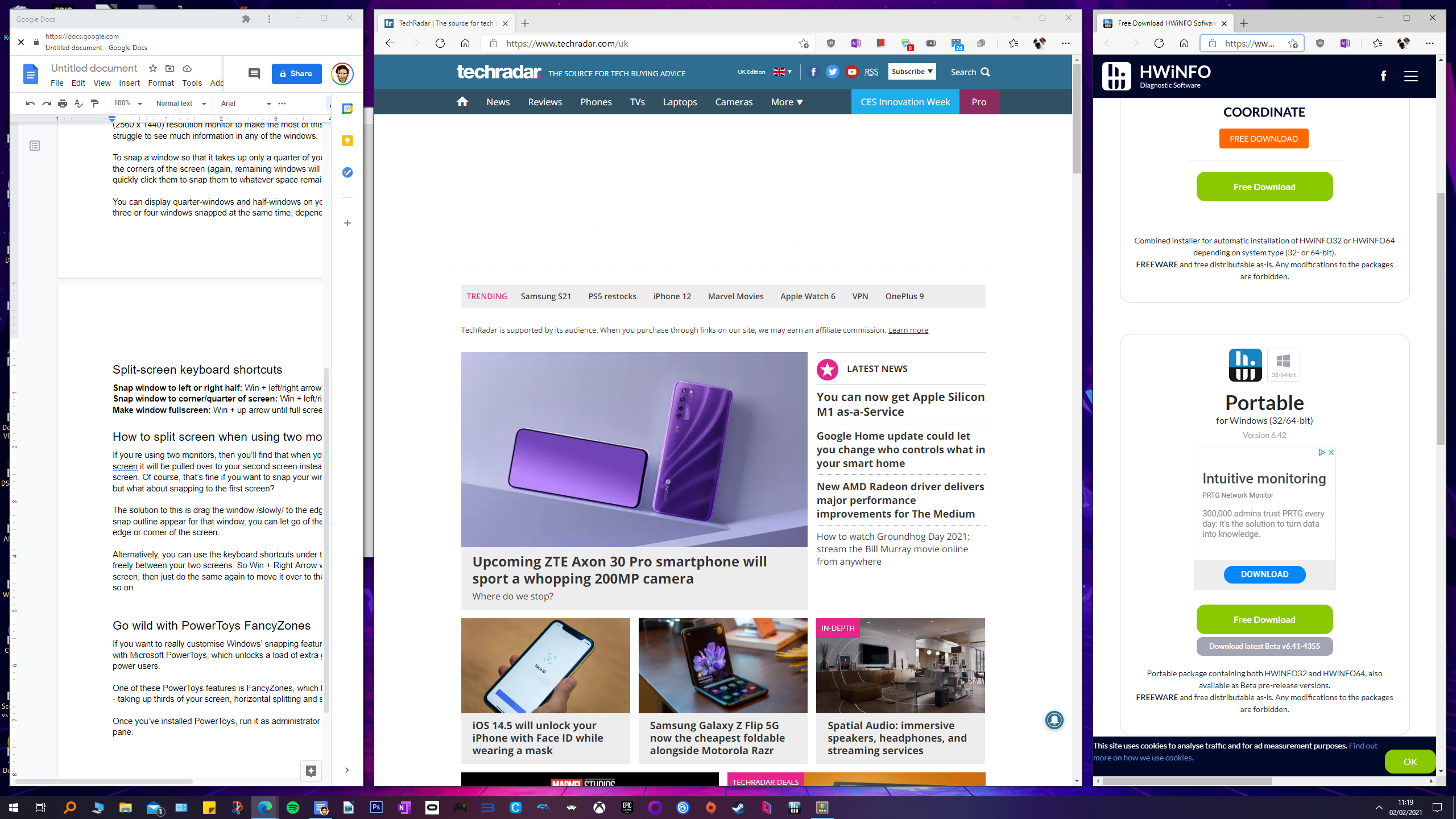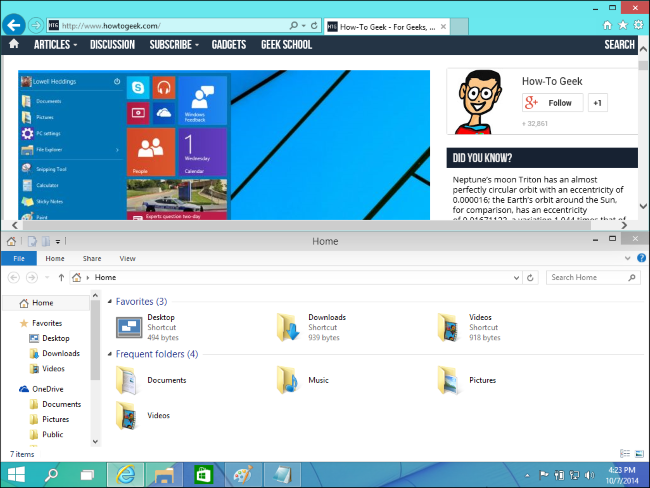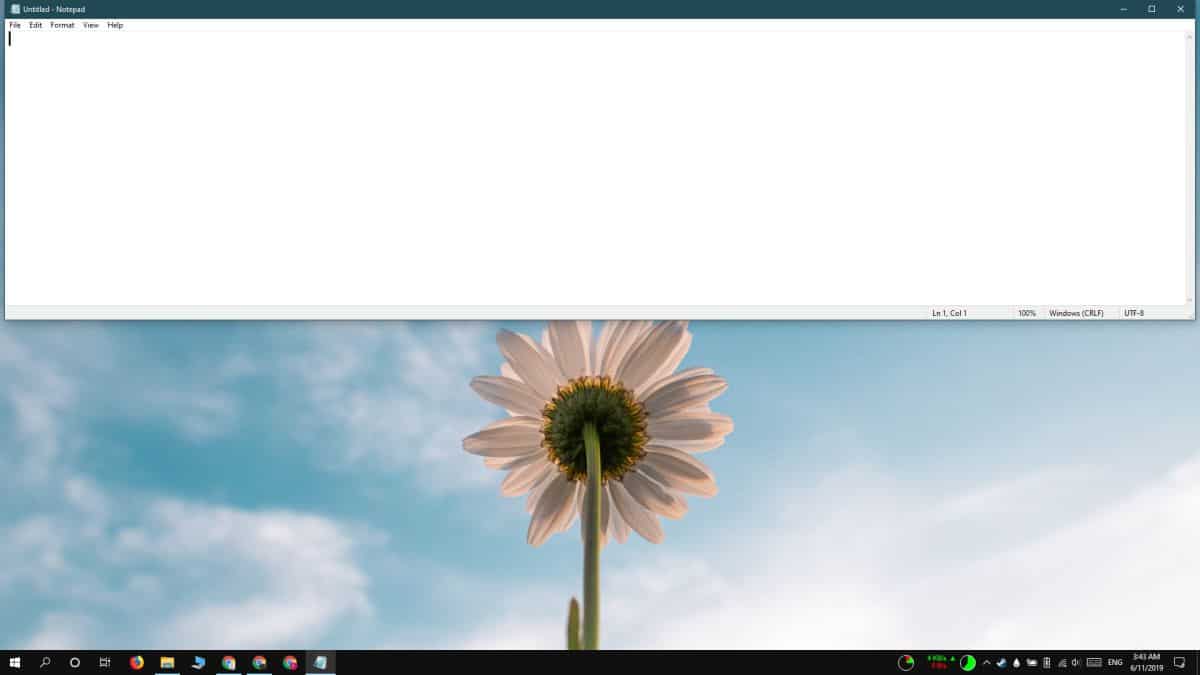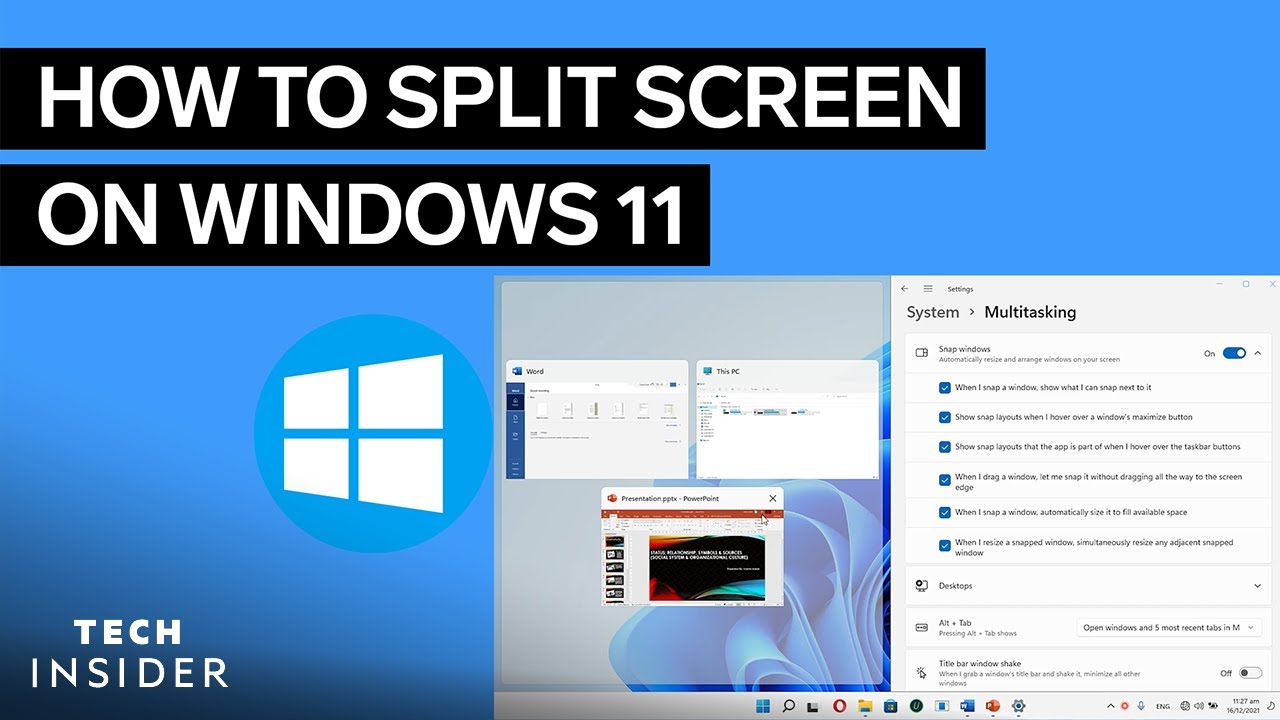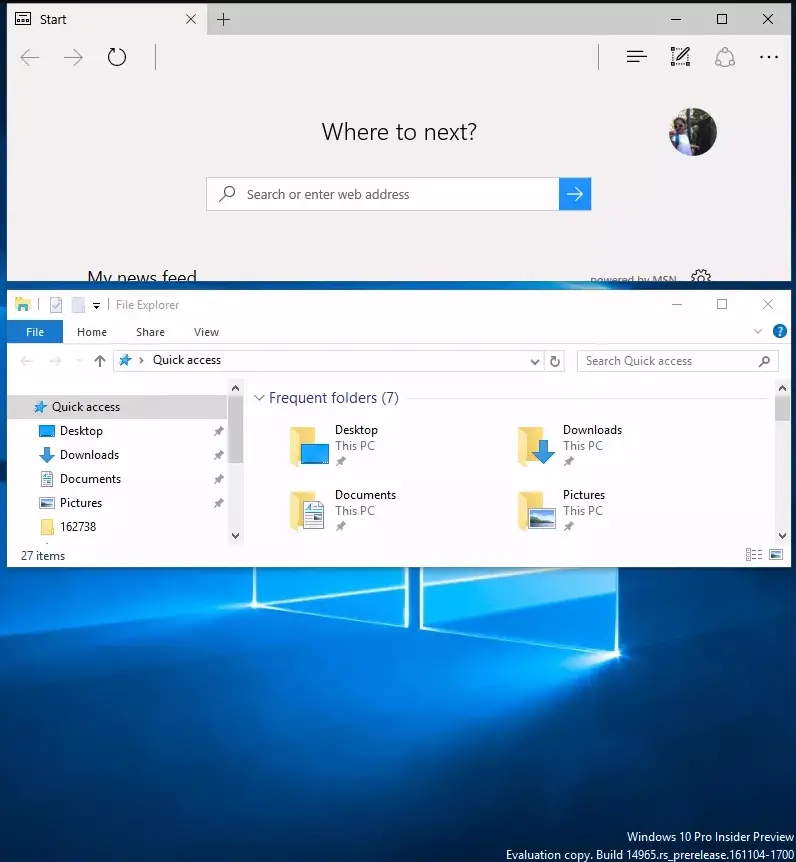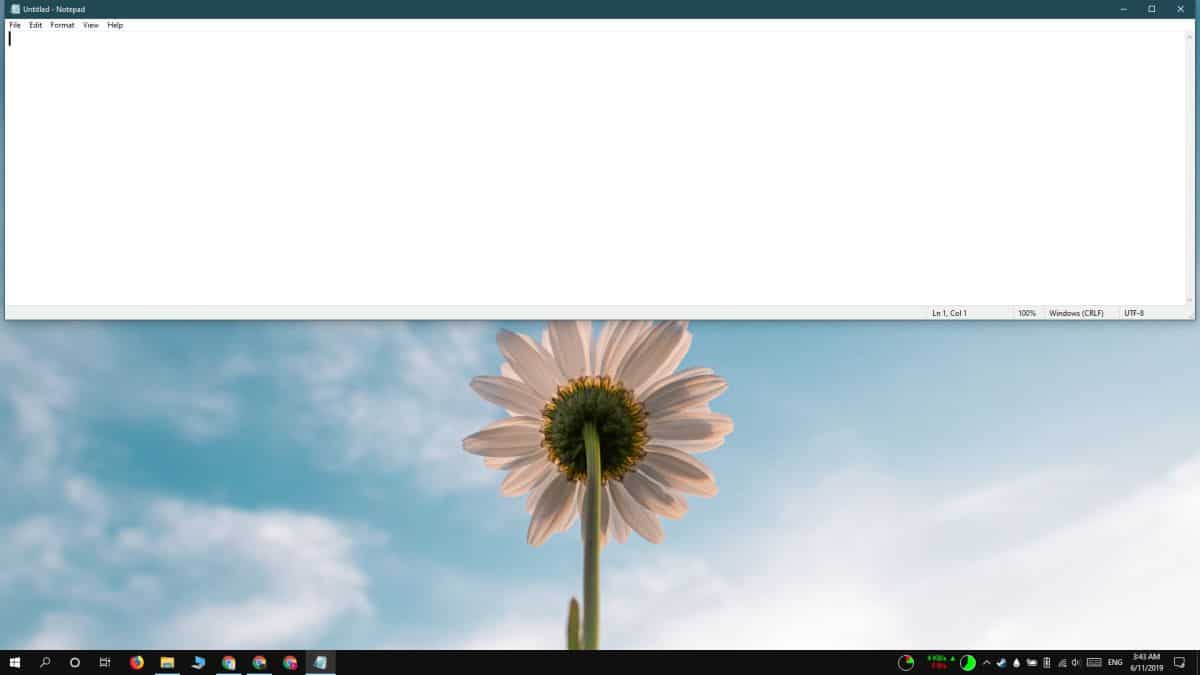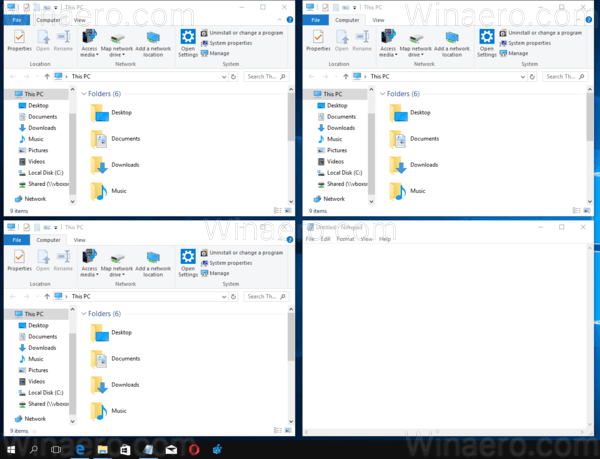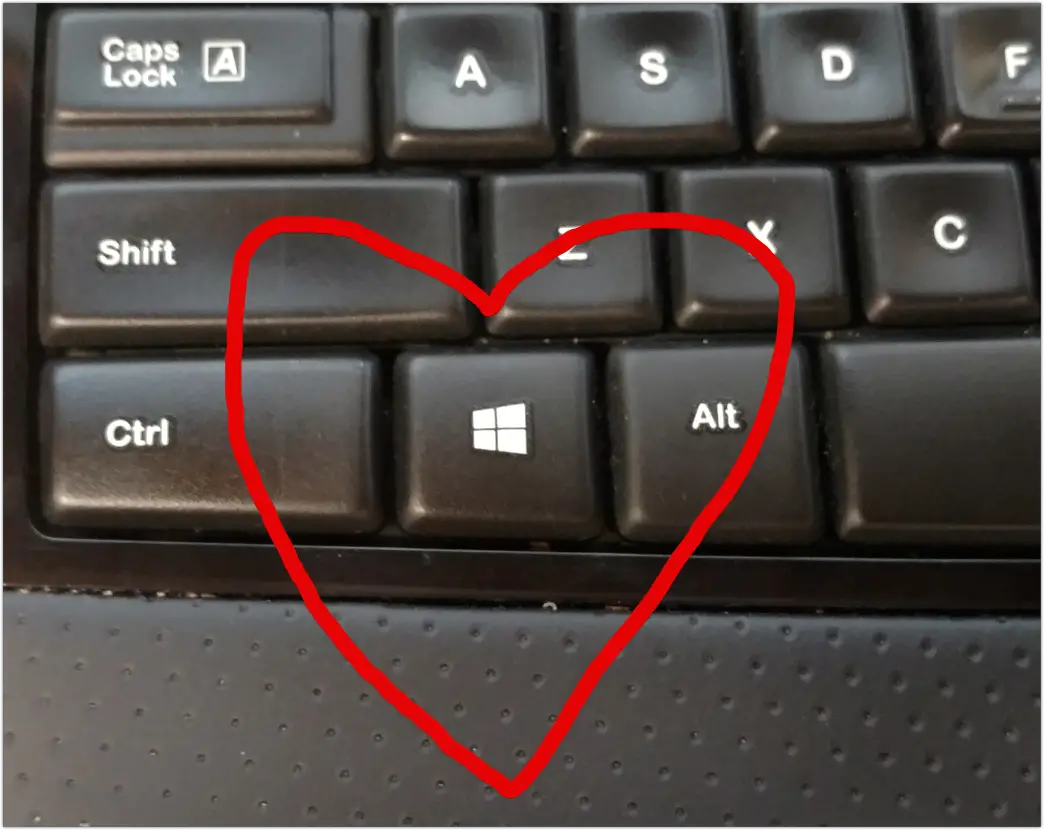How do I have two windows open at the same time?
Select the Task View icon on the taskbar, or press Alt-Tab on your keyboard to see apps or switch between them. To use two or more apps at a time, grab the top of an app window and drag it to the side. Then choose another app and it’ll automatically snap into place. How do I split my screen into …