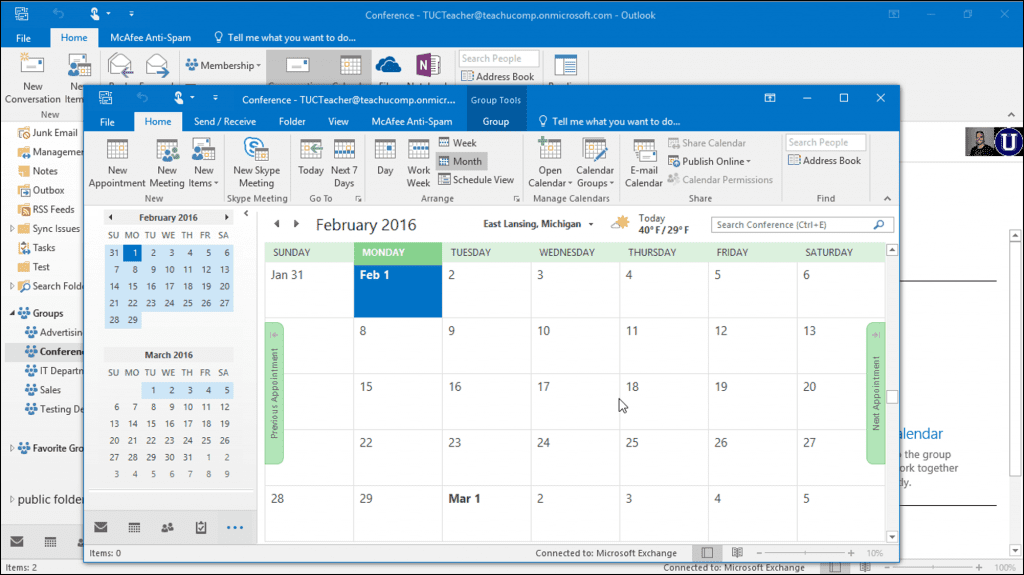In both big and small B2B or B2C enterprises with many employees and customers, the use of group calendars is necessary. What is a group calendar? If you are wondering, this is a collaboration solution to help manage events in a business by merging event calendars from different sources. If you would like to know how to create a group calendar in Outlook, then Office 365 solutions will help you configure both Outlook and SharePoint calendars into one group. It also has other settings options like viewing and deleting calendars that are equally important to know.
In this case, we will look at Outlook calendar groups and how to adjust the necessary settings.
How to Create a Group Calendar in Outlook: Steps to Create a Group Calendar in Outlook
Outlook is a detailed and capable information manager used by numerous small businesses. Although many people think about it as an email platform, it contains other tools to help manage personal information including calendars. If your employees and other users are using Outlook, it is easy to set up a group calendar in Outlook so that all added contacts can see the events and plan for them. Here is how to create a group calendar in Outlook.
- Open Outlook and navigate to the calendar tab.
- You will view the Outlook calendar group as one of the options on the ribbon.
- Then choose “create new calendar group.”
- Fill in the group name and the members you want to have access to the Outlook group calendar.
Although this is the most crucial step, it is just the first step to create a group calendar in Outlook. So, if you are still wondering how to create a group calendar in Outlook, the next steps are equally important.
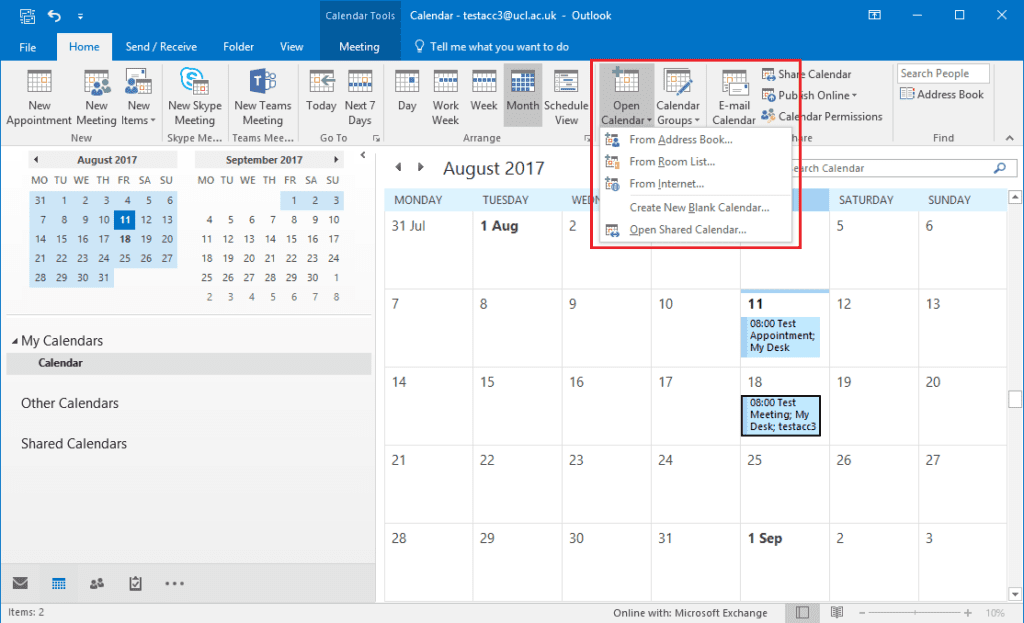
How to Create a Group Calendar in Outlook: Adding Calendars to Group Calendar
Grouping the calendars involves bringing calendars from different sources into the one you have just created. After completing the steps above, you navigate to “manage calendar” and then click on the one you have just named. To add calendars, you need to search for them and add them one by one before clicking “ok.” All calendars will appear in the shared calendar folder on your Outlook.
Fortunately, you can have many Outlook group calendars depending on the people you are collaborating with. For instance, a manager might have different Outlook calendar groups for each team’s activities. Now that you know how to create a group calendar in Outlook, you can create as many as desired.
How to Create a Group Calendar in Outlook: Viewing Group Calendars
How to create a group calendar in Outlook is important, but you need to know how to use them. Usually, they are arranged side by side when you select the overlay mode. And you can change the calendars to show days, weeks, or months. The good thing is that group calendars make it easy to manage events in a team, small business, or even a big organization.
How to Create a Group Calendar in Outlook: How to Delete Group Calendars
If you do not need a group calendar anymore, this is fine. You can quickly delete it to keep your Outlook more organized for useful folders and tasks. All you need is to right-click on the calendar group you no longer need and delete it. Simple.
Knowing how to view and delete is as important as knowing how to create a group calendar in Outlook. Fortunately, you now have all the information you need, so use it well.