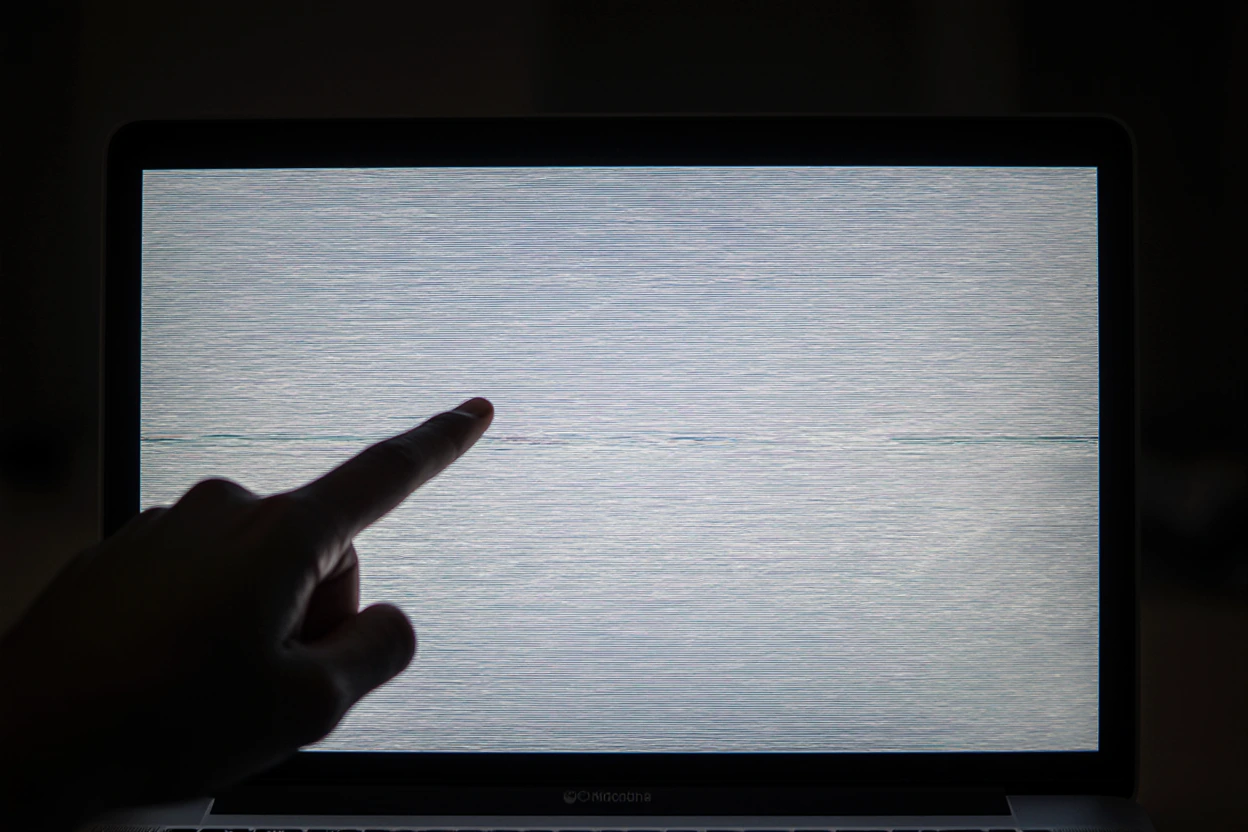Seeing horizontal or vertical lines on your MacBook screen is frustrating. One moment everything looks fine, the next your display looks like a glitchy barcode. The good news? Not every striped screen means your MacBook is doomed. In many cases, you can troubleshoot the issue at home without rushing to the Apple Store.
And if you’re like most MacBook users, you’ve probably asked yourself: Is this a small glitch, or is my screen dying for good?
| Problem Source | Common Cause | Fix You Can Try |
|---|---|---|
| Software Glitch | macOS bugs, GPU overload | Restart, Safe Mode, reset NVRAM/PRAM |
| Display Cable Issue | Loose or damaged cable | Adjust screen angle, professional repair |
| Graphics Card Problem | Overheating, driver crash | Reset SMC, update macOS |
| Physical Damage | Drops, pressure on display | Screen replacement often needed |
| External Display Test | Detects GPU vs. LCD problem | Connect to monitor to confirm |
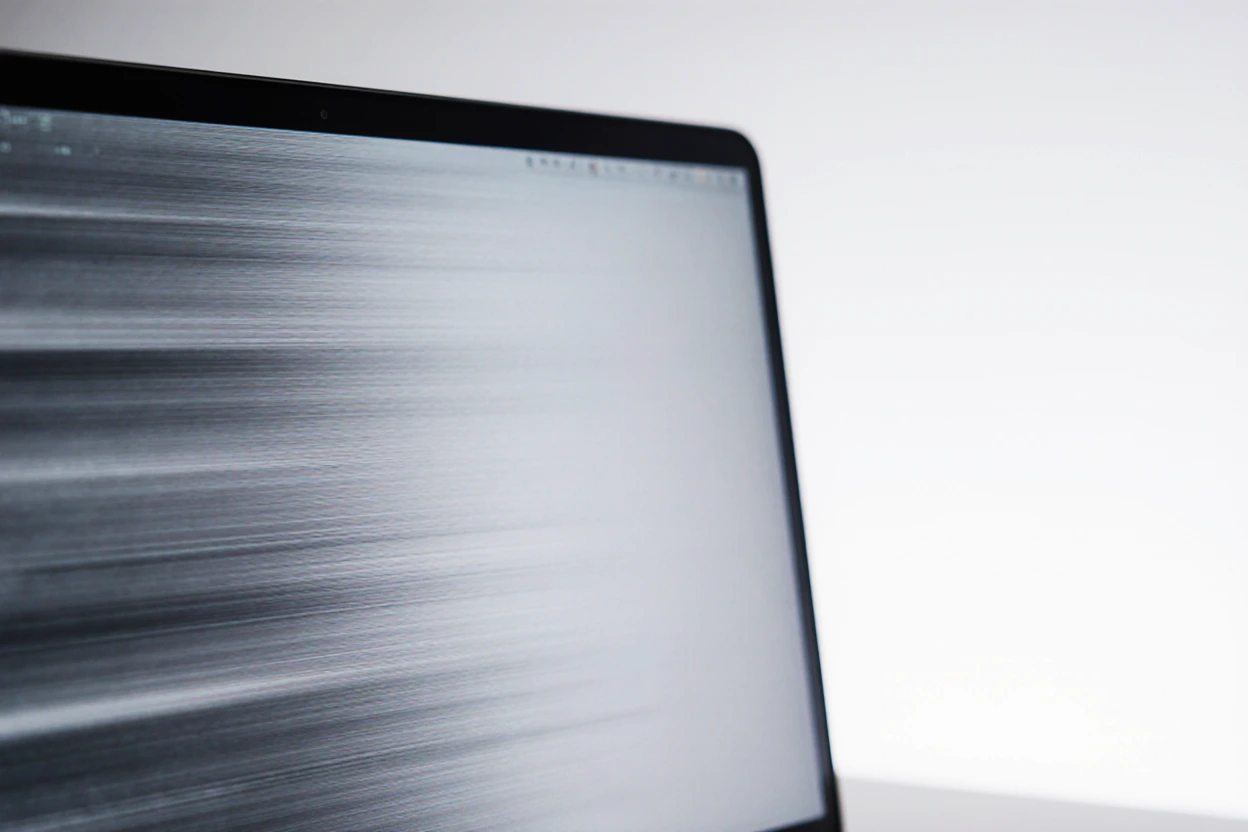
Why Do Lines Appear on a MacBook Screen?
Horizontal or vertical lines usually point to one of two culprits:
- Hardware Issues — like a failing display, damaged LCD cable, or GPU problems.
- Software Bugs — such as macOS glitches, outdated drivers, or corrupted settings.
Quick way to tell: If the lines show up only on the MacBook’s screen but not on an external monitor, it’s most likely a hardware issue. If they appear on both, the GPU or macOS is probably the problem.
ALso read: Machete WordPress Plugin Review
First Things First: Quick Fixes You Should Try
Sometimes the simplest solutions work best. Before diving deep, test these:
- Restart Your MacBook — Sounds basic, but a restart clears temporary GPU bugs.
- Safe Mode Boot — Hold
Shifton startup. Safe Mode runs a diagnostic and clears cache. - Update macOS — Outdated graphics drivers can trigger screen glitches.
- Check Brightness & Energy Saver Settings — Power-saving features sometimes mess with GPU output.
Personal Tip: Once, I had faint vertical lines after an update. A simple PRAM reset (⌘ + Option + P + R on startup) cleared it instantly. Don’t underestimate these “small” fixes.
Reset NVRAM/PRAM and SMC
If the quick fixes don’t work, move to MacBook resets. These often solve display oddities.
Reset NVRAM/PRAM
- Shut down your MacBook.
- Press and hold Option + Command + P + R for about 20 seconds.
- Release when you hear the startup sound twice or see the Apple logo flash.
Reset SMC (System Management Controller)
For MacBooks with T2 chip (2018+):
- Shut down your Mac.
- Hold Control + Option (Alt) + Shift (Right side) for 7 seconds.
- Keep holding and press the power button for 7 more seconds.
- Release, wait a few seconds, then turn your Mac back on.
For older MacBooks:
- Shut down your Mac.
- Press Shift + Control + Option (Left side) + Power button for 10 seconds.
- Release and restart.
Expert Tip: Think of NVRAM and SMC resets as a “soft reset” for your MacBook’s brain. They often clear weird display and power bugs.
When It’s Hardware: Display Cable & GPU
If resets don’t fix the lines, the issue may be physical.
1. Display Cable Issues
The cable connecting the screen to the logic board can loosen or wear out over time.
- Signs: Lines appear when you adjust the lid angle.
- Fix: Test by gently moving the screen back and forth. If the lines flicker or change, the cable likely needs repair.
2. Graphics Card (GPU) Problems
- Overheating or failing GPUs can create line artifacts.
- This often happens in older MacBook Pros (2011–2015 models).
- External monitor test: If lines show up on both, your GPU is the culprit.
In this case, you’ll probably need a professional repair. Apple or an authorized service provider can reflow or replace the GPU if possible.
ALso read: How to Stop Mac from Overheating
DIY vs. Professional Repair
Not every fix requires a trip to the Apple Store. Here’s a quick table:
| Situation | Try DIY | Go Pro |
|---|---|---|
| Software glitch (lines after update) | ✅ Yes | ❌ No |
| Lines only when moving lid | ⚠️ Maybe | ✅ Likely |
| Lines on external monitor too | ❌ No | ✅ Yes |
| Cracked or pressure-damaged screen | ❌ No | ✅ Yes |
How to Test Your MacBook with an External Display
Before you assume the worst, connect your MacBook to an external monitor using an HDMI, USB-C, or Thunderbolt adapter.
- If the lines appear on both screens → The problem is with your GPU or logic board.
- If the external screen looks normal → The issue is most likely your LCD panel or display cable.
This quick test saves you from guessing and helps you explain the problem better if you go to a repair shop.
Differentiating LCD vs. GPU Failure
It’s tricky, but here’s how to tell:
| Symptom | Likely Issue | What It Means |
|---|---|---|
| Lines change when moving lid | Display cable | Cable is loose or worn |
| Permanent lines, even on boot screen | LCD failure | Needs screen replacement |
| Lines on both internal & external display | GPU failure | Logic board repair or replacement |
| Flickering during heavy tasks (video editing, gaming) | GPU stress | Overheating or failing graphics card |
From experience, if your MacBook is older than 5 years and the GPU is failing, repair costs often come close to buying a new device.
Repair Costs: What to Expect
Here’s a rough breakdown of 2025 repair prices (can vary by region):
| Repair Type | Estimated Cost (USD) |
|---|---|
| Screen replacement (MacBook Air) | \$300–\$450 |
| Screen replacement (MacBook Pro) | \$450–\$700 |
| Display cable replacement | \$100–\$200 |
| GPU/Logic board repair | \$400–\$800 |
| AppleCare+ covered repair | Usually free or \$99 service fee |
Pro Tip: If you’re outside AppleCare+ and your repair costs over \$600, it might be smarter to invest in a new MacBook—especially if your current one is more than 4–5 years old.
Preventing Screen Line Issues in the Future
While some problems are unavoidable, you can reduce your risk:
- Avoid pressure on the lid — Even a book pressing against your MacBook in a backpack can damage the LCD.
- Keep it cool — Overheating is a GPU’s worst enemy. Use your MacBook on hard surfaces, not blankets or couches.
- Regular macOS updates — Apple often includes GPU and display bug fixes in updates.
- Handle the hinge gently — For models prone to “Flexgate” (2016–2017 MacBook Pros), rough lid movement can worsen cable strain.
- Invest in a hard case — It won’t fix everything, but it helps protect against pressure and drops.
Should You Fix or Replace?
Ask yourself three questions:
- How old is my MacBook?
- If it’s older than 5–6 years, investing in a costly repair may not be worth it.
- Do I rely on it for work or study?
- A glitchy screen can hurt productivity, so time matters as much as cost.
- Is AppleCare+ still active?
- If yes, repairing is a no-brainer.
Sometimes the best move is not fixing but backing up your files and moving on to a new model.
Final Thoughts
Horizontal or vertical lines on a MacBook screen don’t always mean disaster. In many cases, simple resets (NVRAM, SMC) or software updates fix the problem. If it’s hardware, testing with an external monitor helps you pinpoint whether it’s the LCD, cable, or GPU.
Yes, repairs can get expensive, but understanding the true cause saves you from spending blindly. Always start with the free fixes first—then decide if professional repair or upgrading your MacBook makes more sense.
Bottom line: Don’t panic at the first glitch. Try the easy steps, test carefully, and only then consider repair or replacement.