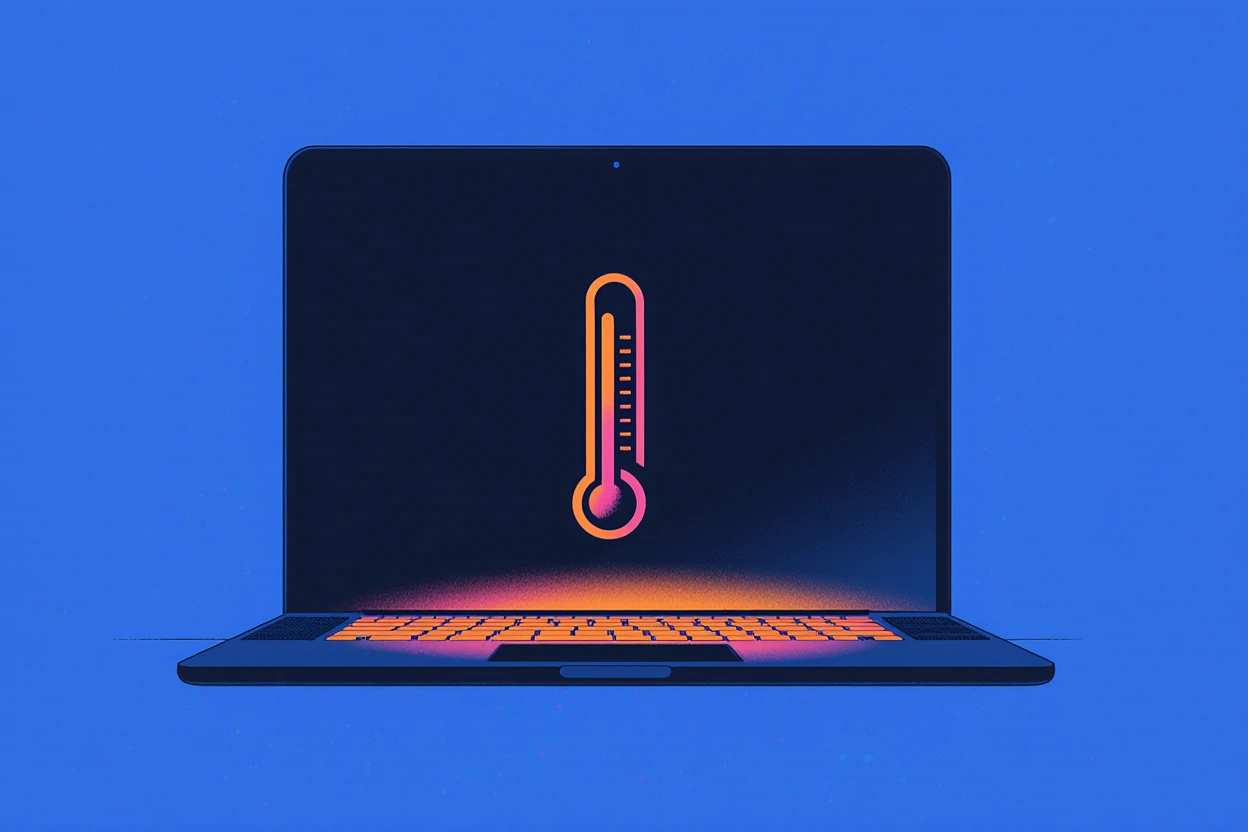If you’ve noticed your Mac getting hot, fans spinning like crazy, or your system slowing down, it’s a sign your Mac might be overheating. Knowing how to stop Mac from overheating is essential for keeping your device running smoothly and extending its lifespan. Overheating can cause crashes, shorten battery life, and even damage internal components if left unchecked. But don’t worry—fixing it is easier than you think.
Key Takeaways
| What You Need to Know | Why It Helps |
|---|---|
| Close heavy apps & browser tabs | Lowers CPU load |
| Place Mac on hard, flat surfaces | Improves airflow |
| Clean dust from vents regularly | Prevents fan blockage |
| Use fan-monitoring tools (e.g., iStat) | Keeps tabs on temperature |
| Reset SMC and PRAM/NVRAM | Fixes hardware management glitches |
Also read: Qi2 Wireless Charging
Why Does My Mac Overheat?
Macs are designed to handle tough tasks, but sometimes heat builds up more than it should.
Here are some common reasons why your Mac gets hot:
- Running heavy apps like video editors, games, or having many browser tabs open at once.
- Dust and debris clogging vents and fans.
- Using your Mac on soft surfaces like beds or couches that block airflow.
- Background apps or processes using CPU without you realizing it.
- Hot room temperature or poor ventilation around your workspace.
For example, I once had my MacBook Pro heating up constantly because I left a dozen browser tabs open, plus streaming music—and the vents were dusty. After closing tabs and cleaning the dust, the heat disappeared.
What Happens When Your Mac Overheats?

Your Mac tries to protect itself:
- Fans spin up to cool things down, which can sound loud.
- The processor slows down on purpose (called throttling) to reduce heat, making your Mac feel sluggish.
- If it gets too hot, your Mac might shut down automatically to prevent damage.
- Long term, overheating can damage components or reduce battery life.
Check Your Mac’s Temperature and Fans
Before fixing overheating, it helps to see what’s going on inside your Mac:
- Activity Monitor: Check CPU and energy usage to see which apps are working hard. Open it by searching “Activity Monitor” in Spotlight.
- Fan noise: Loud fans mean your Mac is running hot.
- Third-party apps: Use tools like iStat Menus or Macs Fan Control to monitor temperatures and fan speed in real time.
Quick Fixes to Stop Mac Overheating
Try these easy steps to cool things down fast:
1. Close Unnecessary Apps and Browser Tabs
Too many apps and tabs hog your CPU. Close what you don’t need. This frees up processing power and reduces heat.
2. Use Your Mac on a Hard, Flat Surface
Soft surfaces block vents underneath your Mac. Always place your Mac on a desk, table, or laptop stand to let air flow properly.
3. Clean Your Mac’s Vents and Fans
Dust buildup blocks airflow and makes fans work harder. Use compressed air to gently clean vents regularly. Be careful and avoid pushing dust further inside.
4. Lower Screen Brightness
Bright screens use more power and generate heat. Turning down brightness gives your Mac a little break.
5. Reset SMC and PRAM/NVRAM
These resets fix power and hardware management issues, including fan behavior and temperature control. Apple has guides that show how to reset these on your model.
Also read: FastPixel Review
How Mac Cools Itself: Quick Look
| Component | Function | What Goes Wrong When It Fails |
|---|---|---|
| Fans | Push hot air out | Noise and overheating |
| Heat Sink | Absorbs and spreads heat | Hot spots and damage |
| Vents | Allow airflow in and out | Dust can block heat escape |
| System Management Controller (SMC) | Controls fan speed and power use | Fans may not respond properly |
Busting Myths About Mac Overheating
- My Mac has a case, so it won’t get hot: Some cases trap heat and make overheating worse.
- Macs don’t need cleaning: Over time, dust builds and blocks airflow. Cleaning helps a lot.
- Fans running loud means something’s broken: Usually, fans are just working hard to cool your Mac.
- Only gaming causes overheating: Video editing, coding, or heavy multitasking can cause heat too.
Advanced Tips: Keep Your Mac Cool Longer
1. Manage Startup and Background Apps
Some apps launch automatically and run in the background, pushing your CPU. To check:
- Go to System Settings > Users & Groups > Login Items
- Remove apps you don’t need starting up automatically
2. Use Activity Monitor to Spot CPU Hogs
Open Activity Monitor, sort by CPU to see the biggest resource users. Quit any apps eating up too much power.
3. Adjust Energy Saver Settings
Settings that reduce power use also reduce heat.
Open System Preferences > Battery and:
- Dim the screen after a short period
- Enable “Put hard disks to sleep when possible”
- Turn on “Optimize video streaming while on battery” if available
4. Reset SMC and PRAM/NVRAM (If Not Done Already)
A quick reset sometimes fixes fan and power issues causing overheating.
5. Control Fan Speed Manually (Carefully)
Apps like Macs Fan Control let you manually adjust fan speeds. Use this only temporarily, since running fans max all the time can wear them out faster.
Keep Your Mac Cool with These Habits
- Clean vents and fans at least twice a year.
- Work in well-ventilated, cool spaces.
- Avoid leaving your Mac in direct sunlight or hot environments.
- Limit heavy apps running at the same time.
- Use a laptop stand or cooling pad for better airflow.
Common Questions About Mac Overheating
| Question | Quick Answer |
|---|---|
| Can overheating damage my Mac’s hardware? | Yes, over time it can cause permanent damage. |
| Is loud fan noise normal? | Yes, fans work harder to cool a hot Mac. |
| Does closing browser tabs help? | Absolutely, it lowers CPU use and heat. |
| Can macOS updates fix overheating? | Sometimes, new versions include efficiency fixes. |
Final Thoughts
Your Mac is smart but needs a little care to stay cool. Most overheating problems come down to simple fixes: close apps you don’t need, clean dust, watch background processes, and monitor temperature. Combining these with good habits and occasional resets keeps your Mac running smooth without slowing down or getting too hot.
Keep these tips handy, and your Mac will thank you with better performance and fewer fan blowouts.