In the modern digital age, our smartphones have become indispensable companions, connecting us to a world of information and communication. However, there are moments when we all crave a bit of solitude, whether it’s during an important meeting, a relaxing movie night, or a much-needed night’s sleep. This is where the “Do Not Disturb” (DND) mode comes to the rescue. Apple, a pioneer in user-friendly technology, offers this feature on its iPhones, allowing users to temporarily silence notifications and calls. In this comprehensive guide, we will explore the ins and outs of turning off the Do Not Disturb mode on your iPhone, catering to both beginners and tech-savvy users.
Understanding Do Not Disturb Mode
Before we dive into the nitty-gritty of turning off the Do Not Disturb mode, let’s first understand what it is. Do Not Disturb is a feature designed to provide users with a reprieve from the constant barrage of notifications and interruptions. When activated, it mutes incoming calls, alerts, and notifications, allowing users to focus, relax, or sleep without being disturbed. This feature has gained immense popularity, especially in a world where digital distractions are a common concern.
Step-by-Step Guide: Turning Off Do Not Disturb Mode
Step 1: Accessing Control Center To disable Do Not Disturb mode, start by accessing the Control Center. On iPhones with Face ID, swipe down from the upper-right corner of the screen. On devices with a Home button, swipe up from the bottom of the screen.
Step 2: Toggling Off Do Not Disturb In the Control Center, locate the crescent moon icon, which represents Do Not Disturb mode. Tap the icon to turn off the feature. You’ll know Do Not Disturb is deactivated when the crescent moon icon is no longer highlighted.
Fine-Tuning Do Not Disturb Settings
While the basic method to turn off Do Not Disturb mode is straightforward, Apple offers users a range of customization options to tailor the feature to their needs.
Custom Schedules For individuals who maintain a consistent routine, setting up custom schedules for Do Not Disturb can be incredibly helpful. This feature automatically activates and deactivates DND mode based on a user-defined schedule. To set up a custom schedule, navigate to “Settings” > “Do Not Disturb” > “Scheduled.” Here, you can specify when you want Do Not Disturb mode to be automatically turned on and off.
Allow Calls From Despite being in Do Not Disturb mode, there are often certain contacts that we want to reach us no matter what. The “Allow Calls From” feature allows you to select contacts whose calls will bypass the DND restrictions. To configure this, go to “Settings” > “Do Not Disturb” > “Allow Calls From” and choose the desired contacts.
Insider Tips from an Apple Expert
As an Apple expert who has extensively delved into the intricacies of iOS features, I can offer a few insider tips to enhance your experience with Do Not Disturb mode:
- Bedtime Mode Integration: Do Not Disturb mode seamlessly integrates with the Bedtime feature, ensuring that you aren’t disturbed during your designated sleep hours. This not only contributes to better sleep hygiene but also minimizes nighttime distractions.
- Emergency Bypass: In critical situations, you might want to allow certain contacts to reach you even when Do Not Disturb mode is enabled. By enabling the Emergency Bypass setting for specific contacts, you can ensure that their calls and messages break through the silence. This can be a lifesaver in urgent situations.
Real-World Scenarios: Do Not Disturb in Action
Let’s delve into a couple of real-world scenarios where turning off Do Not Disturb mode becomes essential:
Scenario 1: The Business Presentation Imagine you’re in the midst of a high-stakes business presentation, showcasing your latest project to potential clients. The last thing you need is a barrage of notifications disrupting your flow. By swiftly turning on Do Not Disturb mode, you maintain a seamless and professional presentation, leaving a lasting impression on your audience.
Scenario 2: Quality Family Time In today’s fast-paced world, spending quality time with family is a luxury. Picture a cozy family movie night, complete with popcorn and laughter. To ensure an uninterrupted and memorable experience, activating Do Not Disturb mode allows everyone to immerse themselves fully in the movie and each other’s company.
Conclusion: Embrace the Balance
In a world where technology can both empower and overwhelm us, the Do Not Disturb feature on iPhones serves as a powerful tool to strike a balance. By learning how to effortlessly turn off Do Not Disturb mode, you can reclaim moments of peace, focus, and connection. As we navigate the intersection of digital life and personal well-being, let’s embrace the control that technology affords us, allowing us to be present in every moment. So, the next time you activate Do Not Disturb, remember that it’s not just a setting—it’s a conscious choice to prioritize your time and attention.

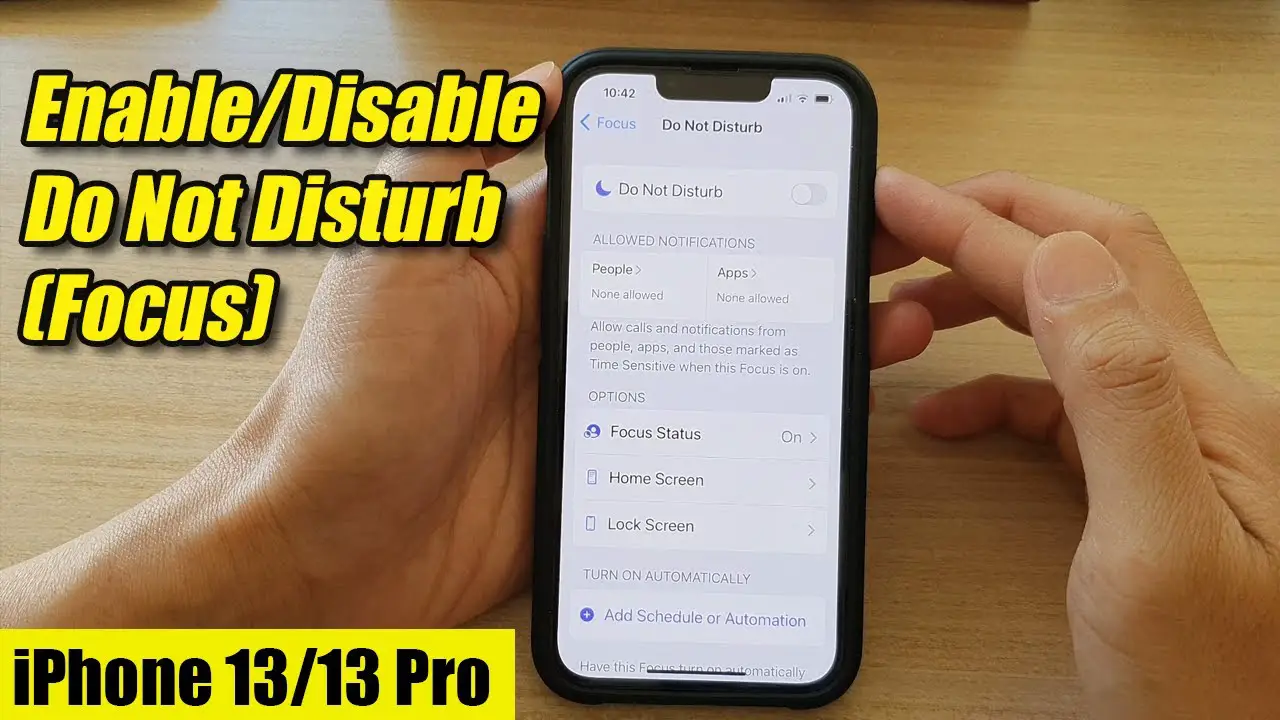


1 thought on “How to turn off do not disturb on iPhone”
Comments are closed.