Apple company always try to improve and be ahead of her concurrent like Google Android or Ubuntu. So to be always ahead, you need to update your iOS frequently, and the latest version is iOS 13 update for all iPhone users. All older iPhone users now can upgrade their phones to the newest iOS 13 version. But there are some problems with it. Some user complaint’s about iPhone slow down after ios 13 update. So today we will try to resolve this error and released this article – fix iPhone slow down after update.
Solutions: iPhone slow down after update
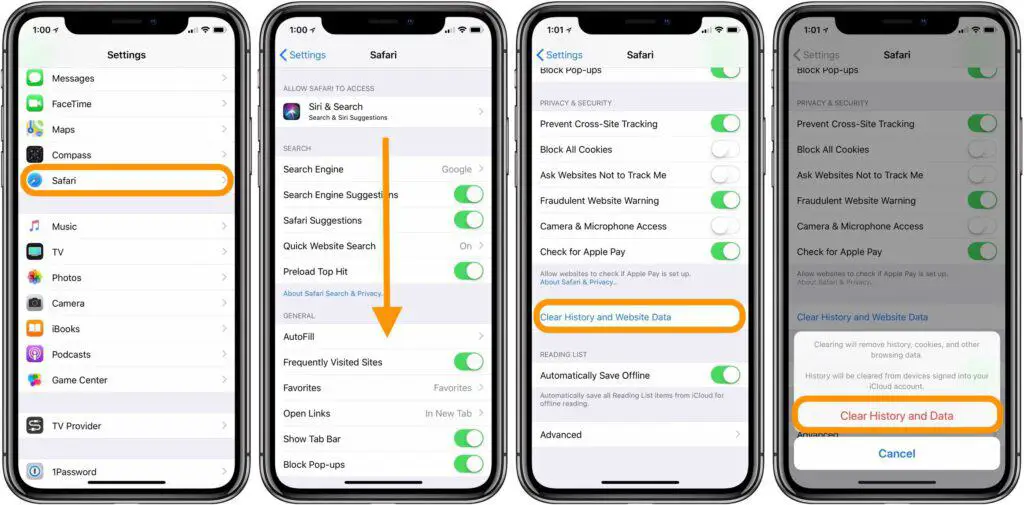
Clear all history and cache files
Apple iOS works like windows computer OS if there is too much-unwanted cache file; this can impact your device and slow down your iPhone. So occasionally you need to clear your history and cache files. You can do this by going to your device: Settings >Safari > Clear History.
For older version of iOS, there might be different steps to clear history like on old iPhone 4S running on iOS 8.4 – Settings > Safari > Clear History and Website Data or Settings > Safari > Advanced > Website Data.
Please keep in mind if you clear all the data from your Safari explorer so you will lose all login credentials too. So please be aware and please try to remember them before removing your history and cache files.
Update all iOS apps to the latest versions
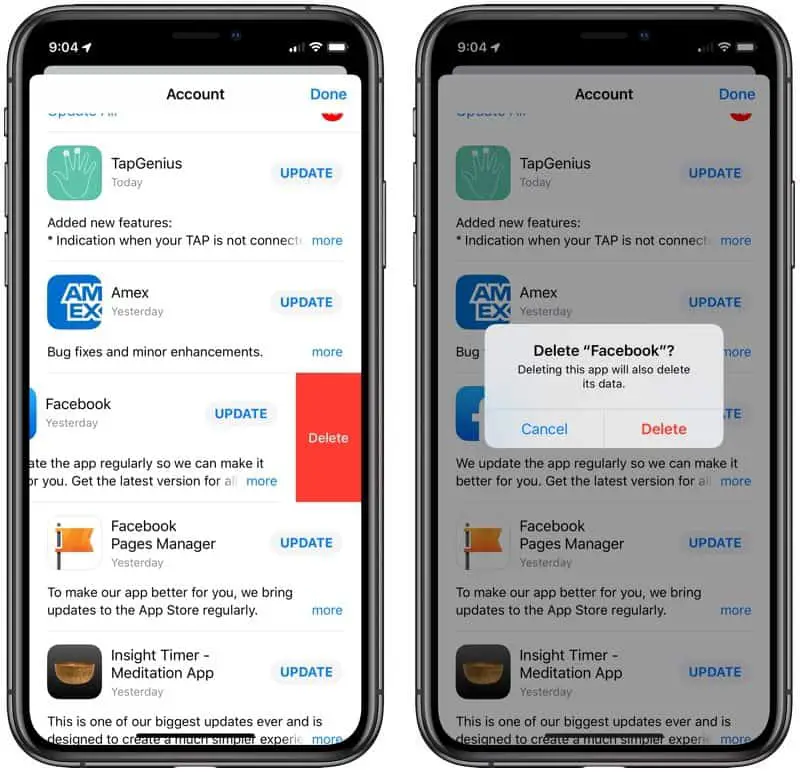
If you already update your phone iOS version to the latest ios 13 you should also update all Apps to the latest version too. All apps may have some updates due to a software update that apple made to improve performance and security. So some apps may work a little bit slower because of this ios version 13 update. To update apps, you should go: Settings > General > Software Update.
Deactivate Unused Features
If your device still working a bit slower than before you need to deactivate unused features apple ios 13 have. As Apple improve her software, every time the company updates the iOS version, not all of these new features are useful to you, and you are not using them every day. These new features can cause performance and battery drain for the iPhone or iPad user. So deactivating them is the right choice for functions you do not use!
If you want to deactivate unused features jus go to the Settings menu and deactivate whichever feature you feel is not used.
Disable location tracking
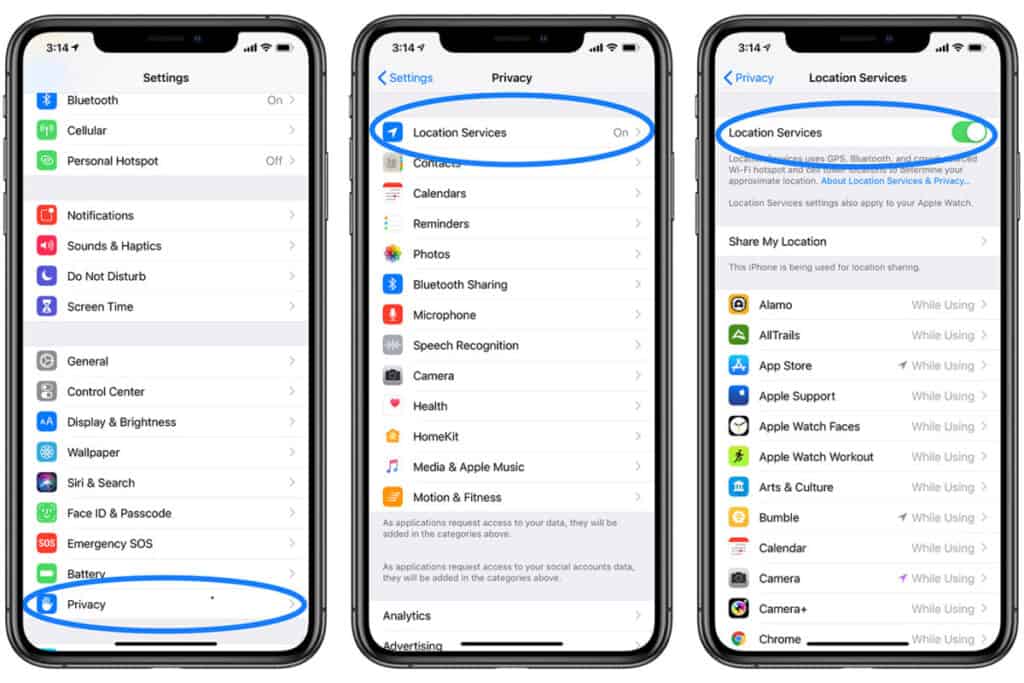
Location tracking services use GPS and other phone features to track your phone, so this is the most, not useful features you need to deactivate. This feature can cost you internet usage, can also chew up your battery life and has a massive impact on device performance. To disable location tracking, follow these steps below.
Settings > Privacy > Location Services to adjust the settings for all of your apps that use location services.
- Open the Settings
- Choose Privacy.
- Select Location Services.
- Now just un-toggle Location Services at the top.
Hope these 4 simple tips help you to immprove performance of your device after updating your phone to the latest iOS 13 version. If no please share your comments down below and we will try to make it happen.











