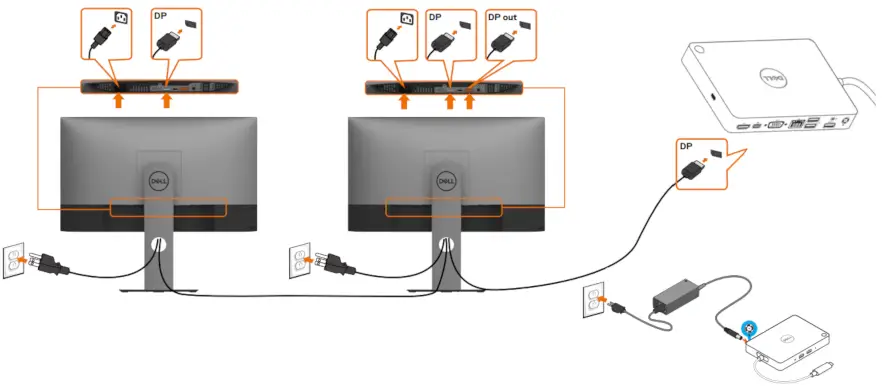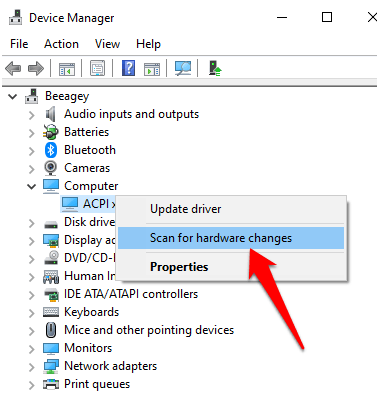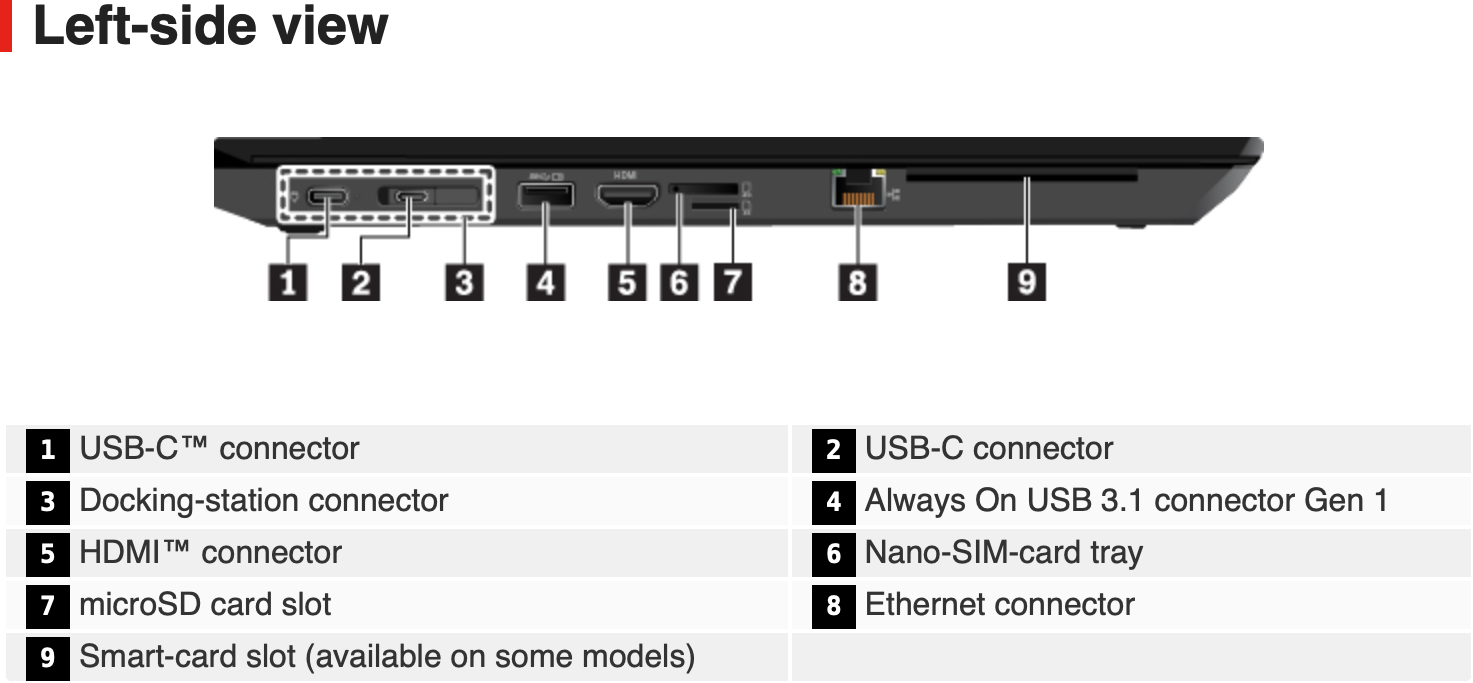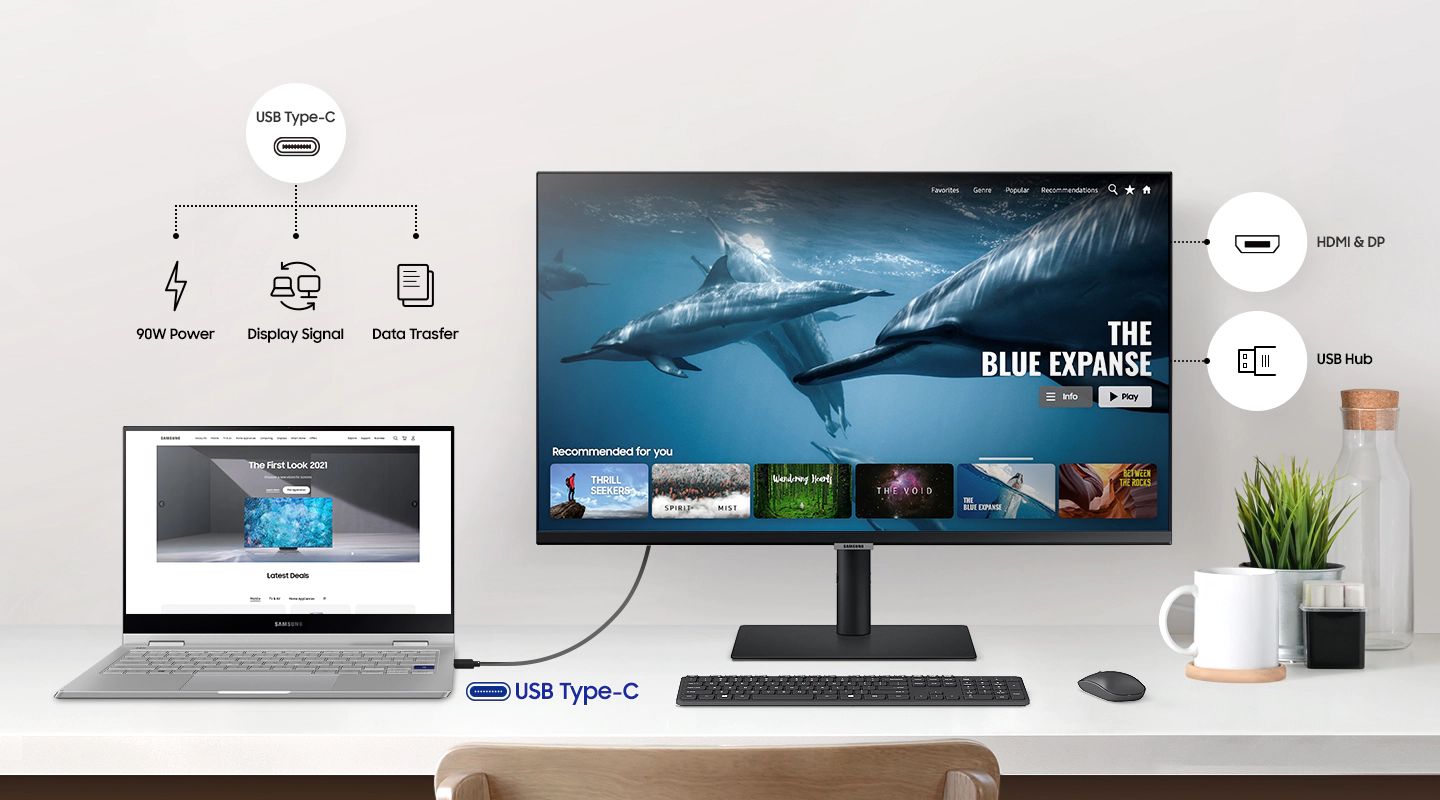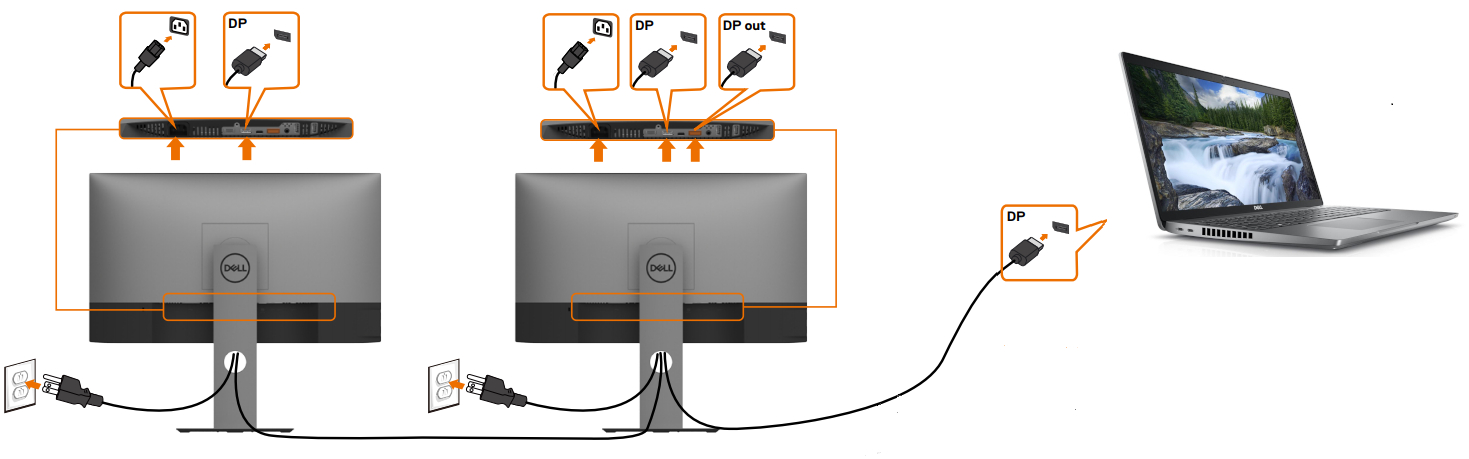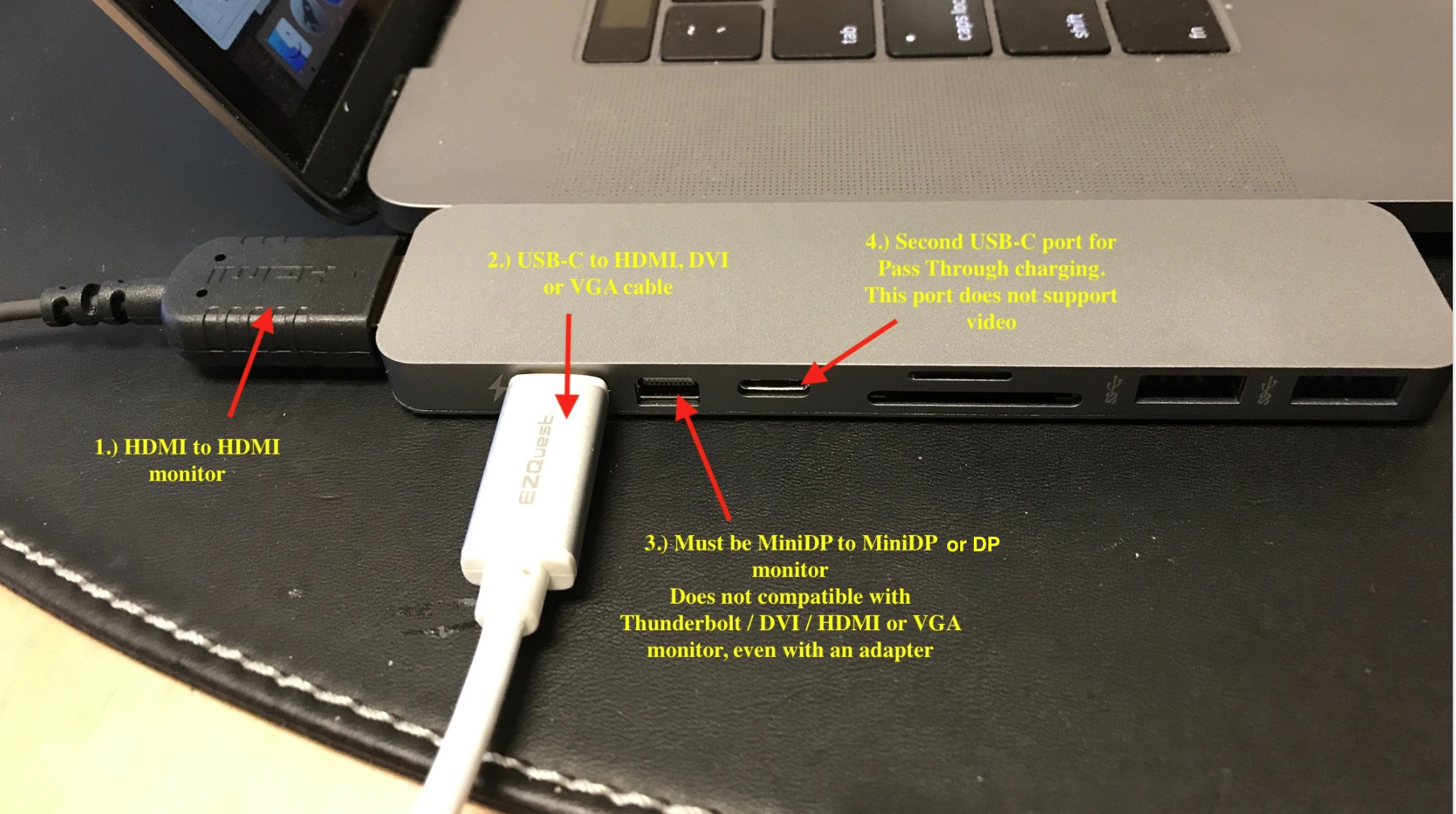How do I connect two monitors to a docking station with one VGA port?
If your computer has only one VGA port, you can use a USB-to-VGA adapter to connect multiple monitors. The display works like any other plug-and-play monitor. The adapter even enables you to extend the desktop onto the second monitor. Purchase USB-to-VGA adapters at most electronics stores. How do I use dual monitors with VGA? When you discover that your computer …