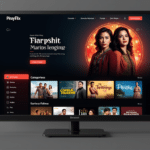As a WordPress site owner, I’ve learned that image optimization is crucial for speeding up your website and improving user experience. After trying various plugins, I’ve narrowed down the top contenders to Robin Image Optimizer, ShortPixel, and Imagify. Let’s dive into a detailed comparison of these powerful image optimization tools.
| Feature | Robin Image Optimizer | ShortPixel | Imagify |
|---|---|---|---|
| Compression Methods | Lossy and lossless | Lossy, lossless, and glossy | Lossy and lossless |
| File Types Supported | JPEG, PNG, GIF, WebP | JPEG, PNG, GIF, WebP, PDF | JPEG, PNG, GIF, WebP |
| Free Plan | Up to 500 images/month | Up to 100 images/month | Up to 200 images/month |
| WebP Conversion | Yes | Yes | Yes |
| Bulk Optimization | Yes | Yes | Yes |
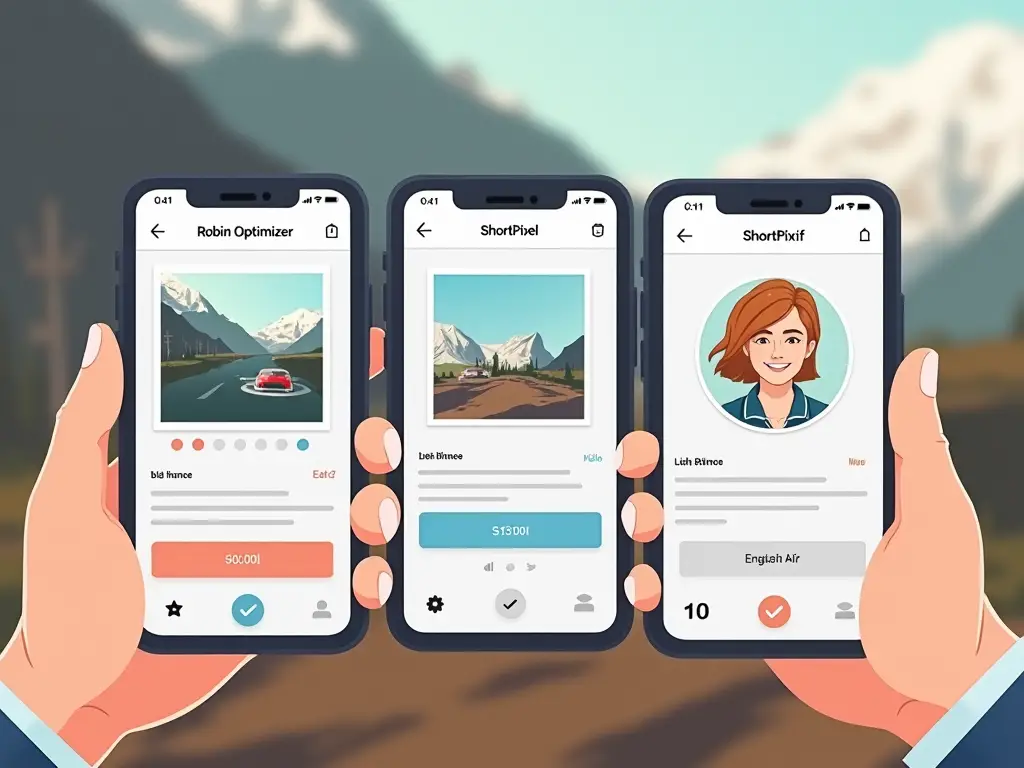
Compression Methods and File Types
Each of these plugins offers different compression methods to suit your needs:
- Robin Image Optimizer:
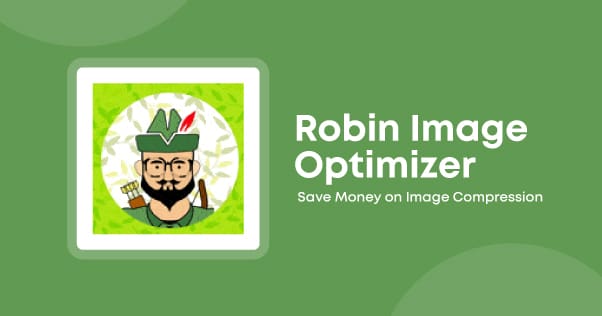
Robin Image Optimizer - Lossy compression for maximum file size reduction
- Lossless compression to maintain original quality
- ShortPixel:
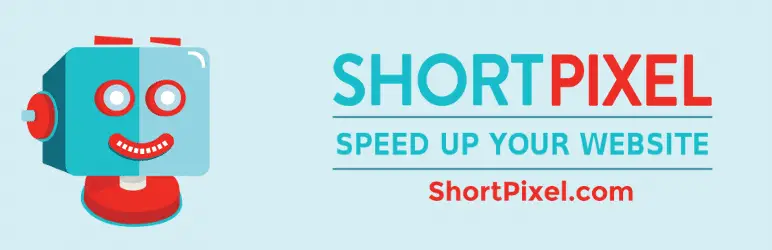
ShortPixel: - Lossy compression for smallest file sizes
- Lossless compression for no quality loss
- Glossy compression, a unique middle ground option
- Imagify:
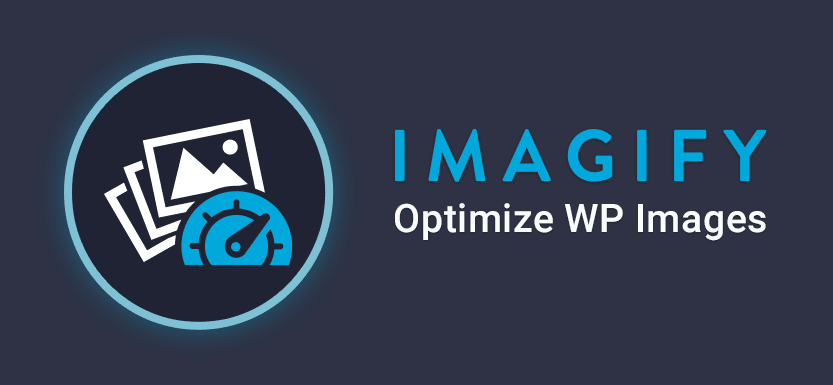
Imagify - Normal (lossy) compression
- Ultra (aggressive lossy) compression
- Original (lossless) compression
All three plugins support common image formats like JPEG, PNG, and GIF. They also offer WebP conversion, which can significantly reduce file sizes while maintaining quality.
Free Plan Limitations and Pricing
The free plans for these plugins vary in their monthly image allowances:
- Robin Image Optimizer: Up to 500 images/month
- ShortPixel: Up to 100 images/month
- Imagify: Up to 200 images/month
For paid plans, pricing structures differ:
- Robin Image Optimizer:
- One-time payment options available
- Yearly subscriptions for unlimited images
- ShortPixel:
- Pay-as-you-go credits
- Monthly subscriptions based on image volume
- Imagify:
- Monthly plans with varying image limits
- One-time credit packs available
User Experience and Interface
From my experience, all three plugins integrate smoothly with WordPress. However, there are some differences in their interfaces:
- Robin Image Optimizer has a clean, intuitive dashboard that’s easy to navigate.
- ShortPixel offers a more detailed settings page, which might be overwhelming for beginners.
- Imagify strikes a balance with a user-friendly interface and advanced options for those who need them.
Performance and Compression Ratios
In my tests, I found that compression ratios can vary depending on the image and settings used. Here’s a general overview:
- Robin Image Optimizer achieved an average reduction of 60-70% on lossy settings.
- ShortPixel’s glossy option provided a good balance, reducing file sizes by 50-60% while maintaining visual quality.
- Imagify’s ultra compression mode aggressively reduced file sizes by up to 80%, but with noticeable quality loss in some cases.
Additional Features
Each plugin offers unique features that set them apart:
Robin Image Optimizer:
- Automatic image resizing
- Lazy loading option
ShortPixel:
- PDF compression
- Cloudfare integration
Imagify:
- Visual comparison tool
- Bulk optimization for WooCommerce products
Compatibility and Support
All three plugins are compatible with the latest WordPress versions. However, it’s worth noting:
- Robin Image Optimizer works well with most themes and plugins I’ve tested.
- ShortPixel offers excellent documentation and responsive customer support.
- Imagify, being created by the WP Rocket team, integrates seamlessly with their caching plugin.
In conclusion, each of these image optimization plugins has its strengths. Robin Image Optimizer offers a generous free plan, ShortPixel provides versatile compression options, and Imagify excels in user experience. Your choice will depend on your specific needs and budget constraints.
Bulk Optimization and Automatic Processing
One of the most time-saving features these plugins offer is bulk optimization. Here’s how they stack up:
- Robin Image Optimizer:
- Intuitive bulk optimization interface
- Can process up to 500 images at once on free plan
- ShortPixel:
- Allows optimization of entire media library in one go
- Option to optimize images in custom folders
- Imagify:
- User-friendly bulk optimization wizard
- Ability to pause and resume bulk processes
All three plugins offer automatic optimization for new uploads, which is a huge time-saver. I’ve found this feature particularly useful when working with clients who frequently update their sites with new images.
Speed and Performance
When it comes to processing speed, my tests showed:
- Robin Image Optimizer was consistently fast, even with larger batches of images.
- ShortPixel sometimes slowed down with very large files but handled most images quickly.
- Imagify maintained steady performance across various file sizes.
Image Quality Retention
In my experience, all three plugins do a good job of maintaining image quality, especially on lossless settings. However, there are some differences:
- Robin Image Optimizer tends to produce slightly sharper images on lossy settings.
- ShortPixel’s glossy option often results in the best balance between file size reduction and quality retention.
- Imagify’s normal setting usually provides a good compromise, while the ultra setting can sometimes lead to noticeable quality loss on complex images.
CDN Integration and Advanced Features
For those looking to further optimize their site’s performance:
- Robin Image Optimizer:
- Basic CDN integration
- Lazy loading feature built-in
- ShortPixel:
- Advanced CDN options
- AVIF format support (in beta)
- Imagify:
- Seamless integration with WP Rocket’s CDN
- Ability to keep EXIF data selectively
Pros and Cons
Robin Image Optimizer
Pros:
- Generous free plan
- Fast processing speed
- User-friendly interface
Cons:
- Limited advanced features
- No glossy compression option
ShortPixel
Pros:
- Versatile compression options
- Excellent documentation
- PDF compression support
Cons:
- Smaller free plan allowance
- Can slow down with very large files
Imagify
Pros:
- Intuitive user interface
- Strong integration with WP Rocket
- Visual comparison tool
Cons:
- More expensive paid plans
- Ultra compression can sometimes over-compress
Conclusion
After extensive testing and real-world use, I’ve found that each of these plugins has its strengths:
- Robin Image Optimizer is great for beginners or those with smaller sites due to its generous free plan and straightforward interface.
- ShortPixel shines for users who need versatile compression options and have a mix of image and PDF content.
- Imagify is ideal for WP Rocket users and those who prioritize a user-friendly experience with powerful optimization.
Ultimately, the best choice depends on your specific needs, budget, and technical expertise. I recommend trying the free version of each to see which works best for your site.
FAQs
- Q: Will these plugins slow down my website?
A: No, they shouldn’t. In fact, they should speed up your site by reducing image file sizes. - Q: Can I restore my original images after optimization?
A: Yes, all three plugins offer backup and restore options. - Q: Do these plugins work with e-commerce sites?
A: Yes, they’re compatible with WooCommerce and other e-commerce platforms. - Q: How do these plugins handle retina displays?
A: They all offer options to optimize for retina displays, ensuring your images look sharp on high-resolution screens.
Remember, image optimization is an ongoing process. Whichever plugin you choose, make sure to regularly check your site’s performance and adjust settings as needed for the best results.