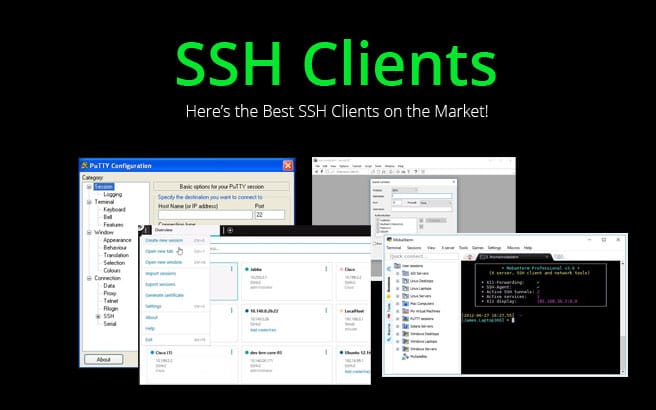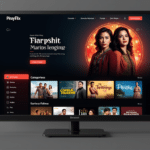When it comes to managing servers or remote systems, having the best SSH client software is a game-changer. Whether you’re on Windows, Mac, or Linux, the right SSH client can make connecting, transferring files, and troubleshooting way easier. In this guide, we’ll break down the top SSH clients for each platform, share expert tips, and help you pick the tool that fits your workflow.
What is an SSH Client and Why Does It Matter?
SSH (Secure Shell) clients let you securely connect to remote machines over a network. Think of it as a secure tunnel for sending commands, moving files, or even running apps on another computer. For sysadmins, developers, or anyone running servers, SSH is a must-have.
Top SSH Clients for Windows
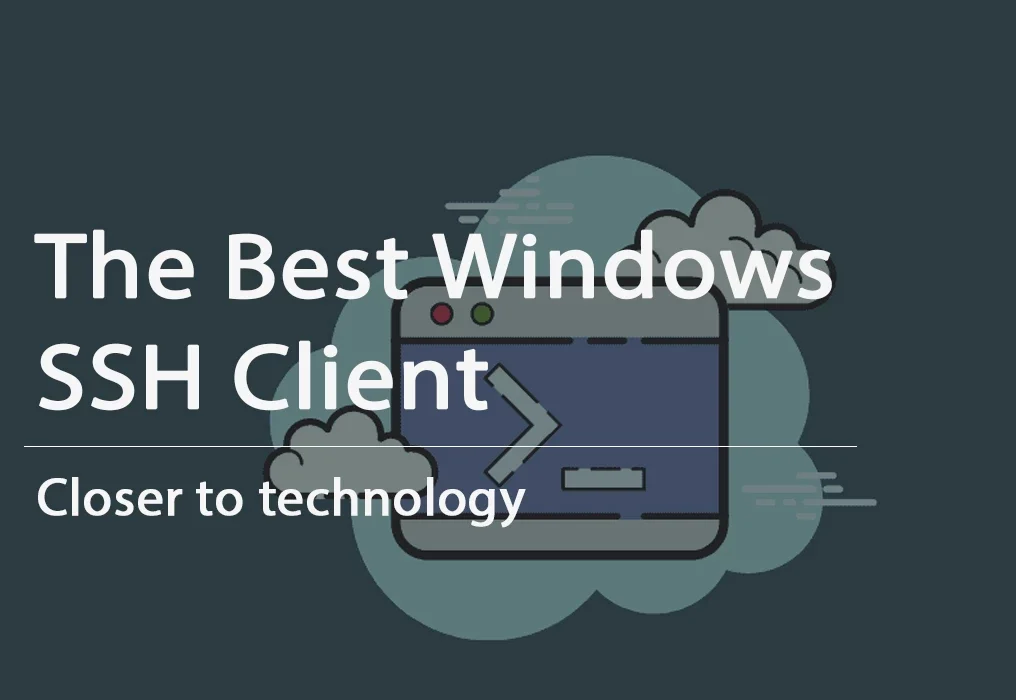
Windows users have tons of SSH client options, from classic tools to modern, feature-packed apps. Here’s a quick rundown of the most popular picks:
| SSH Client | Free/Paid | Key Features | Best For |
|---|---|---|---|
| PuTTY | Free | Lightweight, open-source, supports SSH, Telnet, SFTP, session saving | Beginners, quick tasks |
| Solar-PuTTY | Free | Multi-tab, saved credentials, session manager, color customization | Power users, multitasking |
| SecureCRT | Paid | Advanced session management, scripting, strong encryption, multi-platform | Enterprises, pros |
| MobaXterm | Free/Paid | SSH, RDP, VNC, X11 forwarding, plugins, macros, built-in X server | Power users, all-in-one |
| mRemoteNG | Free | Multi-protocol (SSH, RDP, VNC), tabbed sessions, session folders | Admins, session juggling |
| KiTTY | Free | PuTTY fork, scripting, auto-login, browser integration | Scripters, automation |
| Bitvise | Free | SFTP, port forwarding, GUI and CLI, key management | Secure file transfers |
Expert Tips for Windows SSH Clients
- PuTTY is a classic for a reason-super simple, but lacks some modern features like tabbed sessions or credential management.
- Solar-PuTTY and MobaXterm are favorites for admins who juggle lots of connections and want everything in one window.
- SecureCRT is pricey, but if you need pro-level session management and scripting, it’s worth a look.
- mRemoteNG is a lifesaver if you manage a ton of servers and hate cluttered desktops.
“I use MobaXterm when I’m stuck on a Windows laptop for work. The built-in tools and session management save me a ton of time.” – sysadmin anecdote.
Best SSH Clients for Mac
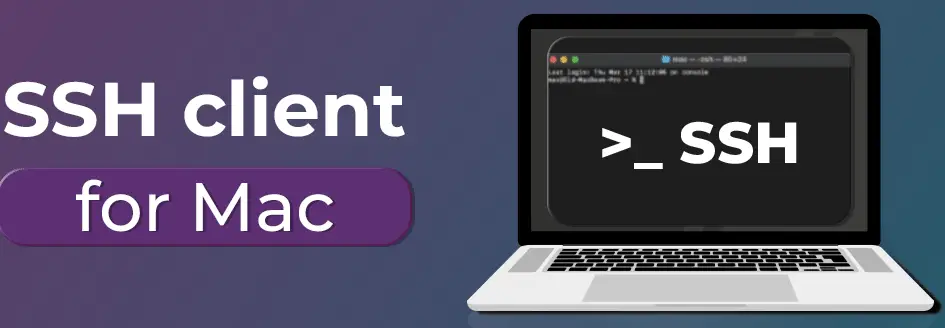
Mac users aren’t left out-there are some awesome SSH clients built just for macOS, plus a few cross-platform gems.
| SSH Client | Free/Paid | Key Features | Best For |
|---|---|---|---|
| Terminal | Free | Built-in, lightweight, customizable profiles, scripting | Command-line fans |
| iTerm2 | Free | Advanced terminal, split panes, search, triggers, hotkeys | Power users, multitaskers |
| Termius | Free/Paid | Modern GUI, sync across devices, SFTP, snippets, session management | Cross-platform, mobile |
| SecureCRT | Paid | Advanced session management, scripting, strong encryption | Enterprises, pros |
| ZOC Terminal | Paid | Tabbed interface, scripting, multi-protocol, session logging | Customization lovers |
| Server Cat | Paid | Server monitoring, SSH, snippets, logs, container monitoring | Server admins |
Insights for Mac Users
- Terminal is perfect if you’re comfortable with the command line and want zero bloat.
- iTerm2 is a huge upgrade for anyone who lives in the terminal-split panes and search are game-changers.
- Termius stands out for its slick interface, device sync, and built-in SFTP. It’s like the “Spotify” of SSH clients-your sessions follow you everywhere.
- SecureCRT and ZOC Terminal are more advanced, with deep customization and scripting for serious workflows.
SSH Clients for Linux
Linux comes with SSH baked in, but there are still some great third-party options if you want more features or a better UI.
| SSH Client | Free/Paid | Key Features | Best For |
|---|---|---|---|
| OpenSSH | Free | Built-in, command-line, scripting, key management | Everyone |
| PuTTY | Free | GUI, session saving, cross-platform | GUI fans, Windows switchers |
| Termius | Free/Paid | GUI, sync, SFTP, snippets, cross-platform | Multi-device users |
| MobaXterm | Free/Paid | SSH, X11 forwarding, plugins, macros, multi-protocol | All-in-one tool fans |
Linux SSH Client Notes
- OpenSSH is the default and works everywhere-no need to install anything extra.
- PuTTY is handy if you’re coming from Windows and want a familiar interface.
- Termius is great if you want a modern GUI and to sync sessions with your phone or other computers.
Stay tuned for the next section, where we’ll dive deeper into choosing the right SSH client for your needs, compare advanced features, and share more expert tips for staying secure and productive!
How to Choose the Best SSH Client for Your Workflow

Picking the right SSH client isn’t just about what’s “popular.” It’s about what fits your daily grind. Here’s how to narrow it down:
1. Consider Your Platform
- Windows: If you’re on Windows, you’ll probably want something with a solid GUI since the command line isn’t as friendly as on Linux or Mac.
- Mac: Mac users can get by with Terminal, but iTerm2 or Termius add a ton of power.
- Linux: Most folks stick with OpenSSH, but a GUI like Termius or even PuTTY can make life easier if you’re juggling lots of connections.
2. Think About Features You’ll Actually Use
Let’s be real-most people don’t use every bell and whistle. Here’s a quick checklist:
- Tabbed Sessions: Great for multitasking and keeping connections organized.
- Session Management: Save and label your server connections so you’re not always typing out IPs.
- SFTP Support: If you move files back and forth, built-in SFTP is a lifesaver.
- Macros & Scripting: Automate repetitive tasks with scripts or recorded macros.
- Cross-Device Sync: Handy if you switch between laptop, desktop, and even mobile.
- Customizable Appearance: Dark mode, font size, and color-coding can make long sessions easier on your eyes.
3. Security Features Matter
Don’t sleep on security. SSH is already secure, but some clients add extra layers:
- Strong Encryption Algorithms: Look for support for the latest ciphers (like AES-256).
- Key Management: Easy importing, exporting, and generating SSH keys.
- Two-Factor Authentication (2FA): Some clients, like Termius, support extra authentication steps.
- Session Logging: Track what happened during your sessions for troubleshooting or compliance.
4. Budget and Licensing
Some SSH clients are totally free, while others charge for advanced features or business use. Here’s a quick table to compare:
| Client | Free Version | Paid Version | Best For |
|---|---|---|---|
| PuTTY | ✅ | ❌ | Simple, free usage |
| MobaXterm | ✅ | ✅ | Power users, all-in-one |
| SecureCRT | ❌ | ✅ | Enterprises, pros |
| Termius | ✅ | ✅ | Cross-device, mobile |
| iTerm2 | ✅ | ❌ | Mac power users |
| ZOC Terminal | ❌ | ✅ | Customization lovers |
Personal Tip: I started with PuTTY because it was free and simple, but as my server list grew, I switched to MobaXterm for the tabs and session manager. It honestly saved me from losing my mind! 😅
Advanced Features That Make a Difference
Some SSH clients go way beyond just connecting to a server. Here’s what you might be missing out on:
Session Management & Organization
If you’re managing more than a couple of servers, session management is huge. Features like folders, tags, and search make it easy to find the right server fast.
Example: Solar-PuTTY and MobaXterm
- Solar-PuTTY: Lets you organize sessions by project or client, color-code them, and even save login credentials securely.
- MobaXterm: Offers a sidebar for quick access to sessions, plus you can group them however you want.
Scripting & Automation
Automate boring stuff! Some clients let you run scripts or macros as soon as you connect. This is awesome if you always run the same setup commands.
- KiTTY and SecureCRT: Both support scripting in multiple languages (like Python, VBScript, etc.).
- iTerm2: Has “triggers” that can run scripts based on output from your server.
File Transfer & SFTP
Moving files is a breeze with built-in SFTP. No need to open a separate app.
- Bitvise: Has a slick SFTP GUI that makes drag-and-drop file transfers simple.
- Termius: Lets you manage files and folders right from the same window as your SSH session.
Mobile Access
Need to fix something on the go? Some SSH clients offer mobile apps that sync with your desktop.
- Termius: Syncs sessions across iOS, Android, Windows, Mac, and Linux.
- Server Cat: Monitors servers and lets you SSH in from your phone.
SSH Client Comparison Table
Here’s a side-by-side look at some of the top SSH clients and their standout features:
| Client | Platform(s) | Tabbed Sessions | SFTP | Session Manager | Mobile App | Scripting | Free/Paid |
|---|---|---|---|---|---|---|---|
| PuTTY | Windows, Linux | ❌ | ❌ | ❌ | ❌ | ❌ | Free |
| MobaXterm | Windows | ✅ | ✅ | ✅ | ❌ | ✅ | Free/Paid |
| SecureCRT | Win/Mac/Linux | ✅ | ✅ | ✅ | ❌ | ✅ | Paid |
| iTerm2 | Mac | ✅ | ❌ | ✅ | ❌ | ✅ | Free |
| Termius | All | ✅ | ✅ | ✅ | ✅ | ❌ | Free/Paid |
| Solar-PuTTY | Windows | ✅ | ✅ | ✅ | ❌ | ❌ | Free |
| Bitvise | Windows | ✅ | ✅ | ✅ | ❌ | ❌ | Free |
Real-World Scenarios: Which SSH Client Wins?
Let’s break it down by situation:
- You’re a student or hobbyist: Start with PuTTY or iTerm2. They’re free and get the job done.
- You manage a ton of servers: MobaXterm, Solar-PuTTY, or SecureCRT will keep you organized.
- You want to sync sessions across devices: Termius is king here. Start on your laptop, finish on your phone.
- You need to automate tasks: Look at SecureCRT, KiTTY, or iTerm2 for scripting support.
- You move lots of files: Bitvise or Termius make SFTP transfers painless.
Getting Started: Setting Up Your SSH Client
So, you’ve picked your SSH client-what’s next? Here’s a quick setup guide that works for most clients, whether you’re on Windows, Mac, or Linux.
1. Install Your Chosen SSH Client
- Windows: Download the installer (e.g., for PuTTY or MobaXterm) and run it.
- Mac: Use Homebrew (
brew install --cask iterm2), download the DMG, or just open Terminal. - Linux: Most distros come with OpenSSH pre-installed. For GUIs, use your package manager (like
sudo apt install putty).
2. Generate SSH Keys (Optional but Recommended)
SSH keys are more secure than passwords. Here’s how to make a pair:
ssh-keygen -t rsa -b 4096 -C "your_email@example.com"
- This creates a public and private key in your
~/.sshfolder. - Copy your public key to the server with:
ssh-copy-id username@server_ip
3. Connect to Your Server
- Open your SSH client.
- Enter your server’s IP address, username, and port (default is 22).
- If you’re using keys, point the client to your private key file.
- Hit connect!
Pro Tip: Save your session details so you don’t have to retype them every time. Most clients let you do this with just a click.
Security Best Practices for SSH Clients
SSH is secure, but only if you use it right. Here’s how to keep your connections safe:
- Disable password logins on your server if you’re using keys.
- Use strong, unique passwords for your keys and client.
- Keep your SSH client updated to patch any vulnerabilities.
- Change the default port (22) to something else to avoid basic attacks.
- Enable two-factor authentication if your client and server support it.
- Regularly review your authorized keys and remove any you don’t use.
Anecdote: I once forgot to update an old SSH key and got locked out of a critical server. Now, I set calendar reminders to rotate keys every few months. Trust me, it’s worth it! 🔒
Frequently Asked Questions (FAQ)
Q: Can I use the same SSH client across different operating systems?
A: Some clients, like Termius and SecureCRT, work on Windows, Mac, and Linux. Others are platform-specific. Always check before installing.
Q: What if I forget my SSH key passphrase?
A: Sadly, there’s no way to recover it. You’ll need to generate a new key pair and update your servers.
Q: Is it safe to save passwords or keys in an SSH client?
A: If your device is secure and the client encrypts saved data, it’s generally safe. But always use a strong master password and enable device encryption.
Q: Are mobile SSH clients any good?
A: They’re surprisingly handy for quick fixes or emergencies. Termius and Server Cat are solid options for iOS and Android.
Final Thoughts: Which SSH Client is Right for You?
Choosing the best SSH client software tools for Windows/Mac/Linux depends on your needs, habits, and even your mood. Here’s a quick recap:
- PuTTY: Simple, lightweight, and perfect for quick connections.
- MobaXterm: All-in-one powerhouse for Windows users.
- iTerm2: The go-to for Mac terminal lovers.
- Termius: Modern, cross-platform, and mobile-friendly.
- SecureCRT: For serious pros who need advanced features.
No matter which you pick, remember: security and convenience can go hand in hand. Take a few minutes to set up your SSH keys, save your sessions, and you’ll be connecting to servers like a pro in no time.