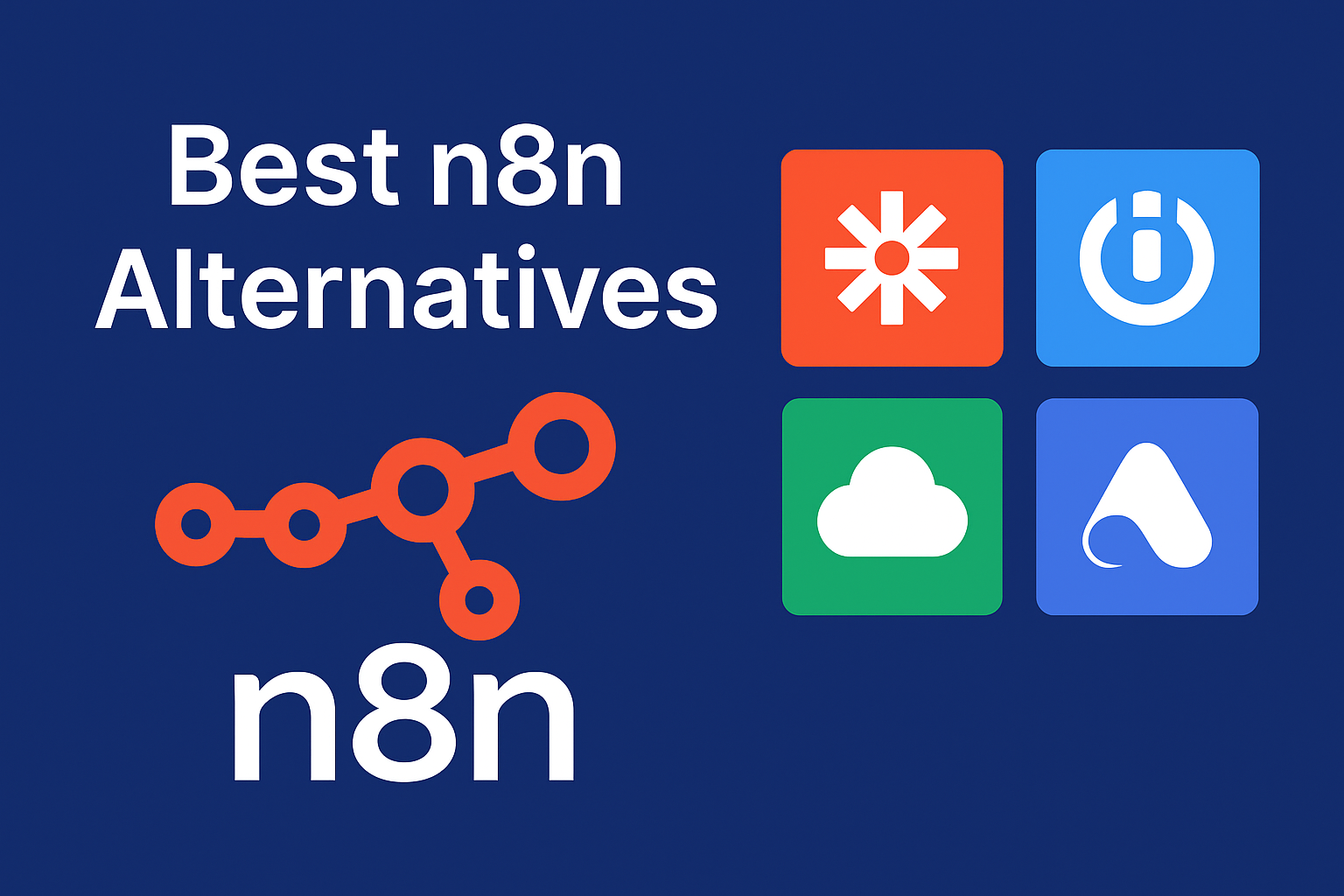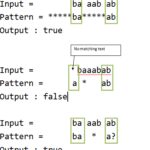If you’ve ever used n8n, you probably know how cool it is to automate tasks and connect apps without writing tons of code. But here’s the thing — n8n isn’t perfect for everyone. Some folks need different features, easier setups, or something that fits their budget better. That’s why looking at n8n alternatives is a smart move.
Whether you want something simpler, cheaper, or more powerful, this article will walk you through some of the best options out there. No tech jargon, no confusing stuff — just straight-up info so you can pick the right tool.
Key Takeaways at a Glance
| What You’ll Learn | Why It Matters |
|---|---|
| Why people search for alternatives | Not every tool fits every need |
| Top 7 alternatives to n8n | Gives you options for different budgets and skill levels |
| How to pick the right tool | Helps avoid wasting time and money |

Why Look for n8n Alternatives?
Look, n8n is awesome, but it’s not the only fish in the sea. Here are some reasons people check out other tools:
- Complexity: n8n can be tricky if you’re just starting out or if you want something super simple.
- Scaling Issues: For huge projects, some find n8n a bit limited or slow.
- Specific Features: Maybe you need better customer support, more pre-built app integrations, or a nicer visual interface.
- Budget: Running n8n on your own server is free, but cloud hosting or additional features might cost more.
Basically, if n8n feels like it’s not quite hitting the spot, there’s no harm in shopping around.
Top 7 n8n Alternatives Compared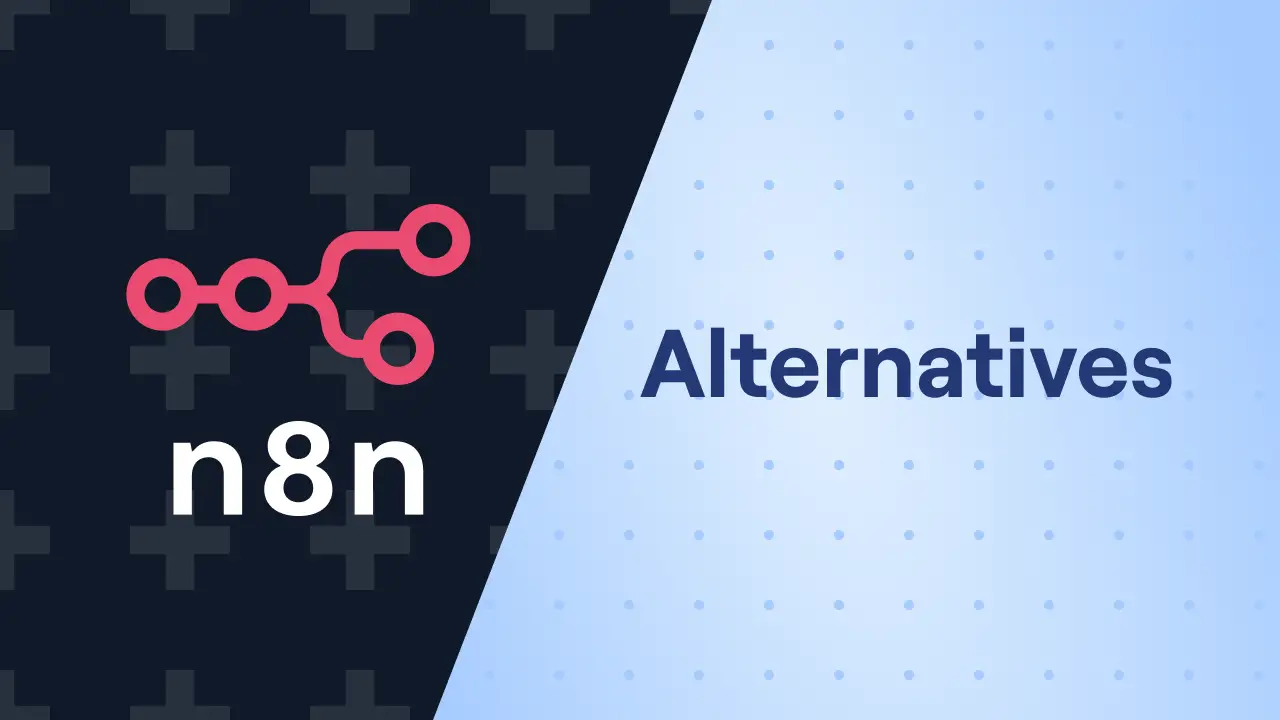
Before we dig into each option, here’s a quick comparison so you can see who’s who:
| Tool Name | Pricing (Starts at) | Key Strengths | Best For | Downsides |
|---|---|---|---|---|
| Zapier | Free to \$20/month | Easy to use, tons of apps | Beginners and small teams | Can get pricey fast |
| Make (Integromat) | Free to \$9/month | Visual editor, powerful logic | Visual thinkers & pros | Learning curve |
| Tray.io | Custom pricing | Enterprise automation | Big businesses & API-heavy use | Expensive, complex |
| Automate.io | Free to \$9.99/month | Simple setup, multi-app support | Small businesses & marketers | Limited advanced features |
| Microsoft Power Automate | Starts at \$15/month | Deep Microsoft integration | Enterprises with MS products | Pricey, complex for newbies |
| IFTTT | Free to \$3.33/month | Simple triggers & actions | Casual users & home automation | Limited customization |
| Pipedream | Free to \$19/month | Developer-friendly, coding support | Developers & custom workflows | Requires coding knowledge |
Let’s Break Down Each Alternative
1. Zapier
Zapier is like the go-to for people who want to connect apps without much hassle. It supports over 5,000 apps, so chances are your favorite tools are there. What makes Zapier great is its simplicity — if you can think of a task, Zapier can probably automate it.
- Pros:
- Super user-friendly interface
- Tons of pre-built templates
- Reliable and well-supported
- Cons:
- Costs add up as you automate more complex stuff
- Limited if you want custom coding or advanced logic
Expert tip: Use Zapier for quick, everyday automations like saving email attachments or posting new blog updates to social media.
2. Make (formerly Integromat)
Make is more visual than Zapier. You get to build automation workflows by dragging and dropping blocks, which can feel like playing a puzzle game. This tool is powerful, especially if you want complex logic or multiple actions in one workflow.
- Pros:
- Visual editor makes it easier to see the flow
- Supports advanced scenarios like loops and routers
- More affordable than Zapier for higher usage
- Cons:
- Slightly steeper learning curve
- Some integrations are less polished
Expert tip: If you’re a hands-on person who loves building detailed workflows, Make is worth a shot.
3. Tray.io
Tray.io is for the big players. It’s designed for companies with serious automation needs and custom APIs. It can handle massive data workflows and complex integrations — but it isn’t cheap or simple.
- Pros:
- Enterprise-level power and security
- Flexible API integration
- Scales well for large businesses
- Cons:
- Pricey
- Can be overwhelming for beginners
Expert tip: Use Tray.io if you’re managing large teams or complex systems that need top-tier automation.
4. Automate.io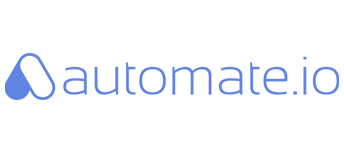
Automate.io offers a middle ground: easier than Tray.io but with more features than basic tools. It’s great if you want to connect marketing tools, CRMs, and social media with minimal fuss.
- Pros:
- Simple to use
- Good range of supported apps
- Affordable pricing plans
- Cons:
- Not as flexible for very complex workflows
- Fewer built-in apps compared to Zapier
Expert tip: Great for small teams who want fast setup without much technical skill.
5. Microsoft Power Automate
If you’re deep into Microsoft’s world (think Office 365, SharePoint, Teams), Power Automate is probably already on your radar. It’s built to help businesses automate repetitive tasks inside that ecosystem.
- Pros:
- Seamless integration with Microsoft apps
- Strong enterprise security and compliance
- Good for automating workflows across large organizations
- Cons:
- Can get complicated for casual users
- Pricing is a bit on the higher side
- Less flexible outside Microsoft products
Expert tip: Use Power Automate if your team heavily relies on Microsoft tools and you want everything tightly connected.
6. IFTTT
IFTTT (short for If This Then That) is probably the simplest on the list — perfect for quick, basic automations like turning on your smart lights when the sun sets or posting your Instagram photos automatically to Twitter.
- Pros:
- Very easy to use
- Free plan available with decent features
- Works great for personal/home automation
- Cons:
- Limited customization and logic options
- Not designed for complex workflows
Expert tip: Use IFTTT for simple, everyday automations that don’t need a lot of tweaking.
7. Pipedream
Pipedream is a bit different — it’s aimed mostly at developers. It lets you write custom code and build workflows that can interact with thousands of APIs.
- Pros:
- Extremely flexible with coding options
- Supports custom JavaScript for unique needs
- Generous free tier for hobbyists and small projects
- Cons:
- Requires programming knowledge
- Not ideal if you want a pure no-code experience
Expert tip: If you know how to code or want to learn, Pipedream gives you more power and control than most no-code tools.
How to Choose the Right Automation Tool for You
Choosing the right tool depends on what you actually need. Here’s a quick checklist to help:
- What apps do you need to connect?
Make sure the tool supports those apps well. - How complex are your workflows?
Basic triggers or multi-step automations with logic? - Do you prefer no-code or can you handle some coding?
- What’s your budget?
Some tools start free but can get pricey fast. - How important is customer support and documentation?
- Are you automating for yourself, a small team, or a large enterprise?
Bonus: Open-Source vs Proprietary Automation Tools
Here’s a quick insight for those curious about why n8n stands out as open-source compared to proprietary tools:
- Open-Source (like n8n):
- You can host it yourself for free.
- More control over customization.
- Community-driven development.
- But might require technical skills to set up.
- Proprietary (like Zapier or Tray.io):
- Usually easier to use with polished interfaces.
- Includes official customer support.
- Comes with guaranteed uptime and updates.
- Can be expensive and less flexible.
If you’re tech-savvy and want full control, open-source is cool. Otherwise, proprietary might save time and headaches.
Final Thoughts
n8n is a solid automation tool, but it’s just one piece of a big puzzle. The right alternative depends on your goals, skills, and budget. Testing a few options with free plans or trials can save you loads of time later.
Automation isn’t one-size-fits-all. Whether you want simple triggers or complex workflows, there’s a tool out there ready to do the heavy lifting. 🚀