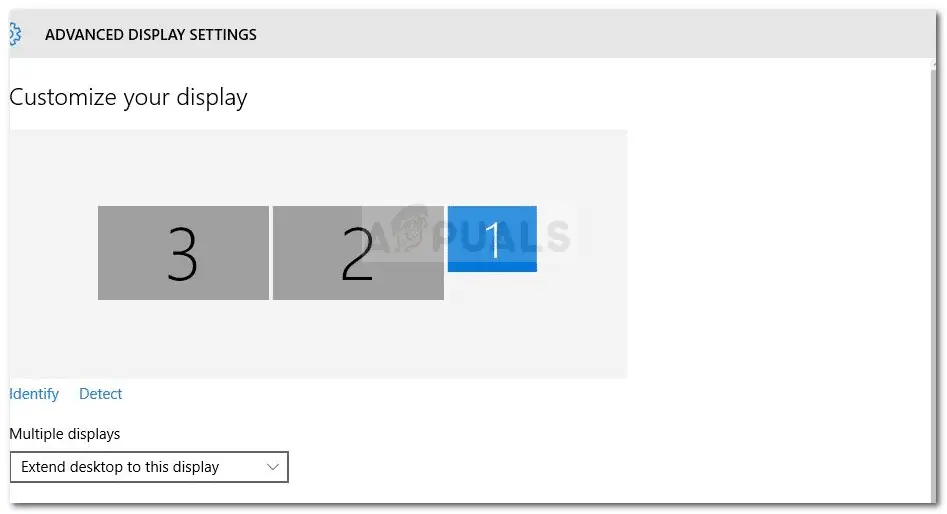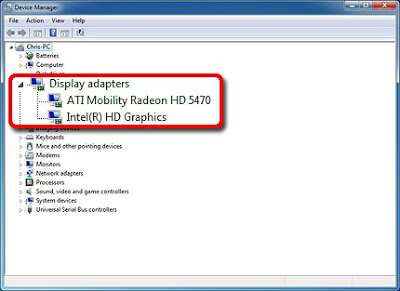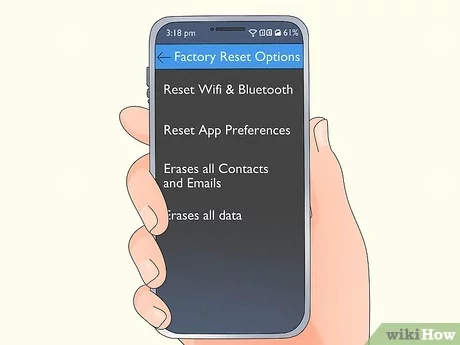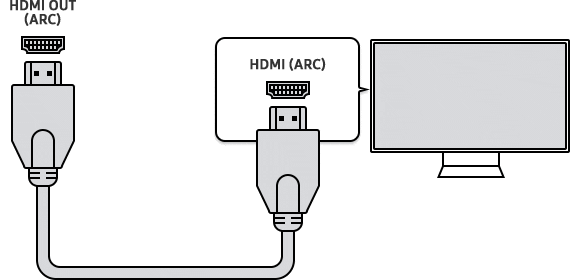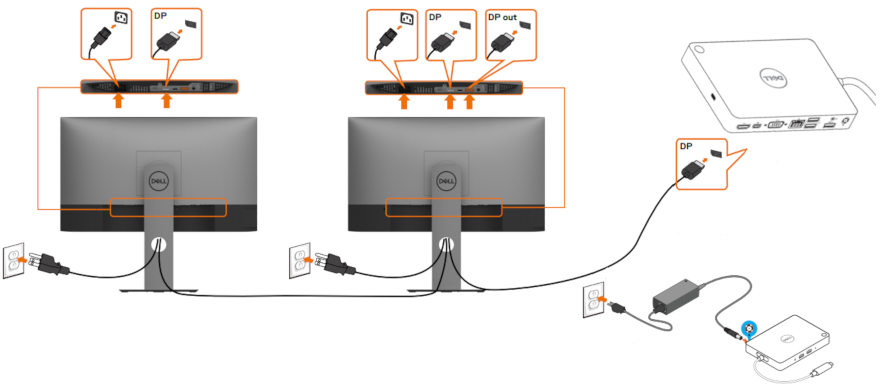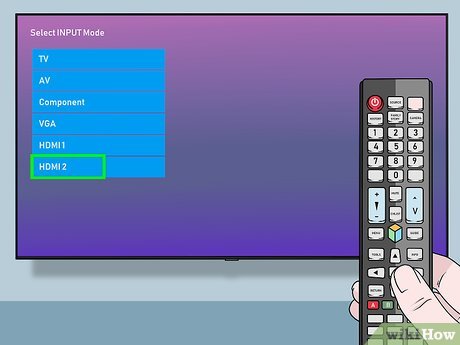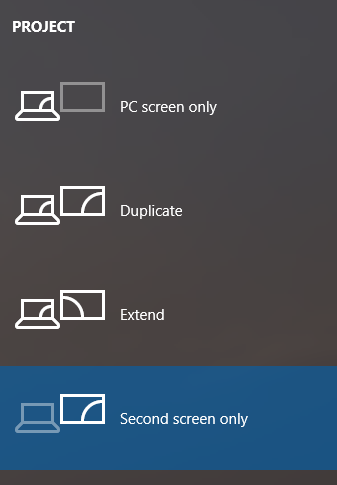How do I get my HP monitor to turn on?
Press the power button under the right side of the bezel on the monitor to turn it on. Why is my HP monitor not turning on? If the light on the monitor remains off, the monitor is not receiving power from either the wall outlet or the power adapter. If you have a flat panel LCD monitor, unplug the monitor …