As we all already know, Kodi (formerly XBMC) is the most overall popular media player application for various platforms. You can install and use the Kodi application for Windows, Mac, Android, Linux and all favorite sticks like Firestick, Roku for Xbox and Playstation, also. So this great application lets you stream all kinds of media without paying a dime for it. This could happen with some help from official and unofficial add-ons which can be found online. The help you to stream and watch media from various sources. You can get all legal addons from built-in Kodi addon repo and you need to install third-party repositories to install unofficial addons. But you need to know first if you want to download third-party addons, you need to enable Unknown Sources on your Kodi app. So for this we made some quick tutorial how to Enable Unknown Sources on Kodi.
Download Kodi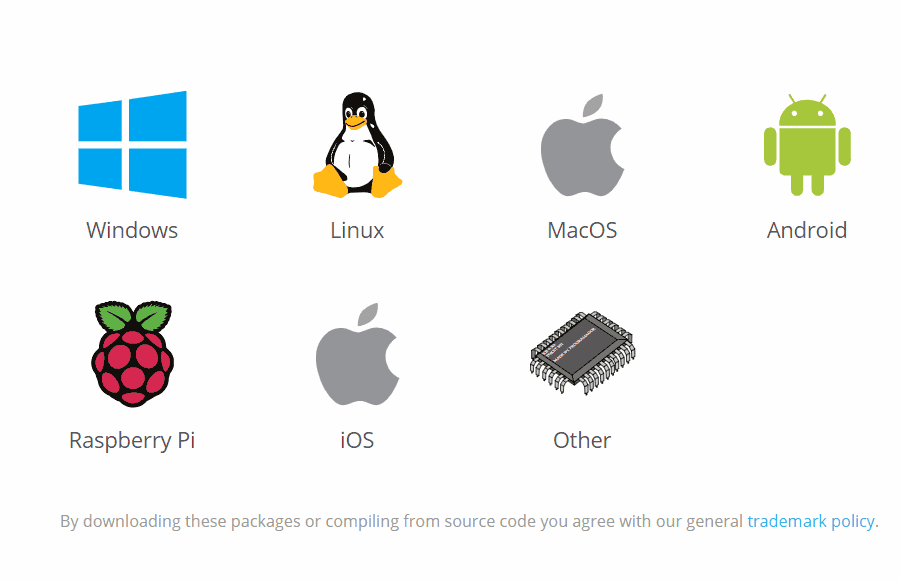
You can download Kodi here. (official source).
How to Enable Unknown Sources on Kodi?
#1: Open Kodi Media Player and tap the Settings icon.
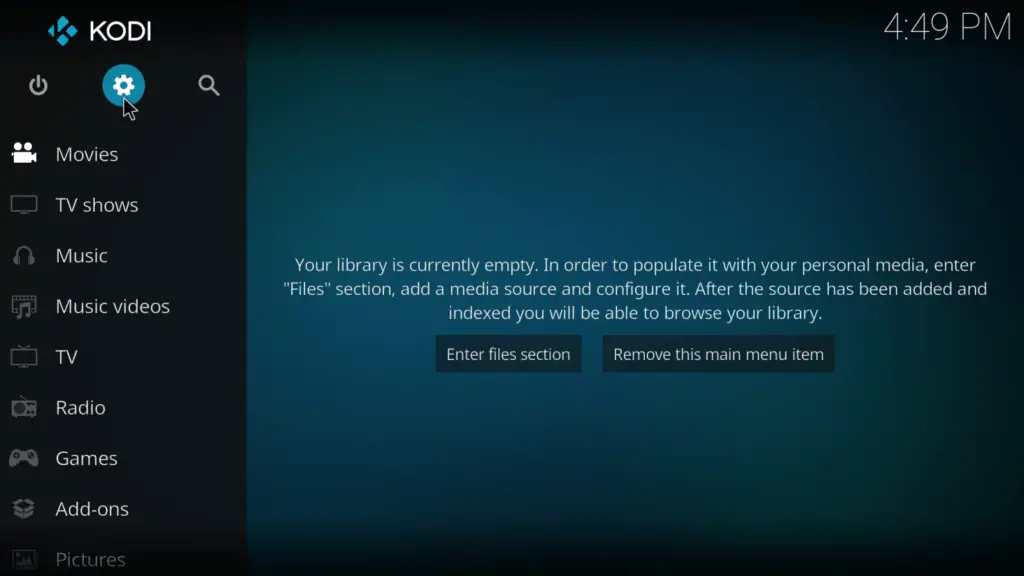
#2: On the Settings page, select the System menu located to the bottom right corner of the screen.
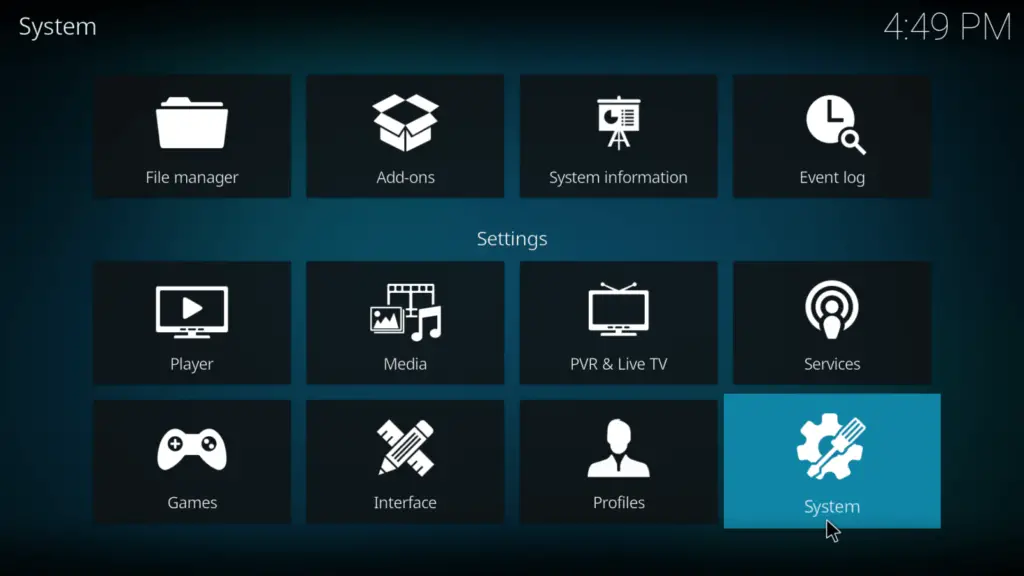
#3: Now, select the Addons option located on the left panel.
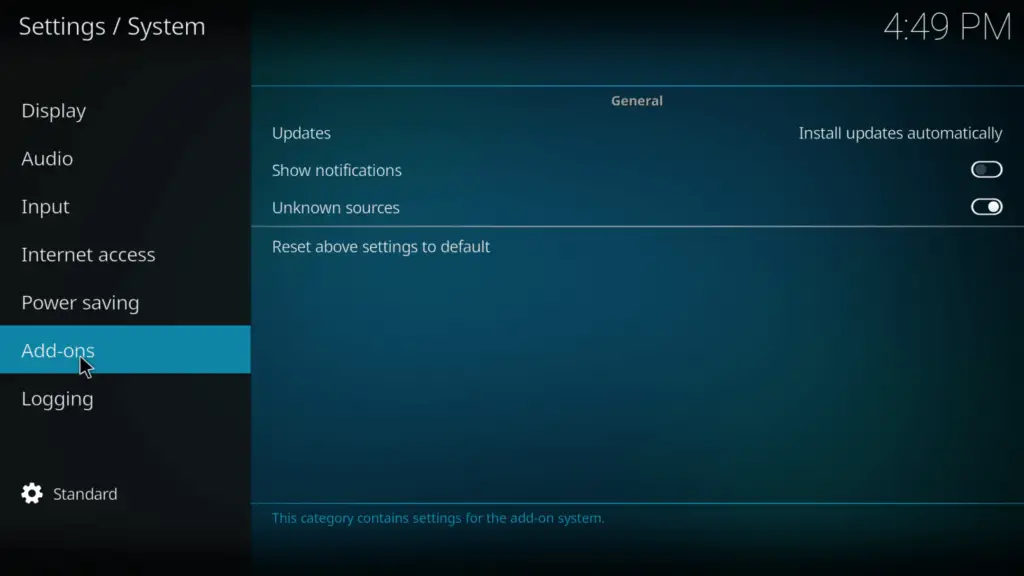
#4: Under the Addons menu, you can see various options like Updates, Show Notifications, and Unknown Sources.
#5: Move the slider located next to the Unknown Sources menu.
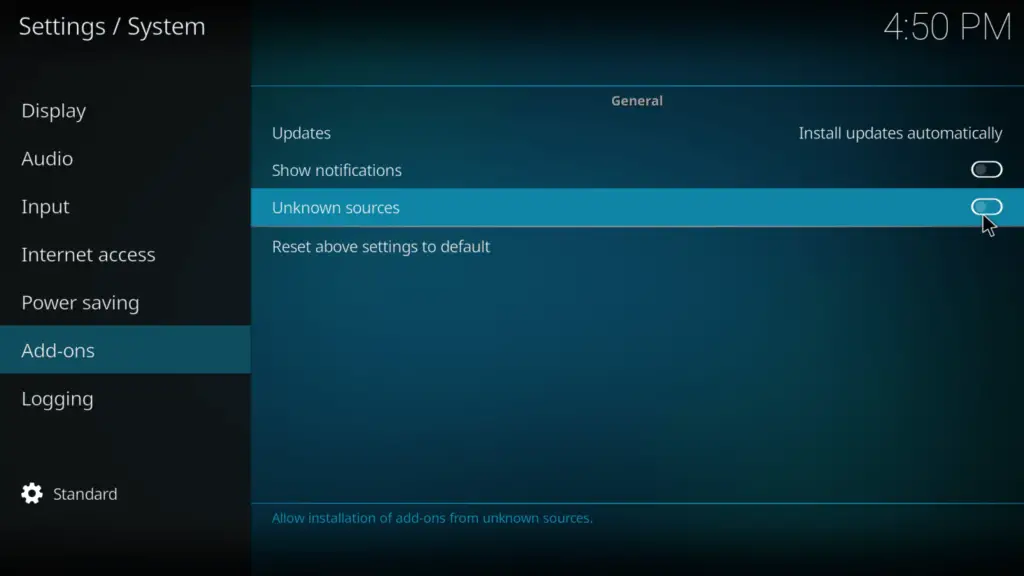
#6: Tap Yes on the Pop-up to enable the unknown sources to feature.
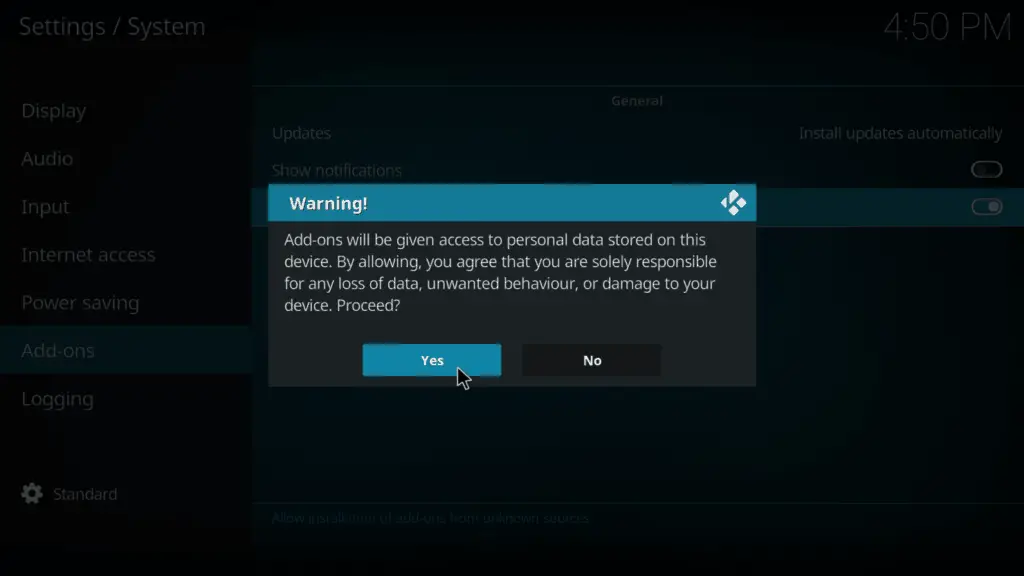
#7: You have enabled Unknown Sources on your Kodi media player.
Conclusion
Now you can install all third-party add-ons you want for your Kodi media player. You can install them using third party apps like Downloader or ES File Explorer. I’m hoping you’ve found this short tutorial to be useful. Please share if you have any questions in a comment box below. We will also try to select the best addons for kodi and share them here.











