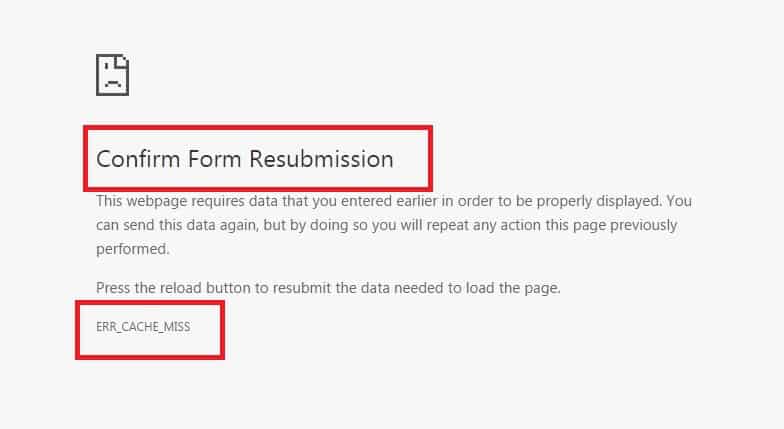The “Err_Cache_Miss” error that appears while browsing in Google Chrome has something to do with cache. It pops up when the browser is having issues caching a site, or a web application’s cache. The error can occur for several reasons; for starters, it could be due to bad coding on that site, or in the application, you are attempting to run. Besides, it could be a bug or something like a corrupt extension in Google Chrome.
People use different search apps to complete their work, but Google Chrome is one of the most used browsers across the world. It is one of the most popular web browsers used by the users. It always tries to introduce new features so that it can maintain its position. But it is undeniable that many people face the problem with the Google Chrome browser as well. ERR_CACHE_MISS in Google Chrome is one of the problems in this browser, which is discussed in this article. It is not a significant error, and it can be fixed.
The point is “Err_Cache_Miss” is generated by many factors that add up to one and it can make browsing complicated. It is a bit annoying like the “Google Chrome not working” error. However, the good thing is you can get rid of the cache error. As with any browser issue, there are many ways to fix this one too. First, find out whether it is due to the internet connection or something completely different.
What Is ERR_CACHE_MISS Error
Web designers and users are facing ERR_CACHE_MISS error every day in the Google Chrome browser. This error occurred when the developer tests their application but use the wrong codes.
ERR_CACHE_MISS error appears on the screen when the browser does not reach to the accurate web address or when we try to re-enter the finding data on this browser. There are not so many factors due to which this error occurred. Besides this, let us check if it is not an ERR_QUICK_PROTOCOL error in chrome before considering the fixes.
As it is noticeable from the name that this error occurred due to cache issues. And thus the problem is caused due to
Reason 1 – Improper coding of the site
Reason 2 – Some bugs in the browser could be causing to display the error page.
Reason 3 – When the browser is unable to acquire cache files from the website.
Ensure the Internet is Working Properly
In several cases, it occurs because of a site-side issue, not that of your internet. To ensure it is working fine, open any other site aside from the one that you are trying to use. Typically, you can do this on Google Chrome, but if you need to be fully assured, do it on another browser. If the sites are opening, and other services related to the internet are running, there is nothing wrong with your internet connection.
Ensure the Browser is Working Properly
Testing this is somewhat easy, try opening a different site on it. If the site opens, then it means it is malfunctioning. However, if the site does not open, try it on another browser, and if it opens, it means your primary browser/Chrome is not working fine. To resolve your browser issue, uninstall and reinstall it from your computer or restore the browser settings to default.
In any case, resolving the above-mentioned methods will at least confirm that the internet is working, and the issue lies in the actual site or browser. Both those issues can be resolved easily.
Clear Google Chrome’s History
Many people forget to delete browsing history for a reason or the other. If you run into the “Err_Cache_Miss” error time and again, removing it might resolve the issue for some. Not all endorse this method, but it is one, that works in several cases.
- Open Google Chrome. Once it launches on the screen, press Ctrl and H keys at the same time.
- In the new window, click on the History menu button to the upper left corner, and choose the Clear browsing data
- Select all the history you want to remove, and click the Clear browsing data
- Exit the browser, and reopen it to see if that resolves the issue. If not, proceed to the next step.
Fix the Error Using Google Chrome’s Developer Tools
Google Chrome has a developer tools option, using which you can resolve most of the browser-related issues. Follow the below steps to fix the “Err_Cache_Miss” error.
- Open the Google Chrome browser, and enter the URL that is showing the error message.
- Now that the web page is showing it, simultaneously press the Ctrl, Shift, and I
- Now press the F1 key, and you go into a Preferences In it, find the subheading Network, and select the Disable cache (while DevTools is open) option.
- After that is done, refresh the web page and check if it begins working.
There is no surety the above-mentioned step will resolve the error, particularly if it originates from the site rather than Google Chrome. It is still a good idea to check this Developer Tools method. If it fails to fix the issue, proceed to the next step.
Use The Developer Tool
Developer tools are the set of tools that are available on the chrome browser, which can be used to fix the minor bugs. These tools are also used to remove the ERR_CACHE_MISS error, as well. So you have to follow the following steps:
Step 1: First of all, press Ctrl + Shift + I keys to open settings.
Step 2: Then, from the DevTool window, select application from the list of different available options.
Step 3: After this, click on clear storage and then select the application, which is you want to clear out.
Step 4: Then click on Clear Site Data.
Step 5: Finally, restart your browser.
This method is one of the most effective methods. It works in all types of problems. This method never fails. This method can also fix this site cannot be reached in Google chrome error. Unfortunately, If this method is also not working, then you have to go through the last method to resolve this problem.
Flush DNS
Flushing DNS is done through command prompt in Windows, and it takes only a few minutes.
- Click on the Windows Start button, and select Command Prompt (Admin). If you are on a newer Windows 10 update, though, you will see and will have to open Windows PowerShell (Admin).
- Then, type and execute each command in the exact order and the way they are presented below. Put the spaces in between each command as they are. To execute a command, press Enter after typing it in command prompt.
- ipconfig /release
- ipconfig /all
- ipconfig /flushdns
- ipconfig /renew
- netsh int ip set dns
- netsh winsock reset
Once you are done, restart your system. Once it reboots, open the browser and you should no longer see the error. However, if Google Chrome won’t open the web page and the error persists, you might have an entirely different issue at hand.
ERR_CACHE_MISS error is one of the errors in Google chrome. There are not so many factors that cause this problem in Google chrome. But poor networking, connection problems, and so on are some and common elements of this problem. There are various methods to resolve this problem. Each method can be used according to the cause of the problem. All methods are very useful. But developer tools is one of the best methods.
This method can be used in all types of problems. This method can also be used to deal with some other kind of issues like this site cannot be reached in Google chrome etc. This issue is not so much complicated; all the seven ways will work for you. But be aware not to use any other software to solve this issue.