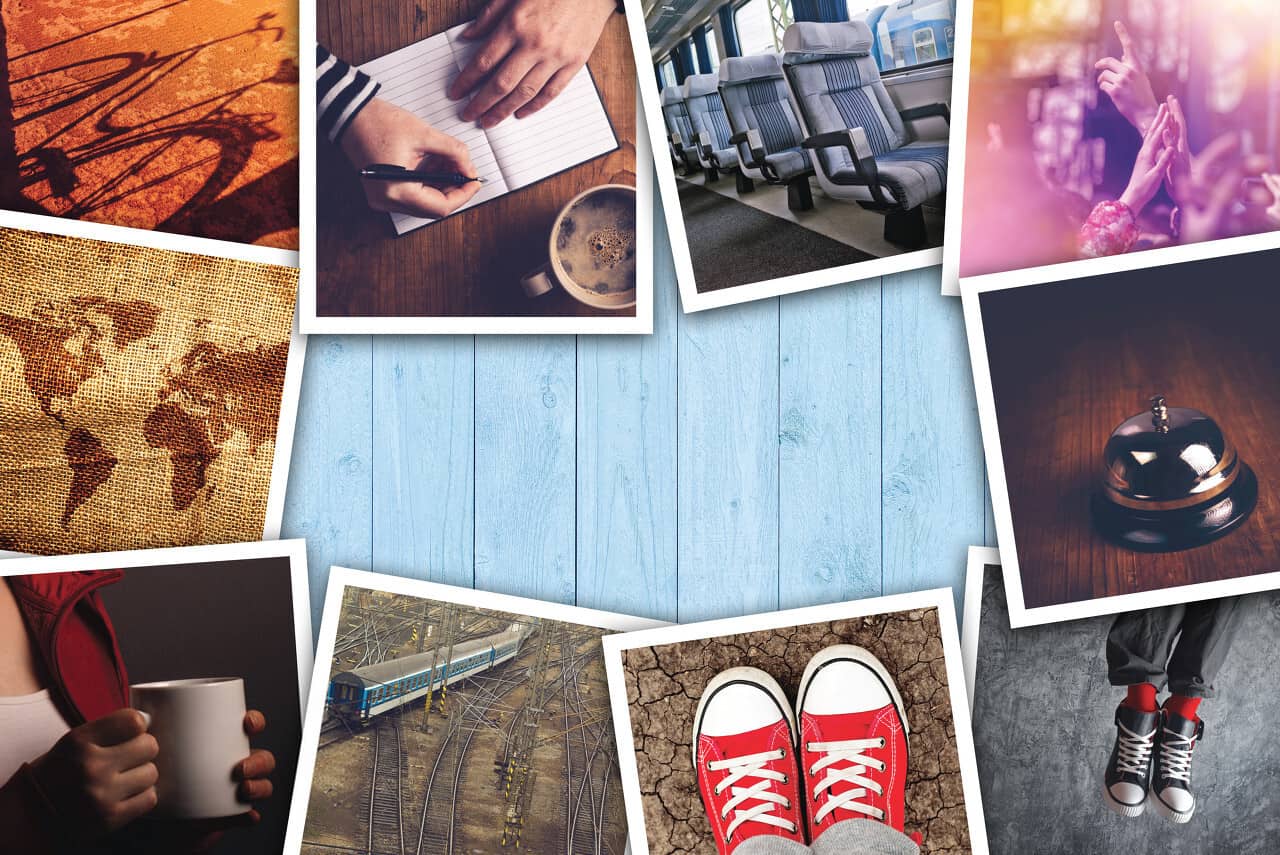Aleo Photo Collage Maker allows you to easily create calendars using templates. You can select the calendar you want to use, insert your photos, edit it, and then print it or save it to your computer. In this tutorial, I am going to show you how to create calendars in Aleo Photo Collage Maker using templates.
Getting Started
To get started, you will need to open your program. Then you will need to select the Create New Project option on the splash screen that opens. That will open the box of templates. In the left panel, you will need to click the Calendar option. Then you will see the Calendars in the right panel.
Selecting Your Calendar Template
Now that you see the calendars you have to choose from, you can browse through them and find the one you want to use. Once you find the template you want to use, click it. Then you will need to adjust your settings in the bottom part of the box. This is the size the calendar will be and the orientation. When you are ready to edit your photo calendar, click the OK button at the bottom of the box.
Adding Photos to Your Calendar
Your calendar will now be open in your main program. Your next step is to add the photos you want to use. To add photos, double click one of the photo slots. When the box opens, locate the photo on your computer you wish to use in that slot. Then double click the photo and it will be inserted. You will need to do this for each photo slot if you calendar has more than one photo slot.
Editing the Clipart on Your Calendar
You can also edit the clipart on your calendar. If you find that it is too big or you want to move it around your calendar, you can. To resize it, you can click the clipart to select it. Then drag one of the corners inward to shrink it down. If you want to move it to another location, click the center of the clipart and drag it with your mouse to where you want it.
Saving Your Calendar
If you want to save your calendar to your computer, click the Print and Save button at the top of your program. Then select how you want to save it using the buttons on the left side of the program. Then follow the steps to complete the saving.
Printing Your Calendar
To print your calendar, click the Print button at the top of your program. On the left side of the panel, you can click the Print button. Then you can adjust your printer settings and print the calendar.