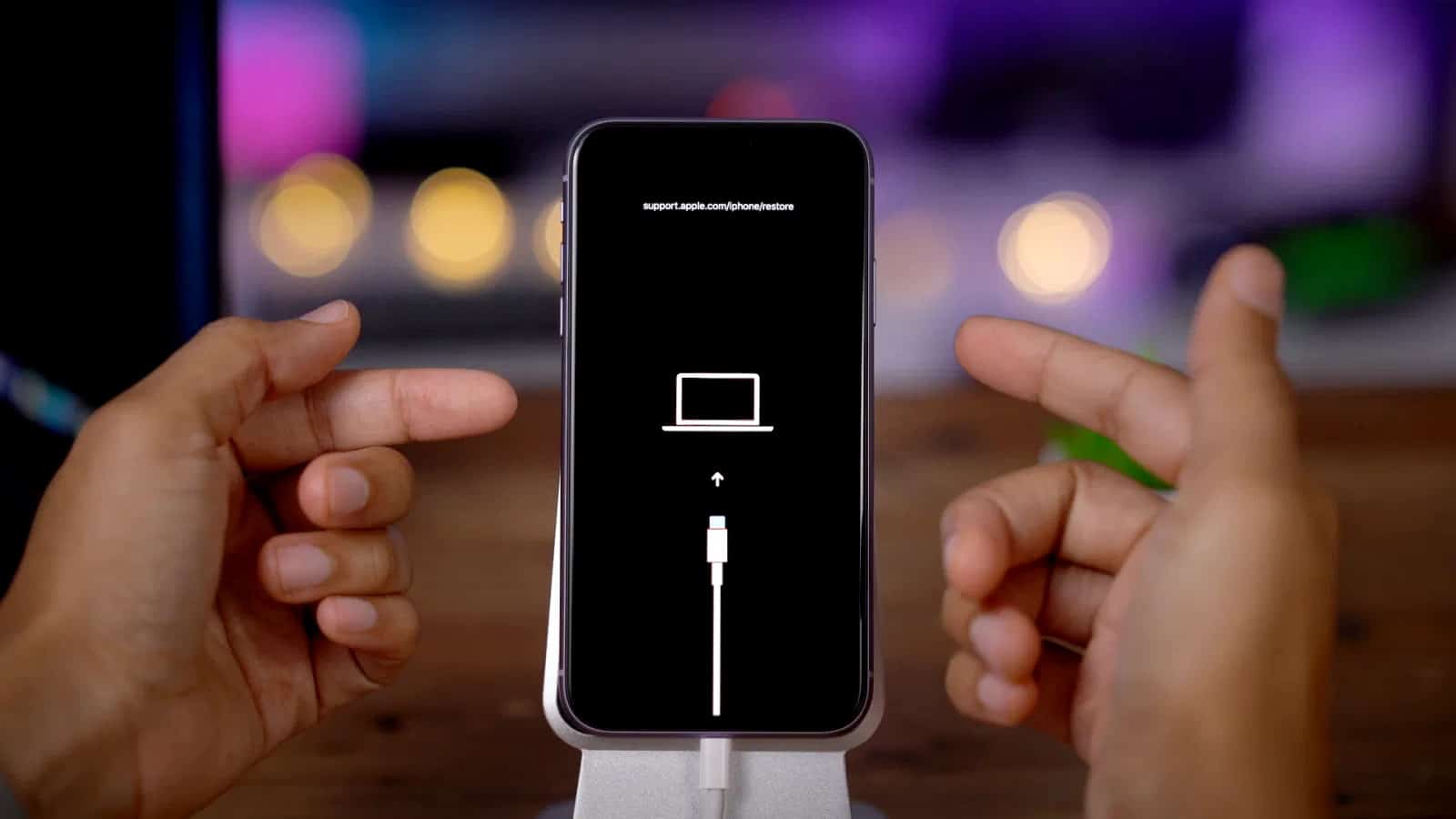All new and existing users of Apple’s iPhone 11 are happy to use inherited physical buttons with same range of functions like entering recovery mode, forcing a restart, powering on and off, entering DFU mode, temporarily disabling the Face ID, and activating the Emergency SOS. Everyone with a requirement for successfully forcing restart and entering the recovery mode in their iPhone 11 is advised to focus on and keep in mind regarding the basics. For example, they have to familiarize themselves with all the iPhone 11’s buttons like a side button on one side and 2 volume buttons on the opposite side.
Understand the basics
Individuals who are having problems with their iPhone 11 are advised to force restart their phone and use the iPhone recovery mode for successfully restoring their phone. If you are looking to put your mobile in the recovery mode, then you are at the right place. You have to keep in mind that you can use this option when your iPhone 11 runs into problems. There is no clear idea for beginners to the iPhone about how to enter the recovery mode. This is mainly because the process of entering the recovery mode differs across devices.
Regular updates of easy-to-follow guidelines about how to force restarting the iOS device and entering the recovery mode give eagerness for all users of such device to access and follow such guidelines. There are many situations where force restarting the iPhone 11 is recommended. For example, you can force restart your iPhone 11 when your mobile becomes entirely unresponsive.
How to force restart your iPhone 11
Individuals with an expectation to perform force restarting their iPhone 11 have to do the following things in quick succession and get the desired result with no delay.
- You need to push the volume up button
- Push and leave the volume down button
- Press and hold the side button and continue holding until the iPhone 11 reboots
How to enter recovery mode
You may have decided to be aware of how to enter the Recovery mode in the iPhone 11 at this time. You can explore everything in this mobile and make a well-informed decision to use this mobile based on your requirements. You can explore the following details and get the complete guidance to be smart in your way to enter the iPhone 11 recovery mode.
- Connect the mobile to the PC or Mac with iTunes installed with a Lightning to USB cable
- You need to push the volume up button
- Push and leave the volume down button
- You need press the side button and hold it continuously until the device reboots
- Keep holding the side button even the logo of Apple appears
- Release the side button only after you see the logo and text ‘Connect to iTunes’
- Open iTunes on the PC or Mac
- You will be presented with a message regarding acknowledgment that your connected iPhone 11 is in recovery mode.
- You will be presented with choices to restore or update the software of your iPhone 11
As compared to waiting for the battery of your iPhone 11 to deplete, you can start a force restart. You have to keep in mind that a force restart is the equivalent of pulling the power plug when it forces the iPhone 11 to shut down as well as start up again.
The iPhone 11 recovery mode takes after a force restart process. This process is designed to put the iOS device into a state where users can reinstall the device by connecting it to the personal computer with iTunes or Finder on macOS Catalina and modern version. You need to put your iPhone 11 into recovery mode and rescue it especially when your mobile crashes on startup or refused to reboot in a proper way.
Do not forget that you will loss the overall data on the iPhone 11 when you reinstall the iOS. However, you can avoid any unfavourable thing associated with it when you regularly get iPhone 11 backups by using the iCloud or locally in Finder or iTunes. There is no option to backup the iPhone 11 in the recovery mode as this process is only to restore the firmware.