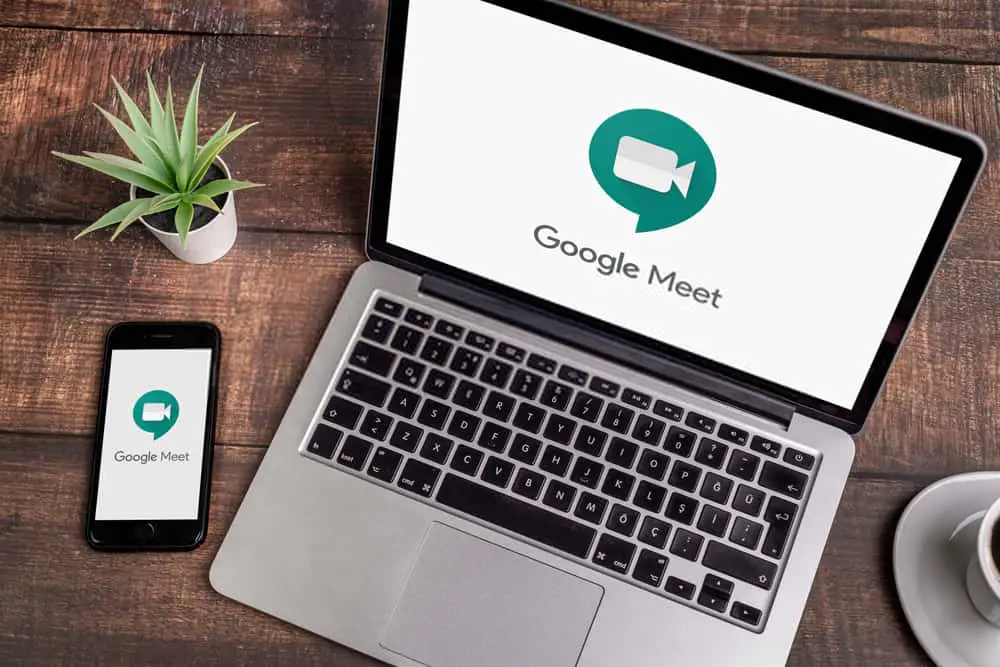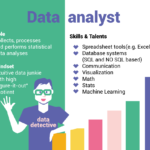Google Meet is a video conferencing tool that let people stay connected doesn’t matter wherever your location is. It becomes more popular during the pandemic as all kinds of meetings and classes are arranged virtually through Google Meet.
This service from Google is free of cost and using it is easy. All you need to do is sign up for free and make video calls to anyone. It is available in both mobile and web versions. You will need a link or ID and password to join a meeting. The platform also offers a bunch of interesting functionalities.
But have you ever think of pranking people by freezing your screen or camera and make them think it is a network issue? Or want to cheat on an online exam and don’t want your teacher in the meeting to know? Well, it is very funny to prank someone like that. Unfortunately, Google Meet doesn’t come with any screen or camera freeze features. So, you may wonder how can you do that. So, let’s see what we can do to freeze our screen/camera during an ongoing Google Meet call.
How to Freeze your Screen in Google Meet?
Technically, Google Meet will not allow us to use any kind of effect that freezes the screen. But still, you can add some visual effects to your meeting. But the steps are different for PC users and mobile users. Here, we will talk about both ways.
For PC users:
Here’s a simple, cool trick that will freeze your screen and make you feel naughty for a little bit. It’s easy and painless. For this, you will need to download a chrome browser extension called ‘ Visual Effects for Google Meet’ from Chrome Web Store. Add it to your browser to get a variety of visual effects. There is a number of effects such as blur, green screen, background remover, screen freezing, pixelation, etc.
Now, you can use this extension and in your Google Meet meetings and freeze your screen. You will find it on several the left side of your meeting window. You will see a variety of options there and the ‘Freeze’ option also. When you are in a meeting, you need to click on the ‘Freeze’ option and see the result. This process is only for Chrome users.
Firefox users can also use this visual effect on Google Meet. But they have to install a different extension. The extension is called ‘Mercator Studio for Google Meet by Xing’.
For Mobile users:
Unfortunately, there is no plug-ins or extensions you can use on a mobile phone. Also, you can not freeze the screen of the mobile app. But there is a way that you can follow. Firstly, go to Google Play Store and install ‘ Kiwi Browser’. In this browser, you will get an extensions service. From here, install ‘Visual effects for Google Meet’. Finally, you can freeze your screen/camera during an ongoing Google Meet meeting.
Will anyone know about this?
No one will know anything about your naughty prank. Everyone will consider it as a technical fault or poor network connection. But do not try to use this in a proctored exam or an important meeting. The consequences may not be favourable for you.
When to use this Google Meet feature?
You have to turn screen freezing visual effect every time you start a new call. You have to download and install the extension once, but need to enable it every single time. You can use this feature just for a simple prank. If you need to go to the washroom or take a quick break, it is alright to use this visual effect. Otherwise, it is not recommended to freeze your screen during a Google Meet meeting as you can miss many important things that will be going on over the meeting.
Conclusion
Though there is no built-in effect on Google Meet to freeze your screen during a live meeting, it is possible to freeze your screen/camera. Installing the Chrome extension is much easier than you think. For experiencing the best performance, try to join meetings from a PC rather than a mobile. Because you will not have the best experience from mobile. PC users can enjoy this effect without an issue.