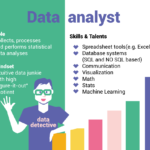If you come across files with .dat extensions on your windows devices, they’re simply generic data files containing important information regarding the programs used in creating them. It could be a video, image, or email attachments such as winmail.dat attachments. The contained information within the .dat files can be plain texts or binary but linked to the programs used in creating the files.
Files used for data storage with .dat extensions are considered as DAT files. They may come in various formats, but primarily, they’re plain texts. However, there’s several file types, meaning that thre are several programs that can open them in Windows.
DAT Files Explained

Basic data attachments with the .dat extension store essential information linked to the programs used to create them. Often, they’re loaded with DLL or other configuration files. They’re commonly hidden in data directories, though there are times you’ll receive them as email attachments.
Specific types of .dat files are configured and handled by various software; these data is used as blueprints for different system tasks. Because it’s hard to tell whether the .dat files include software configuration, texts, videos, or image attachments, it can be hard to choose the right programs to open them. You must choose different programs every time you’re opening new files.
How .DAT Files are Opened in Windows 10
You must first determine whether the .dat file is text or video-based before figuring how to open it. It can be complex since nothing in the file discloses its format from the start. A simple way to do it is to use a straightforward code-reading program. In this post, we analyze the most commonly used tools for opening and converting different .DAT files.
If your attachment is text based, Windows 10 features an in-built text editor known as the Notepad++ for opening them. However, you can use pre-installed programs as well. There are several programs you can use online or download for free to your PC.
Most programs and devices, including iMovie, iTunes, Windows Media Player, Android and iOS, can’t read .dat video files. You must use video players that support .dat video attachments explicitly for them to play without any hitches.
The easiest way to open .dat files is to begin by opening them in the programs that were used to create them. If you aren’t sure about the programs, you must determine the appropriate program before opening the .dat attachments. Most DAT attachments contain simple test; they can be opened with text editors like Notepad++, TextEditor, or Notepad. However, other DAT attachments, such as the ones that carry codecs, can’t be opened using regular programs; they’re used by the computer’s system, hence they shouldn’t be modified.
How to Use Text Editors to open DAT Files
Usually, .dat attachments are text-base; you can read them using code-editing computer programs. Notepad++ is the obvious solution because it’s pre-installed in the computer. Use the following steps to open .dat files using Windows 10 text editors:
- Search for the DAT attachments on the computer
- Highlight the files with the cursor
- Right-click on the particular file; this opens your drop-down menu
- Click on “Open With”; this gives you access to recommended programs
- Click on “Notepad ++” from your options panel
If you follow these steps and your .dat files fail to open, new windows will appear; the abbreviation “NUL” will appear all over on the windows. If this happens, it shows that your files aren’t text-based. You must try opening using other programs.
Windows 10 is attuned with several 3rd party windows text editors; you can download them for free. Even though the Notepad ++ is very solid, it’s not completely free from hitches. If you’re sure that the DAT attachments are text-based but fail to open, try using one of the other available alternatives:
- Bluefish
- Vim
- VS Code
- Atom
- Komodo Edit
They’re all solid alternatives to Notepad++ when opening .dat files.
How You Should Open Winmail.dat Attachments
In some instances, email servers may change emails into .dat formats automatically. It happens mostly with Microsoft Outlook emails. If you receive Outlook messages but it’s not yet installed on the computer, you’ll get them as winmail.dat attachments. You must now use 3rd party websites to open them.
Winmaildat.com is created to cater to Outlook configurations issues; it can be accessed with all browsers and can be used to open .dat files. It’s an online toolthat displays what the attachments contain and enables you to convert & download them. It’s a straightforward process and takes only a few seconds. Follow the following steps to convert and download your winmail.dat files:
- Download the attachments to the computer’s local drive
- Open the browser that you’d like to use
- Go to the search bar and type “Winmaildat.com”
- Point the cursor to “Choose File” icon; click on it
- A window will appear; navigate the computer and look for your .dat files
- Click on the .dat files and then on “Open” to upload them
- Click on the”Start” icon. Wait for some seconds for Winmail.com to process your .dat files.
- Once the process is complete, you’ll get the email’s contents on the computer’s “Results” page. Click on the files you’d like to download to the computer.
How you should open .dat Files Using Excel
If you know that particular .dat files contain plain texts, you can view them in Excel spreadsheets. For instance, if work emails come in form of .dat attachments, you can open them using Microsoft Office programs. The process works similarly like when you’re uploading other files, with small distinctions. You can follow the following steps:
- Open Excel; you can search for it in the search bar if it hasn’t been pinned to the taskbar
- Open a new sheet and click on your “Files” tab at the top-left corner of the computer
- When a new window appears, click on “Open”
- Click on “Browse” from your options list
- Open the folder containing DAT attachments
- To view the files, click the tab located on the computer’s bottom-right corner
- Click on “All Files” from your drop-down list, and then click on “Open”.
- A pop-up box should appear. To complete opening your .dat files, click on “Next”, then on “Finish”.
How you Should Open Video .dat Files on Windows
Mostly, video-based .dat files are created by video editing software; you can always open them using video-editing software. For instance, if you’ve installed CyberLink Power Director, it’s safe to assume that’s where your .dat files were created,. However, if you fail to locate where the files originated from, you could try opening them using regular video players. Windows 10 doesn’t feature in-built video players that support .dat files. Windows Media players are reliable playback tools, but limited to common formats.