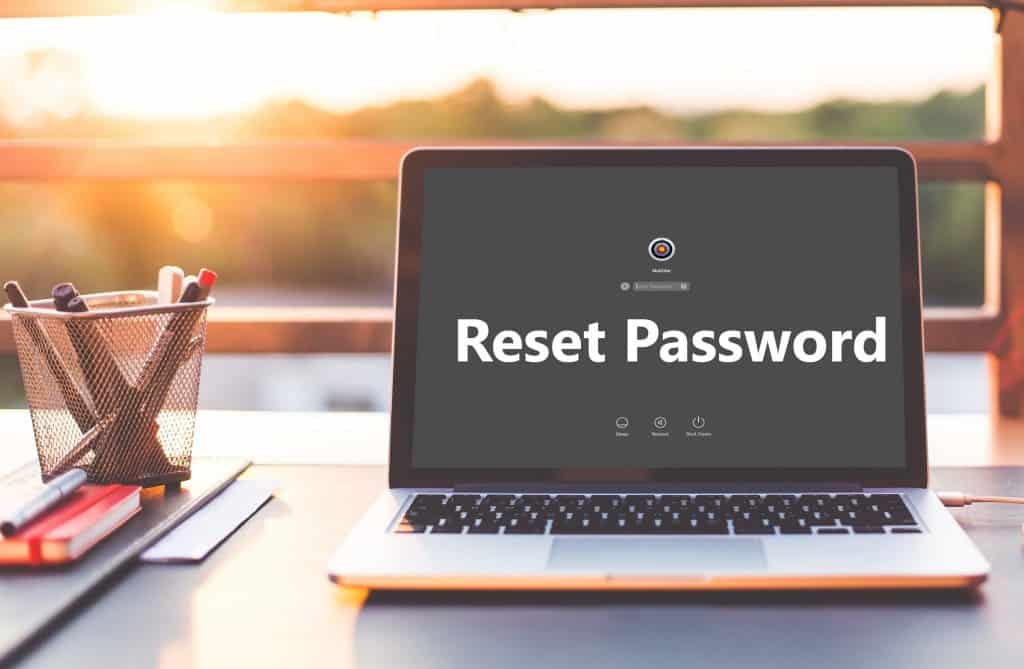Need to reset your password on MacOS Sierra? Maybe you forgot your main password from your account with rights admin or maybe you’re working on someone else’s Mac computer and you need to access the information stored on it. We show you the easiest way to reset your password on a MacOS Sierra computer.
For clarity: This method allows you to reset any password of any user on a computer running MacOS Sierra, including for the administrator account. Before you start, keep in mind that on Internet-connected Mac computers running MacOS Sierra or running previous versions of Mac OS, you can also reset your password using your Apple ID after you enter the password incorrectly several times. Perhaps for some users this will be the best way to regain control of the computer. For even earlier versions of MacOS, you can use these tips when you lose your Mac password so you don’t feel unlucky for not having Sierra or another, more modern Mac OS.
Also read: How to Secure a Windows 10 PC in 2020
Password Reset on MacOS Sierra
Here is the easiest way to reset your password on a MacOS Sierra computer:
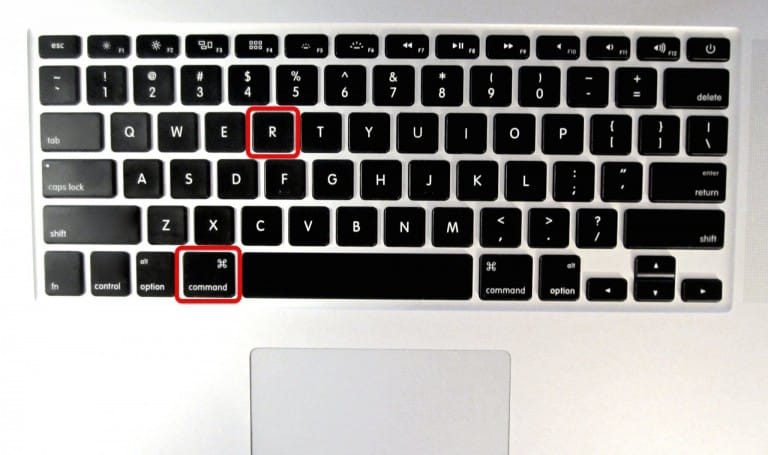
- Restart your Mac as soon as the screen turns on again, or when you hear the boot sound, press COMMAND + R at the same time to boot into recovery mode.
- On the “MacOS Utilities” screen, in the “Utilities” pop-up menu, select “Terminal”
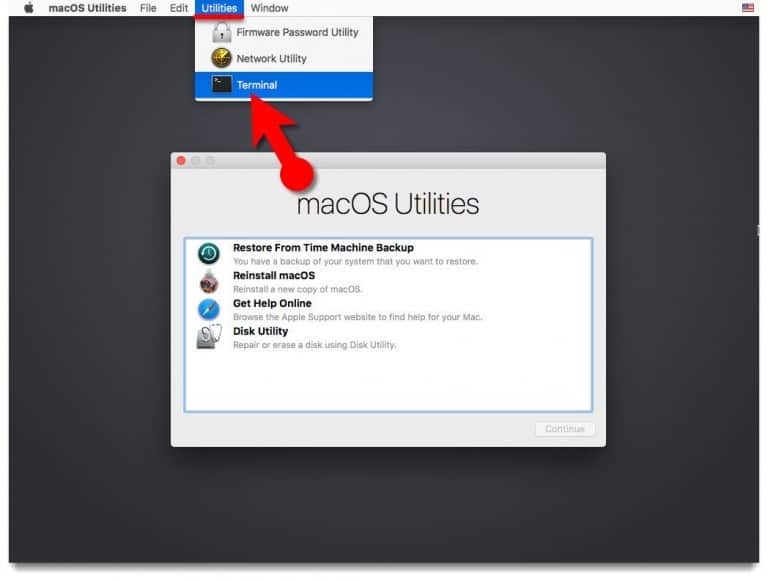
- In the “Terminal” application, type the following command:
reset password</ p>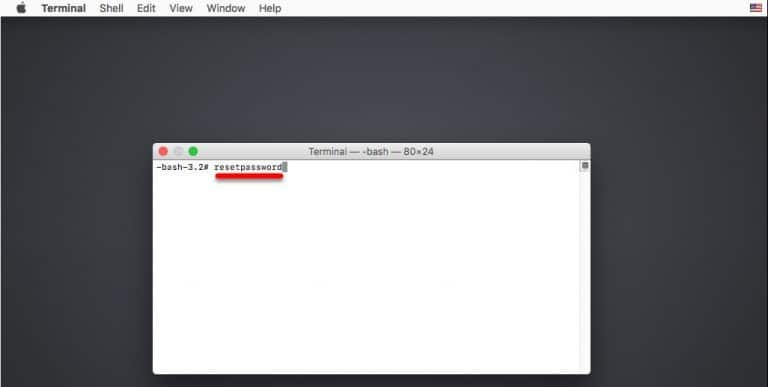
- Press the “Return” key to launch the utility for changing the password, then select the user account or administrator account whose password you want to reset.
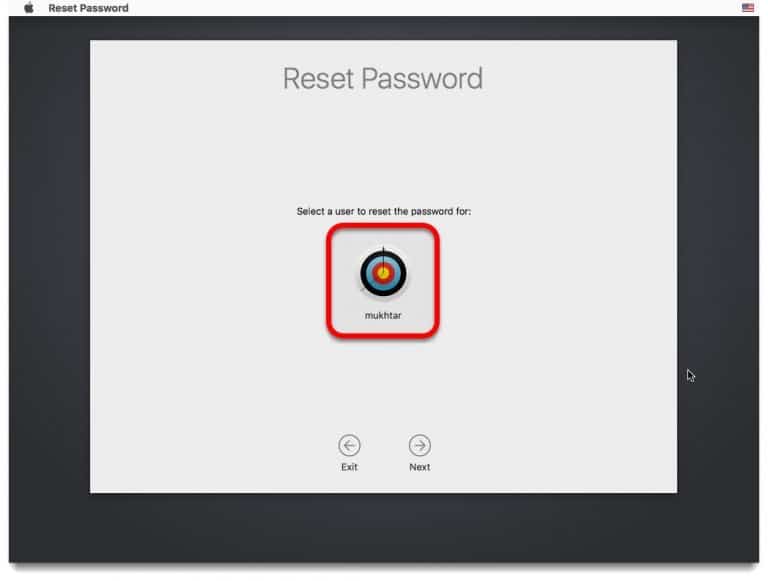
- Enter a new password, confirm the new password, give a hint to the new password (recommended) and then click on the “Next” button to set a new password for the selected account.
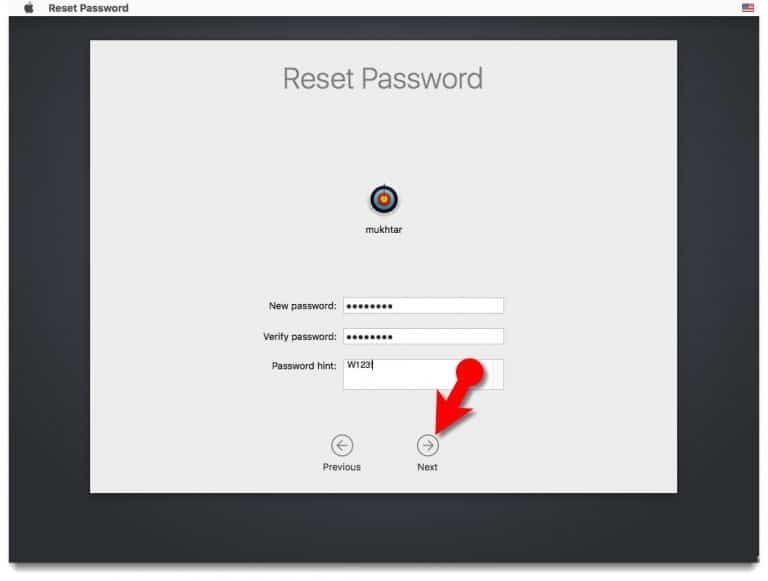
- Select the “Restart” command and then, when the Mac reboots, use the new password to log in.
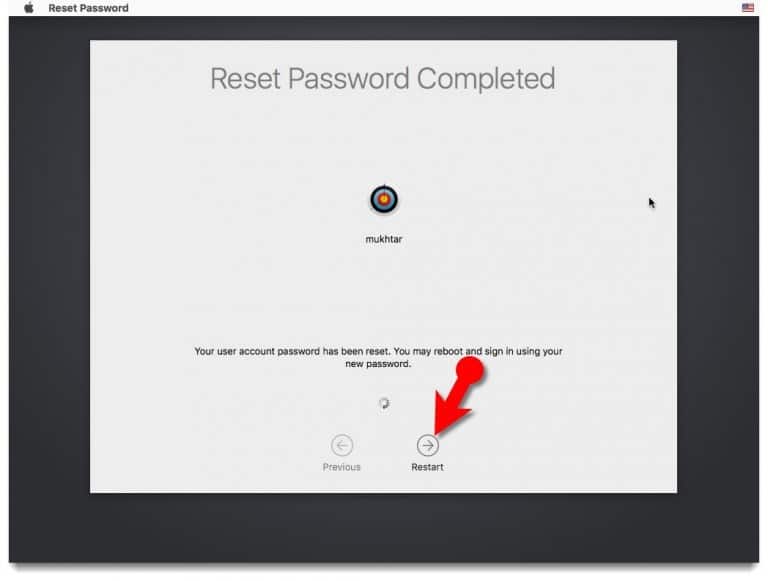
That’s all! The password has been changed for the selected user account.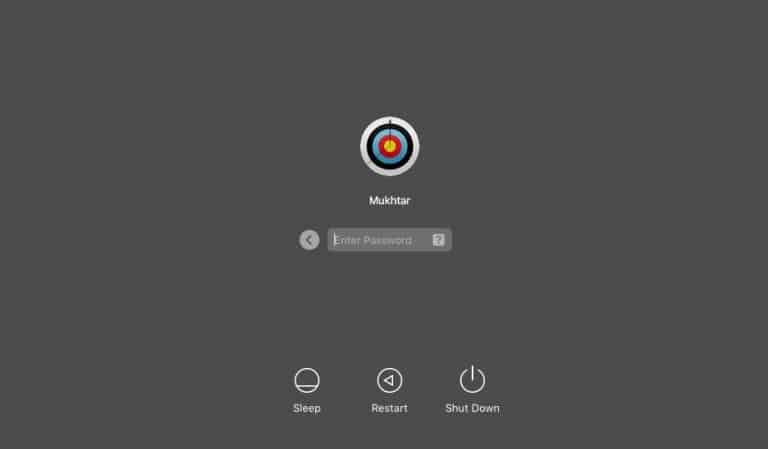
This is pretty advanced, but still relatively easy way to reset your password. If the ease of this method of bypassing protection bothers you, then you can take additional security measures and prevent an easy password reset by setting a password for the firmware. But you must be warned that If you forget the firmware password, this can be a much more extensive test. Using and activating the “File Vault” option to encrypt data on your hard drive can also be useful advice for users who are concerned about the security and privacy of their data.