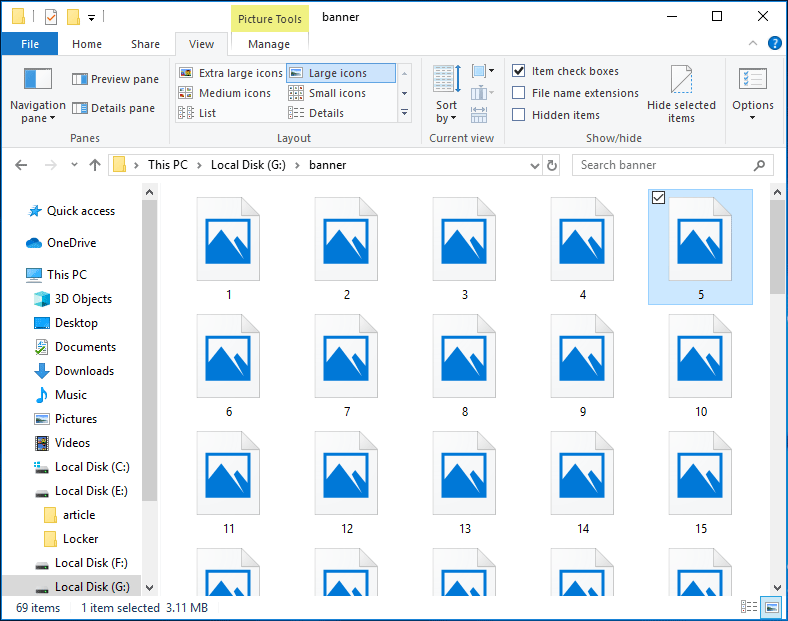Thumbnail previews not showing in Windows 10 can be caused by improper settings. Windows is able to show icons instead of thumbnails if thumbnails are turned off. Thus, you need to find this setting and change it. This problem can occur in File Explorer due to your settings. Windows has the ability to show icons instead of thumbnails, and if this option is turned on, your thumbnails won’t appear at all.
It is rather simple as long as you follow these steps:
Step 1: Open the File Explorer Options tab via one of the ways:
- Type file explorer options in the search bar of Windows 10 and click the first result.
- In File Explorer, click File, and click Change folder and search options or Options.
Step 2: Switch to the View tab and ensure the Always show icons, never thumbnails option is unchecked.
Step 3: Click Apply and OK to save the change.
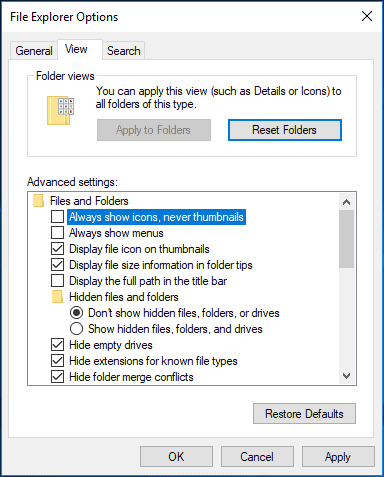
Alternatively, you can also modify the settings to fix the issue of picture thumbnails not showing Windows 10.
Step 1: Open Control Panel and view the items in large icons.
Step 2: Click System and Advanced system settings.
Step 3: Under the Advanced tab, click Settings from the Performance section.
Step 4: Make sure the Show thumbnails instead of icons option is checked.
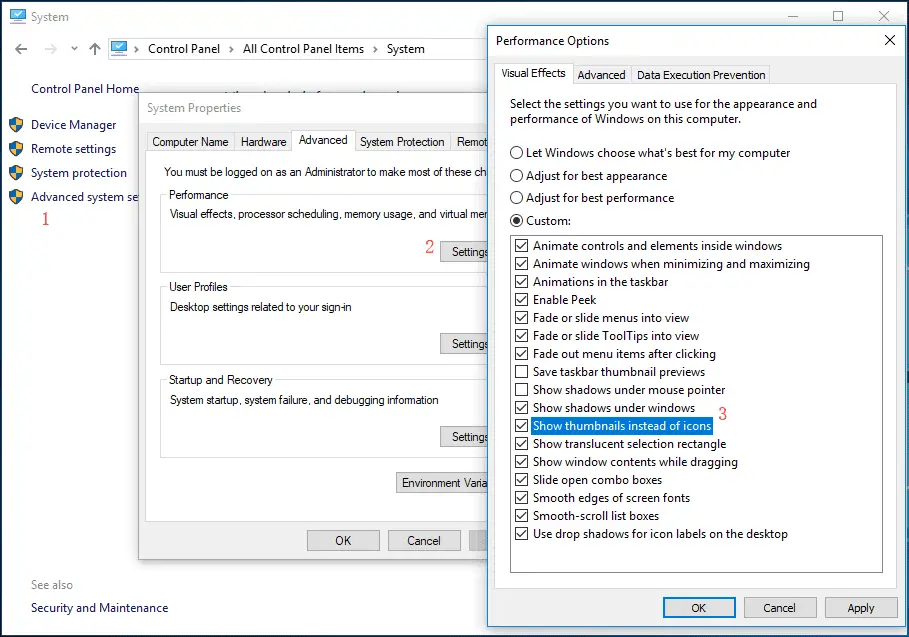
Restore File Explorer Options to Default
To fix the issue of photos thumbnails not showing in Windows 10, you can also restore File Explorer options to default. Follow the guide:
Step 1: Open File Explorer Options by searching it in the search bar.
Step 2: Go to View and click the Restore Defaults button.
Step 3: Click Apply and OK.