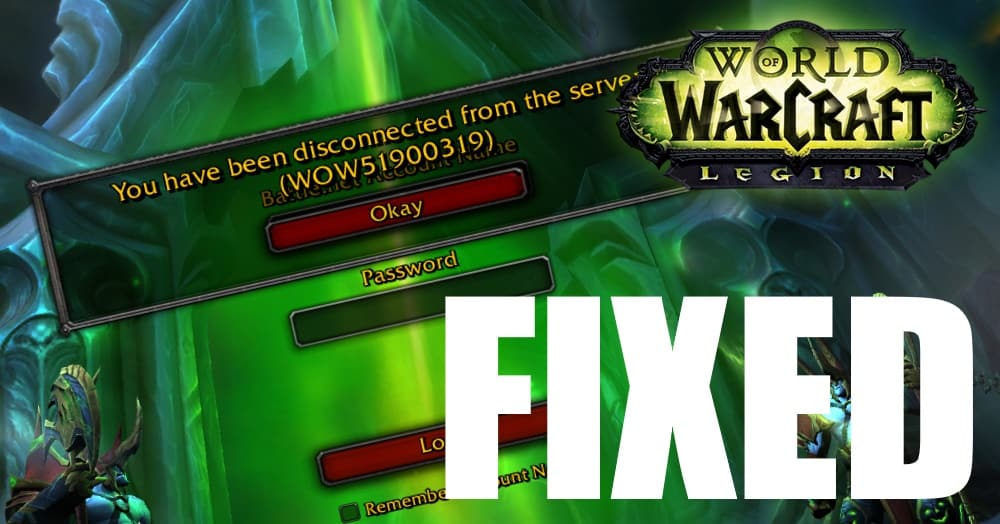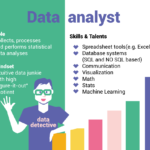A role-playing game that is immensely popular among the players worldwide is World of Warcraft (WoW), which is developed by Blizzard entertainment (which is an American video game developing company). An error that has left the users baffling is the WOW51900319 Error in the game. In this article, we’re going to tell you how you can fix this error quickly.
This game has made a special place in the heart of its players in no time and, thus, became one of the most popular games worldwide, which is why, even if the slightest problem occurs in the game, all the players are affected worldwide. One such issue is the WOW51900319 error. If you are also a player of WoW, then you might relate to how irritating it is. Thus, we have come up with some solutions to fix this error, so that you can tackle it asap.
Error WOW51900319 Occurrence and Possible Reasons
According to Blizzard support, this error code WOW51900319 holds a technical meaning that “You have been disconnected from the server” which happens due to improper or lack of communication with the WoW servers.
Not only this, but users also face errors like “Disconnected from World of Warcraft” or “Disconnected with error BLZ51900075,” which holds the same technical meaning as that of error code WOW51900319. This error is a generic catch-all error code that started soon after the launch of the WoW Legion. Infact it was discreet before its launch. Also, according to some users, the error only appears when they play as Demon Hunter in the Dalaran quest.
There can be many possible reasons behind the occurrence of the WOW51900319 error code. We have enlisted a few of them below, which are the leading causes that trigger the error and hamper the gamers to play their quests. Thus, the possible causes are:-
1. It might occur due to a bad internet connection.
2. Miscommunication with the WoW servers in spite of a good internet connection might be the cause.
3. Improper network.
4. If there is no correlation between the software and the ISP, then also you might see this error code on your system.
Now, since you are aware of the causes of the error code WOW51900319, you are already a step ahead towards your goal. Thus, moving forward and without wasting our time anymore, let’s proceed towards the methods by which you can tackle this issue and get back to finish your uncompleted quest.
How to FIX the WOW51900319 Error Code?
You can too get rid of this error to continue with your gaming session by following some simple methods discussed below:
| Number of Solutions | Solution Name |
|---|---|
| Solution 1 | Changing the Background FPS to 30fps |
| Solution 2 | Lowering the Foreground FPS |
| Solution 3 | Network Fix |
| Solution 4 | Using an Ethernet Cable |
| Solution 5 | Logging out of Battle.net |
| Solution 6 | Use VPN of some Other Region |
| Solution 7 | Technical Fixes Suggested by Battle.net |
| Solution 8 | Uninstall and Reinstall the Game on Your System |
Solution 1: Logging out of Battle.net
It may also happen that any technical problem might arise in particularly your account due to which the servers become unresponsive to your request, and thus, this triggers the error WOW51900319.
In that case, you just need to log out and re-login in the game session. This will make the server to keep up to the network and will ultimately stop the error from occurring.
Solution 2: Using an Ethernet Cable
If the error WOW51900319 still appears even after you tried the above methods, then we recommend you to check your internet connection. As a matter of fact, you need a stable internet connection to be able to play the game without any hindrance. Thus, the main thing which matters the most is that you should have an excellent stable connection rather than good speed.
So if in case your Wi-Fi connection provides good internet speed but not have excellent stability, then we recommend you to use Ethernet Cable. These cables offer not only high speed but also promises excellent security. Thus, there will be less network latency and in turn, fewer disconnections and non-responsiveness with the Wow Servers. Hence this will help you to get rid of the frequently occurring of the error WOW51900319.
Solution 3: Use VPN of some Other Region
Sometimes, it may also happen that the servers of the specific region might not cope up due to overloading of a vast number of players, especially during peak times, which might result in the error. But you can avoid WOW51900319 error by merely changing your VPN.
Change in VPN will change your location and in turn, will change your server according to the new area. This trick will help you to tackle this problem, and then you can enjoy your game.
Solution 4: Reset Winsock
As we all are aware of the different kinds of operating systems that are now available. So, let’s take the Windows operating system under context. Nowadays, we have various applications that are present on our PC, that help us to make our work easier and more organized, Winsock is one of such applications.
From handling all the data present on our PC. Mainly the programs use it to access the internet and do things online. However, when you are not able to connect to the Wow server, you can always use Winsock. Not only this, but Winsock also goes back from the Winsock Catalog to the original default settings. In this way, you can sometimes even solve the issues faced by the users which are related to the network. So, in order to reset Winsock, go through the mentioned steps:
Step 1: At first, you need to press the Windows key, followed by entering “cmd” in order to open the command prompt on your desktop screen. Not to mention, before making any changes, make sure that you logged in the administrative mode.
Step 2: Moreover, you can also select the “YES” option that is displayed on your screen while the command control asks for permissions.
Step 3: Now, all you need to do is write “netsh Winsock reset” and then press the enter key from the keyboard.
Step 4: After completion of the above step, you have to restart your PC.
Step 5: Lastly, you can launch Wow, to know its connection with the main game server.
Solution 5: Changing the Background FPS to 30FPS
This method has proved to be very efficient as it has worked for many users. This method was suggested by a user who tested the whole game and found a pattern that resulted in this error. According to him, the error pops up when WoW switched to background, especially when he searched online for some walkthrough or a tactic to play a stubborn quest. So you just need to set background FPS to 30fps in WoW.
How to Set Background FPS to 30fps in World of Warcraft?
Step 1: First of all, click on the menu icon in the game or simply press the Esc button to open the game menu. Then, click to open the system tab.
Step 2: After that, chose advanced to open advanced settings of the game.
Step 3: Now, you will find the option to set Max Background FPS, and then click to check the box beside it.
Step 4: Lastly, when the slider is enabled, use the slider and set the Max Background FPS to 30fps.
Thus, if you will be fortunate enough, then this method will work for you too.
Solution 5: Lowering the Foreground FPS
Sometimes, it may also happen that increased graphics over each frame cause this error, and hence, when one plays WoW on high fps, the internet connection cannot keep up with Servers due to network latency and thus disconnects.
The same can occur even in medium/low fps rates, and therefore, you need to configure Foreground FPS in WoW. The below steps will guide you to do the same.
How to change (lower) Foreground FPS in World of Warcraft?
Step 1: First, click on the menu icon in the game or simply press the Esc button to open the game menu. Then, click to open the system tab.
Step 2: Then, click Advanced to go into Advanced Options.
Step 3: After that, you will find the option to set Max Foreground FPS, click to check the box beside it.
Step 4: When the slider is enabled, use the slider and lower the Max Foreground FPS from the current value.
Make a note to lower your Foreground FPS bit by bit as many users reported that the method worked for them at different FPS settings.
Solution 6: Network Fix
As mentioned above, network latency issues can be the reasons behind this error. Thus, fixing network issues is the only way if this is the case. Also, the failure is more likely to occur when the game is played over a tethered 4G LTE connection.
How to Fix Network in World of Warcraft?
Step 1: First of all, press Esc or click Menu icon in the game to open Game Menu and click to go into System Tab.
Step 2: Now click to go into Network Options.
Step 3: At last, click to uncheck Optimize Network for Speed.
This method will work for you if the error between your game session was aroused due to the network issues.
Solution 7: Uninstall and Reinstall the Game on Your System
If the error code WOW51900319 still persists even after trying all the above methods, then you can opt for this method. But remember that this might risk your all game data and progress. To perform this with caution, and it is highly recommended that you must backup all your gaming data.
Step 1: First of all, Back-Up Game data to Battle.net account
Step 2: Then, uninstall your WoW game from your system and clear all the residual or cache files.
Step 3: After that, restart your system.
Step 4: Now, download the game World of Warcraft’s again from its official site and then reinstall it, followed by launching it on your system.
Step 5: At last, simply log in back into your account to get back your lost data.
That’s all, and now you are good to go. But it is advisable to opt for this method only when the above process fails, and you have no option left.
Solution 8: Technical Fixes Suggested by Battle.net
You can also seek help from Battle.net. Battle.net has many technical solutions that can fix many of your problems. According to Battle.net, the error occurs due to the disconnection of your game with the WoW servers, which eventually leads to the appearing of error code WOW51900319.
Generally, it happens that when the users reach out to the Creators of World of Warcraft (i.e., Blizzard company) with the issue, they extricate themselves by suggesting that the problem lies in the user’s end. Thus, we recommend you to follow the fixes provided by Battle.net. Firstly you should follow @BlizzardCS twitter and then check out Battle.net’s technical support forums for further information. You can also contact them directly if you fail to troubleshoot the problem. Some of the technological fixes suggested by them are:-
- You can Reset your User Interface to make sure that your files aren’t corrupted.
- You can Reset your Network Devices to make sure that your modem has not become overloaded with data.
- You can release and Renew your IP and Flush your DNS to fix any internet network problems.
- You can Update your Drivers to fix the compatibility issues.
- If you are utilizing a wireless connection, you can try Optimizing Your Online Connection to eliminate the possibility of a connection issue.
- You can experiment with Closing Background Programs to solve for potential software conflicts.
How to Reset the User Interface?
You can reset the user interface by following these simple steps which are discussed below:-
Step 1: First of all, exit from World of Warcraft.
Step 2: Then, you need to uninstall any addon managers to guarantee they do not re-add your eliminated addons.
Step 3: After that, go to your Blizzard Battle.net application, followed by clicking on Options. And then, choose Show in Explorer (Windows) or Reveal in Finder (Mac).
Step 4: Then, open up the World of Warcraft® folder on your system.
Step 5: Proceed ahead by Re-naming the Cache, Interface, and WTF folders to CacheOld, interfaced, and WTFOld, respectively.
Step 6: At last, relaunch the World of Warcraft game to enforce the changes made.
If you are a Windows user and facing some issues in the way to fix the error by this method, then continue with the below methods to remove specific files in the Virtual Store directory. (If you did not find such list on your system then you can disregard the subsequent steps).
Step 1: The first and foremost thing you need to do is to configure Windows to display hidden folders and files.
Step 2: After that, press Windows Key + R and then copy and paste the following string in the Open field:
%localappdata%\VirtualStore\Program Files\World of Warcraft\
Step 3: Then, click on, OK.
Step 4: Next, open up the Program Files folder if available, and search for a the World of Warcraft folder.
Step 5: Now open up that folder and Delete the Cache, Interface, and WTF folders.
Step 6: At last, Close your Windows Explorer and Reboot your operating system.
How to Flush Your DNS and Renew Your IP
There are many causes of a problem. Similarly, DNS and IP are some of the reasons for Wow’s connection with the server. To resolve them:
How to Flush your DNS
Step 1: Firstly, you need to press the Windows key, which has a Windows icon on it, followed by entering “cmd” in order to open the command prompt on your desktop screen. Also, before making any changes, make sure that you logged in to the administrative mode.
Step 2: Moreover, you can also select the “Yes” option that is displayed on while the command control asks for the respective permissions.
Step 3: Now, you can simply enter the particular command line and then click on the enter key from your keyboard that is “ipconfig/flushdns.”
To Renew Your IP
Step 1: Firstly, you have to enter the Windows key from the keyboard, followed by entering “cmd” in order to open the command prompt on your desktop screen. Moreover, before making any changes, make sure that you logged in to the administrative mode.
Step 2: With respect to this, you also have to select the “YES” option. It is displayed while the command control asks for the respective permissions.
Step 3: Now, enter the following command line and click on the enter key from your keyboard that is “ipconfig/release.”
Step 4: Again, as you are in that particular command line, you can enter “ipconfig/renew.”
Step 5: At last, just launch Wow.
Is World of Warcraft Down?
After trying almost every solution mentioned above, if you are still facing the issue. Then go through the WOW’s official twitter account. As most probably, the problem still persists, then it is a case of server outage with the respective game. So, you have to wait until the game is back up, patiently.
Conclusion
This article focused on the ways to fix the error code WOW51900319, which is faced by the gamers of World of Warcraft. The above-mentioned methods will most probably help in getting rid of the WOW51900319 error.
You can also contact to customer care service of WoW, and they will guide you if in case the problem still persists. Hopefully, this article helped you to get out of your dilemma and solved your problem.