SWF is a file extension for a Shockwave Flash file format. SWF files can contain video and vector based animations and sound and are designed for efficient delivery over the web. SWF files can be viewed in a web browser using the Flash plugin or in the computer using VLC player or any other flash player, but I prefer VLC because this player is fantastic and can open and run any type and format video source.
Fast tip:
To convert a SWF (Shockwave Flash) file to an MP4 using the VLC media player, follow these steps:
- Download and install the latest version of the VLC media player on your computer.
- Open the VLC media player and click on the Media menu.
- Select the Convert/Save option.
- In the Open Media dialog box, click on the Add button and select the SWF file that you want to convert.
- Click on the Convert/Save button.
- In the Convert dialog box, select the MP4 option from the Profile drop-down list.
- Click on the Browse button and select a location to save the converted MP4 file.
- Click on the Start button to begin the conversion process.
Once the conversion is complete, you will have a copy of your SWF file in MP4 format, which can be played on most devices and media players.
What is VLC Player & Can it play SWF files?
VLC is an open-source application that allows playing and converting many types of formats.
SWF is a video file/clip that can hold an animation created with Adobe Flash and can be played by Flash Player or with a web browser that has the Flash plugin installed. Some SWF files hold only autoplay animations and some hold interactive content that awaits user engagement to proceed (for example, flash games are very popular and are built by using interactive SWF flash).
VLC can convert noninteractive SWF files to various formats. Please note, that SWF files recorded by screencasting software such as screencast.com, TechSmith Jing and others are interactive and therefore you’ll need a different video converter to perform that conversion (please see VIP Video Converter below).
Also read: FireDL codes for Firestick
How to Convert non-interactive SWF files to MP4 using VLC
- Download & install VLC Player.
- From the top menu, choose Media.
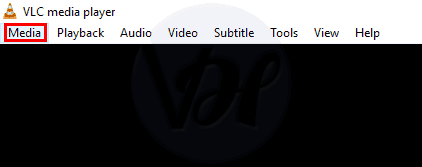
- Click Convert / Save.
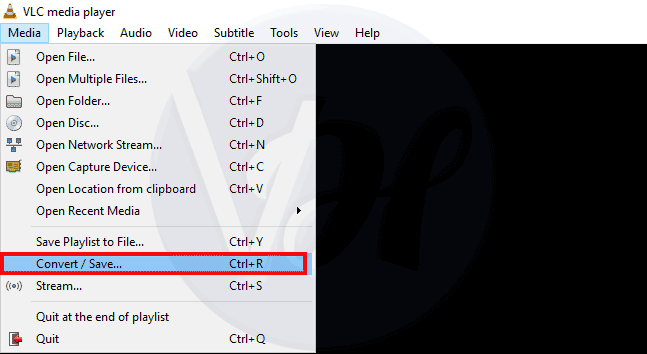
- The File tab is now selected. Click Add Files on the right side.
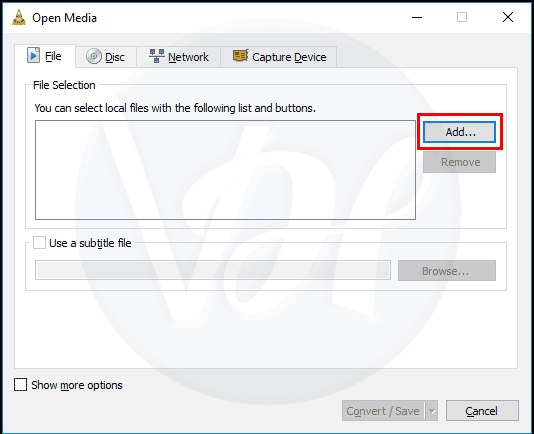
- Select the SWF flash file you would like to convert.
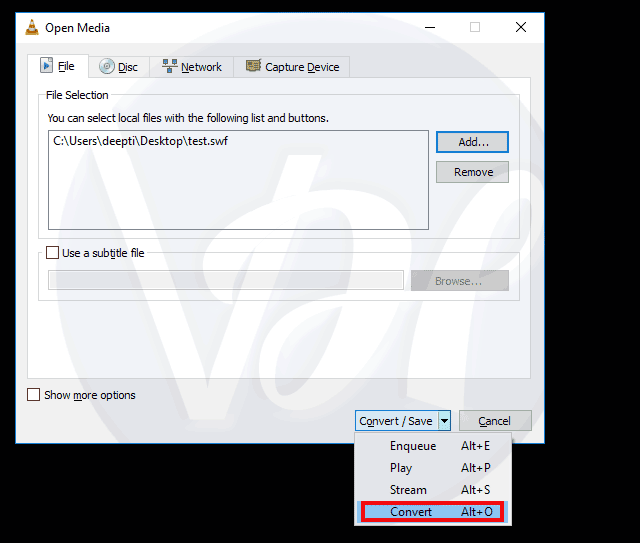
- Click Convert / Save at the bottom.
- In the Profile field, choose the format you would like to convert to: MP4, MPEG, WMV, etc. Also, you can choose a website preset if you are going to upload the video to a video website (for example, YouTube, Facebook, etc.).
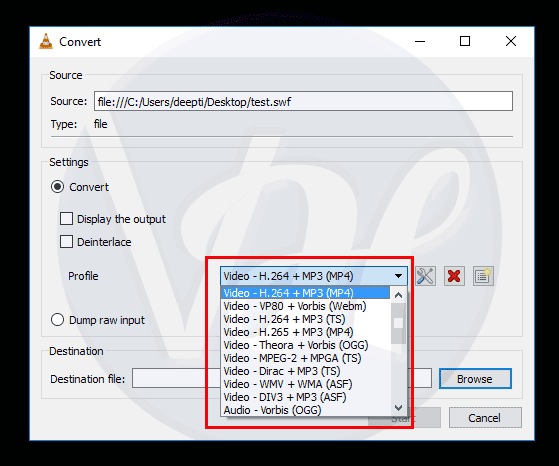
- At the destination file field, choose a directory and file name for the converted file.
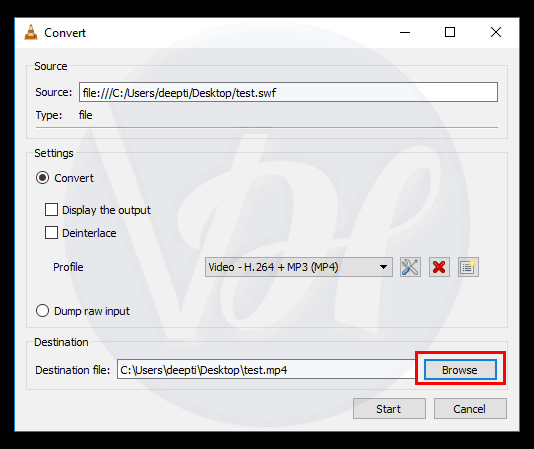
- Click Start.
- Now you’ll see the SWF played in VLC. Once the playback will complete, the converted file will be in the output directory.
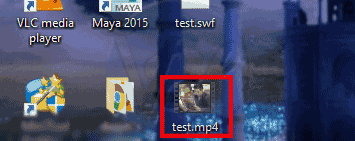
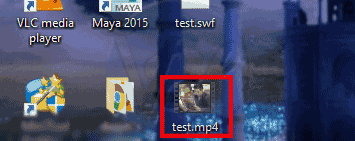
Also read: Windows 10 ISO download
Hope this tutorial helped you to convert SWF to MP4 easy and free with VLC player.
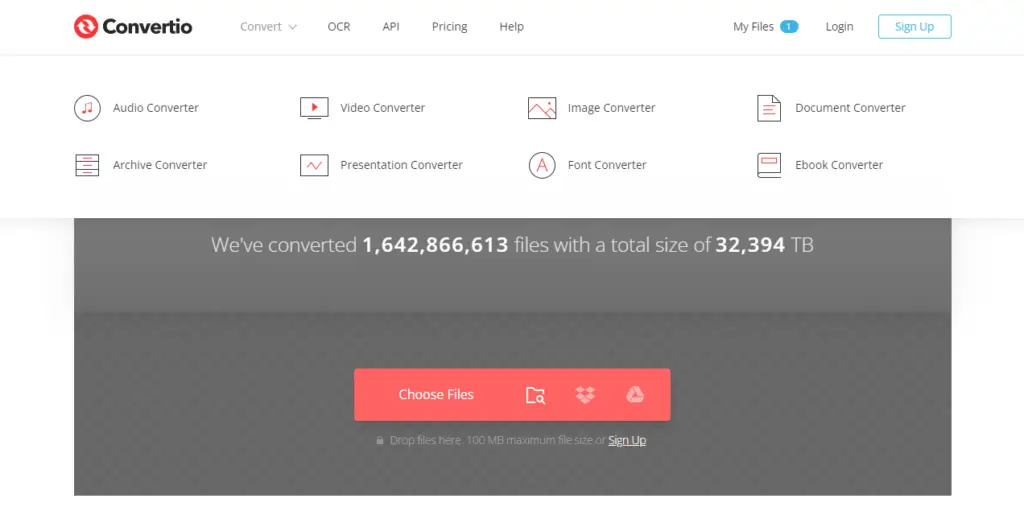
Another way to convert a SWF file to an MP4 is to use an online converter. Here’s how to do it:
- Go to a website that offers online video conversion services, such as OnlineConvert.com or Convertio.co.
- Click on the Choose Files button and select the SWF file that you want to convert.
- Select the MP4 option from the Output format drop-down list.
- Click on the Convert button to start the conversion process.
- Once the conversion is complete, you can download the MP4 file to your computer.
Once you have converted your SWF file to an MP4, you can play it on most devices and media players.

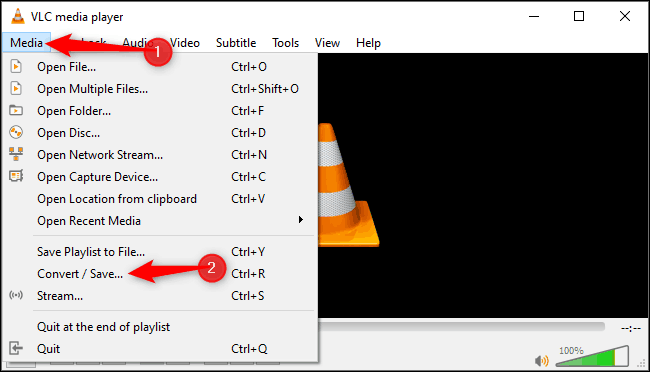








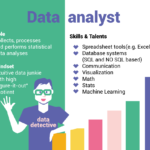

1 thought on “How to Convert SWF to MP4 Using the VLC Media Player”
Comments are closed.